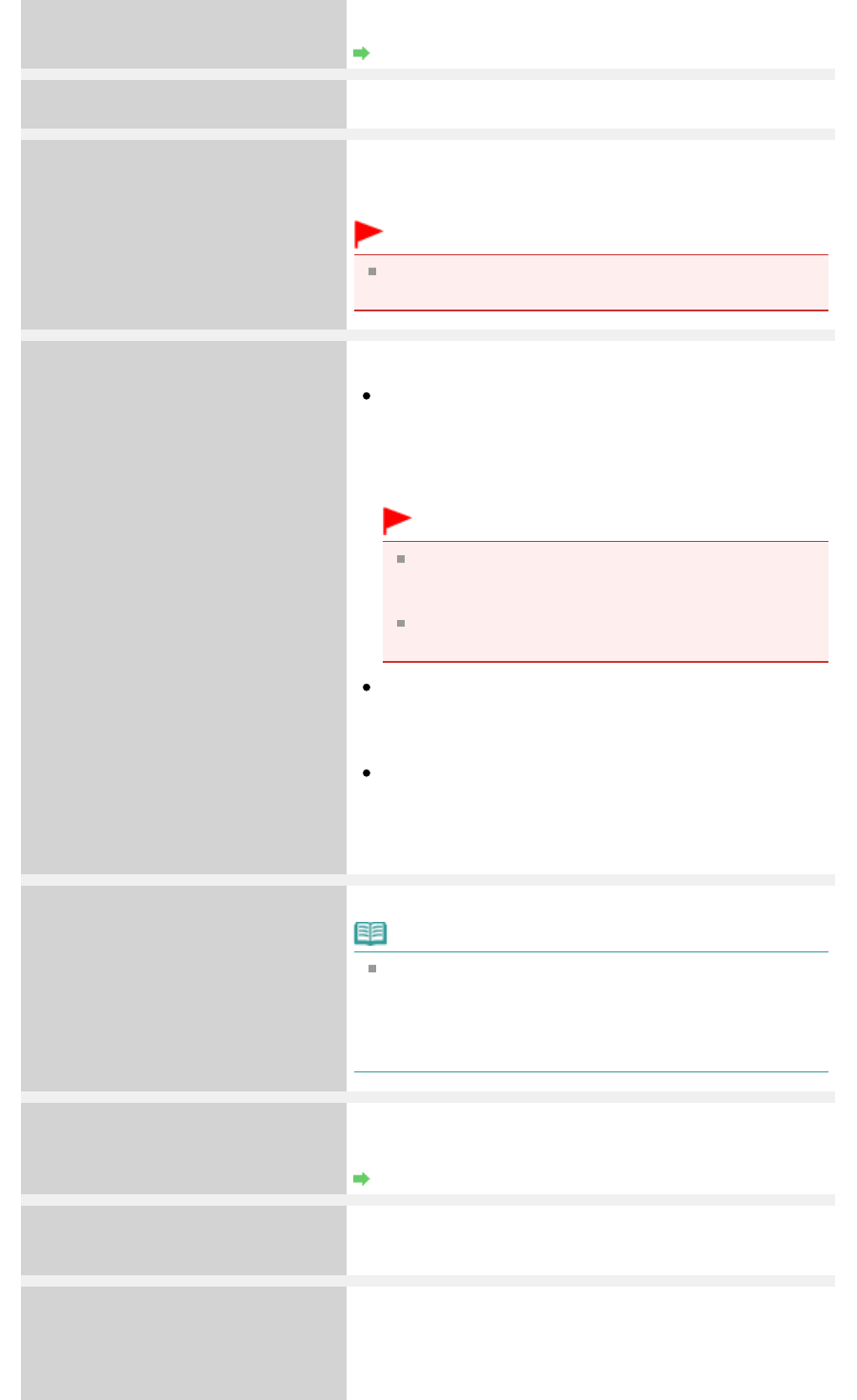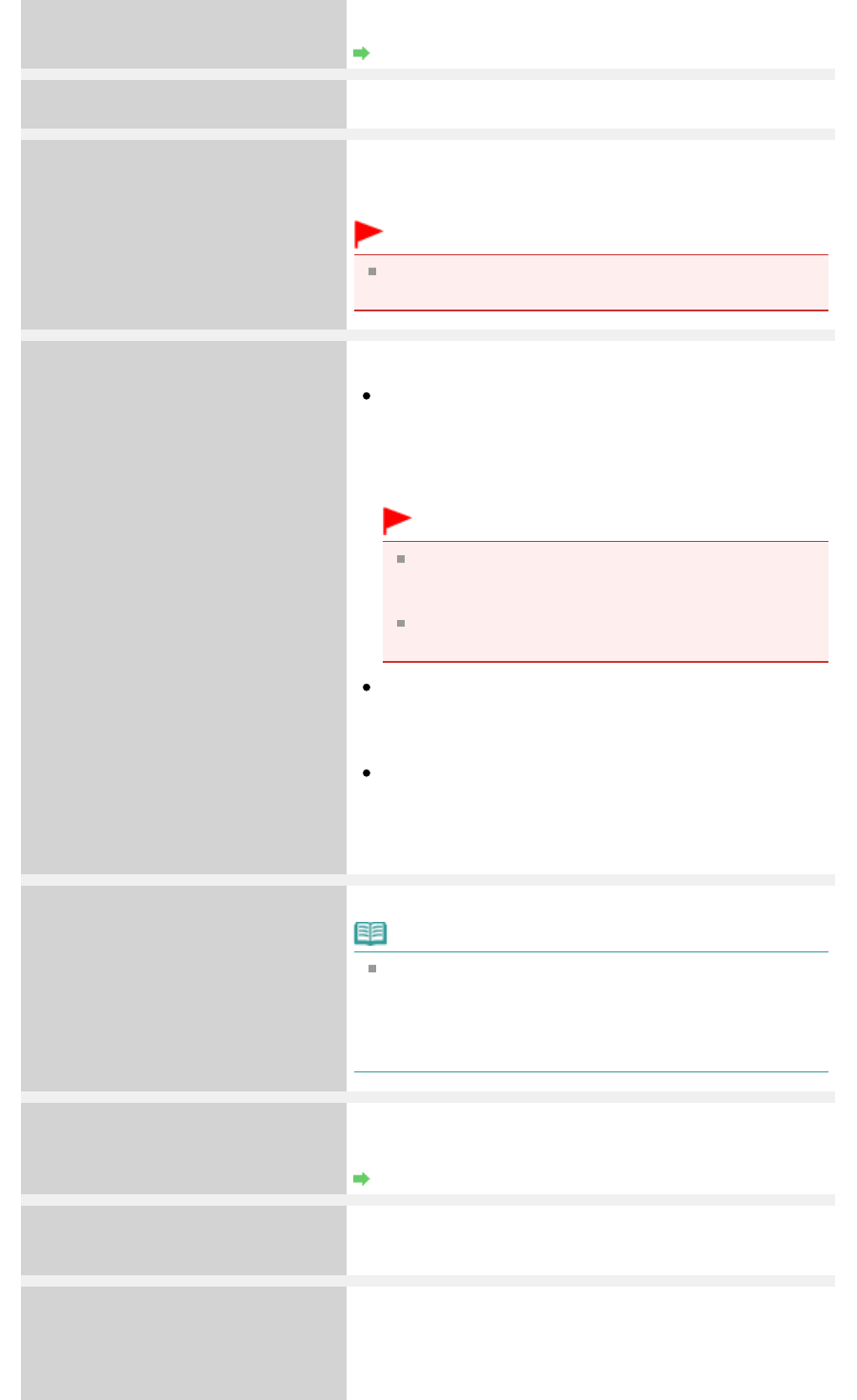
If the error is not resolved, connect the machine to the
computer and align the Print Head on the printer driver.
Aligning the Print Head Position
Unsupported USB hub
Remove hub
If a PictBridge compliant device is connected via a USB hub,
remove the hub and connect it directly to the machine.
Printer error has occurred
Contact service center
B200
Turn off the machine, and unplug the power cord of the
machine from the power supply.
Contact the service center.
Important
If you disconnect the power plug, all the documents
stored in memory are deleted.
Printer error has occurred
****
"****" is displayed in the alphanumeric character and
depends on the error occurred.
5100 is displayed:
Cancel printing, turn off the machine. Then clear the
jammed paper or protective material that is preventing
the FINE Cartridge Holder from moving, and turn on the
machine again.
Important
Be careful not to touch the components inside the
machine. The machine may not print out properly if
you touch it.
If the problem is not resolved, contact the service
center.
6000 is displayed:
If any object is placed in front of the machine, remove it.
Open the Paper Output Tray gently, then turn the power
off and back on.
In other cases:
Turn off the machine, and unplug the power cord of the
machine from the power supply.
Plug the machine back in and turn the machine back on.
If the problem is not resolved, contact the service center.
Load paper
Load paper and press [OK]
Reload the paper correctly and press the
OK
button.
Note
When sending faxes before printing out received data,
press the
Stop
button to resolve the error. After you
press the
Stop
button to resolve the error, ensure to
press the
FAX
button in order to print out data remained
in memory.
Document in ADF
Press [OK]
The document is jammed in the ADF. Remove the document
page jammed in the ADF, then press the
OK
button. Operate
again after resolving the error.
Document Jams in the ADF
Failed to scan document
Press [OK]
No document in the ADF.
Press the
OK
button to resolve the error, then operate again
after loading documents.
Close the feeder cover
[OK] ->Eject the document
Documents remain in the ADF.
Press the
OK
button to eject documents and press the
Stop
button to stop ejecting.
To continue scanning, operate on the application. The
scanning from the ADF may not be supported depending on
Page 814 of 973 pagesAn Error Message Is Displayed on the LCD