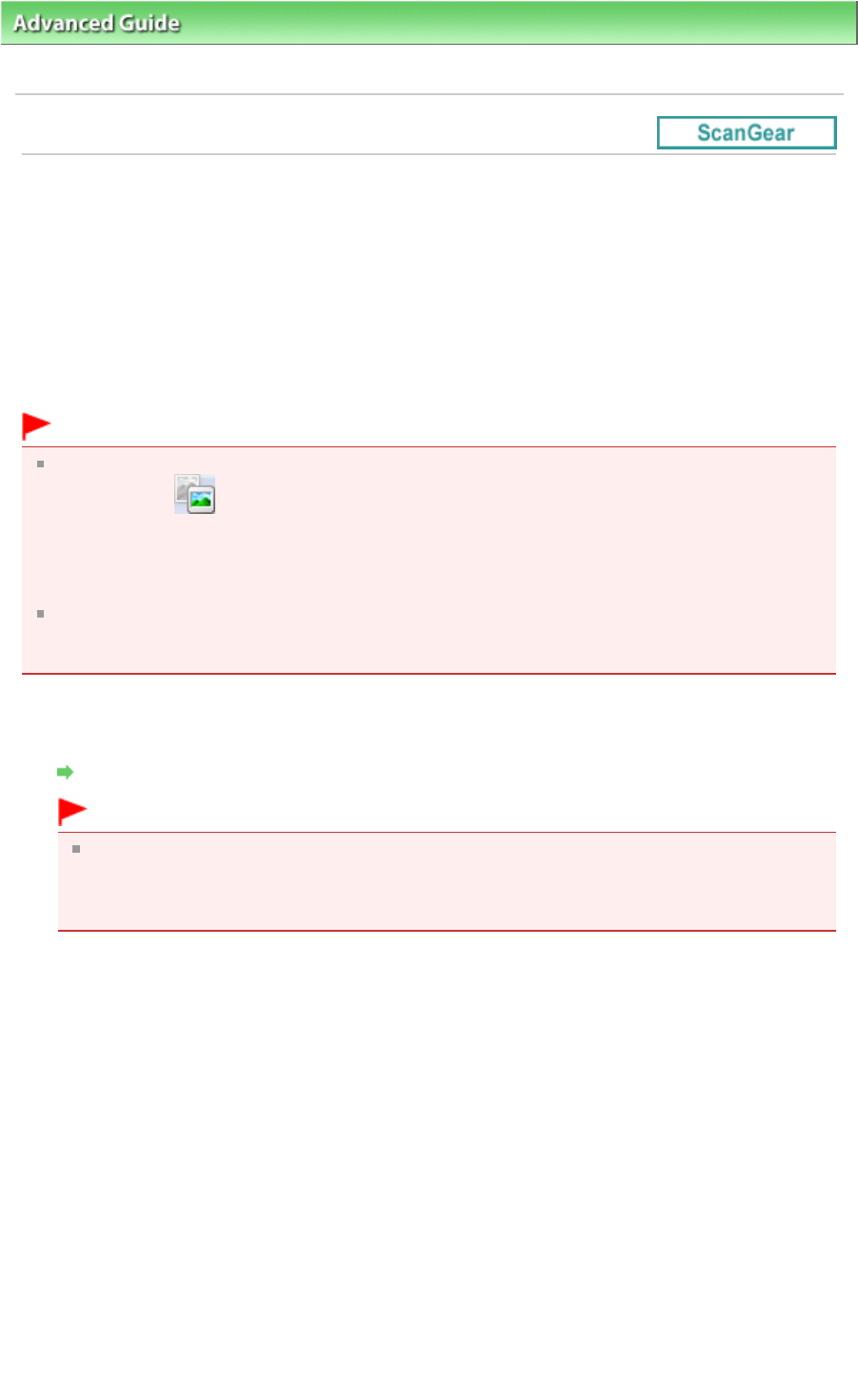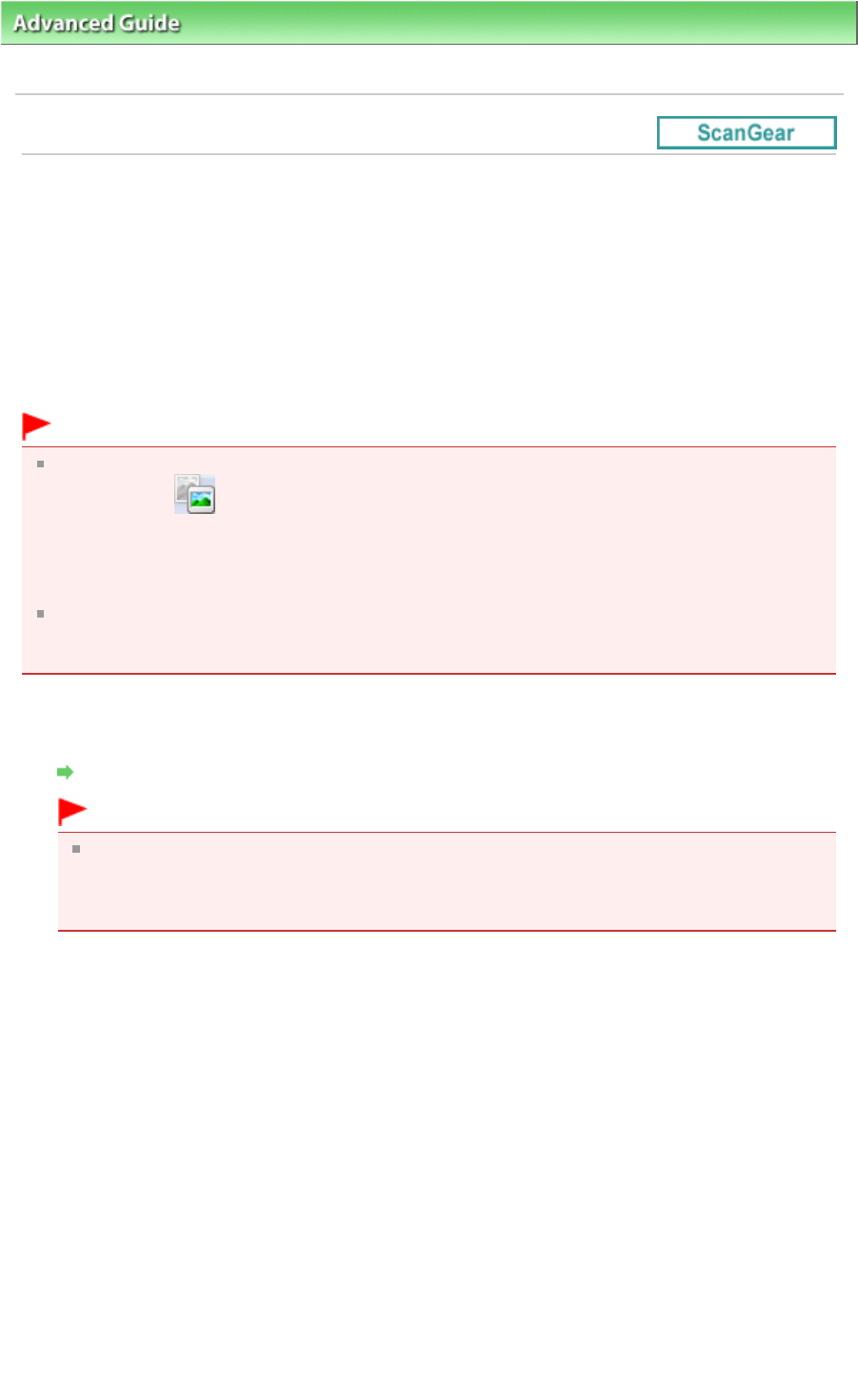
>
Scanning
>
Scanning with Other Application Software
>
Scanning with Advanced Settings Using
ScanGear (Scanner Driver)
> Scanning in Basic Mode
Scanning in Basic Mode
In Basic Mode, you can scan easily by following the on-screen steps.
This section explains how to scan a single document from the Platen or documents from the ADF (Auto
Document Feeder).
See "
Scanning Multiple Documents at One Time with ScanGear (Scanner Driver)
" to scan multiple
documents at one time from the Platen.
When scanning from the ADF (Auto Document Feeder), documents are scanned without preview. Also,
the paper size is set to A4.
Important
The following types of documents may not be cropped correctly when scanning from the Platen. In
that case, click
(Thumbnail) on the Toolbar to switch to whole image view and scan.
- Photos that have a whitish border
- Documents printed on white paper, hand-written text, business cards, etc.
- Thin documents
- Thick documents
The following types of documents cannot be cropped correctly when scanning from the Platen.
- Documents smaller than 1.18 inches (3 cm) square
- Photos that have been cut to various shapes
1.
Place the documents on the Platen or ADF (Auto Document Feeder), then start
ScanGear (scanner driver).
Starting ScanGear (Scanner Driver)
Important
When scanning from the Platen, place the document face-down on the Platen and align an
upper corner of the document with the corner at the arrow (alignment mark) of the Platen. See "
Placing Documents (ADF (Auto Document Feeder))
" for details on how to place documents
when scanning from the ADF (Auto Document Feeder).
2.
Set Select Source according to the document placed on the Platen.
Page 552 of 973 pagesScanning in Basic Mode