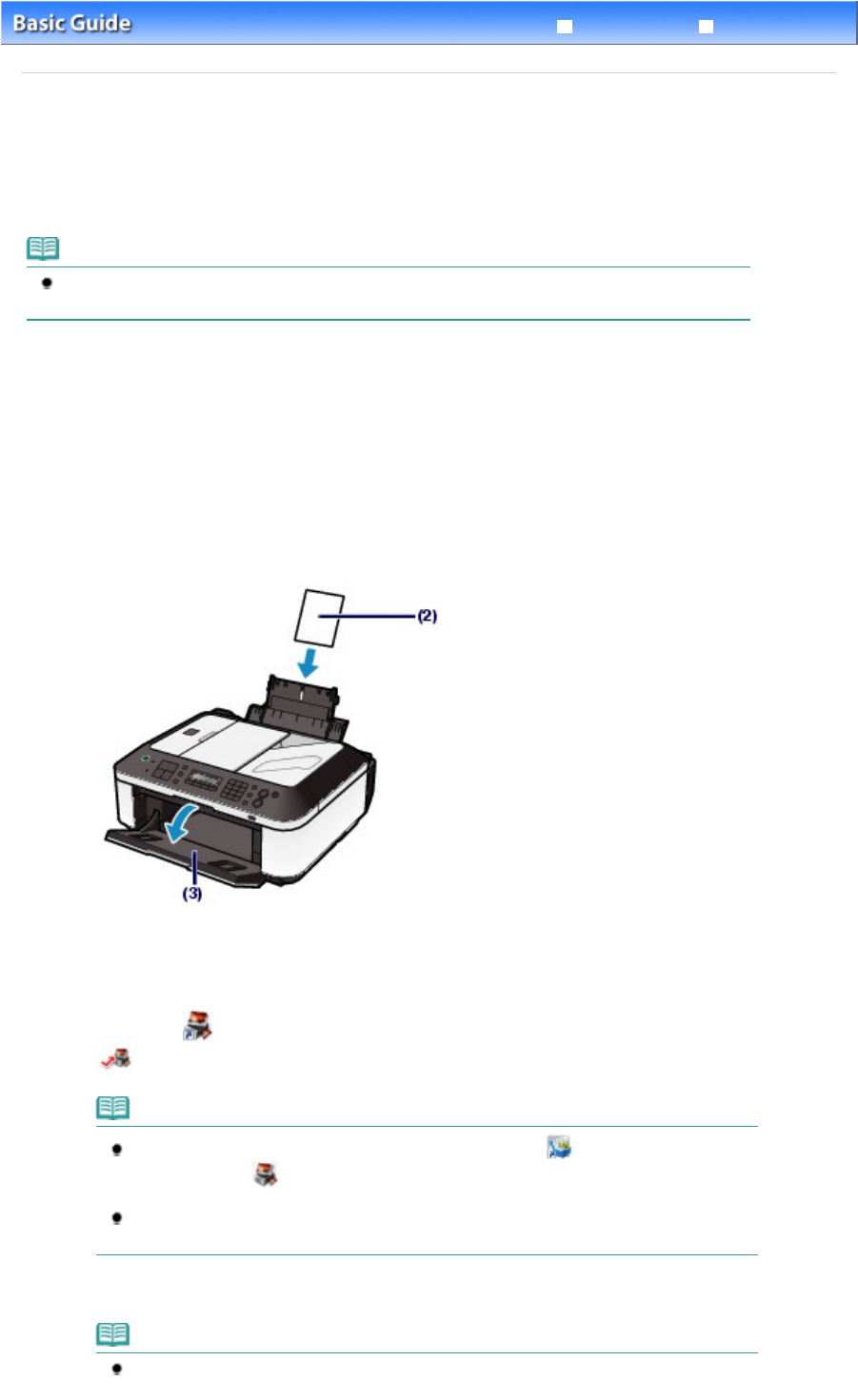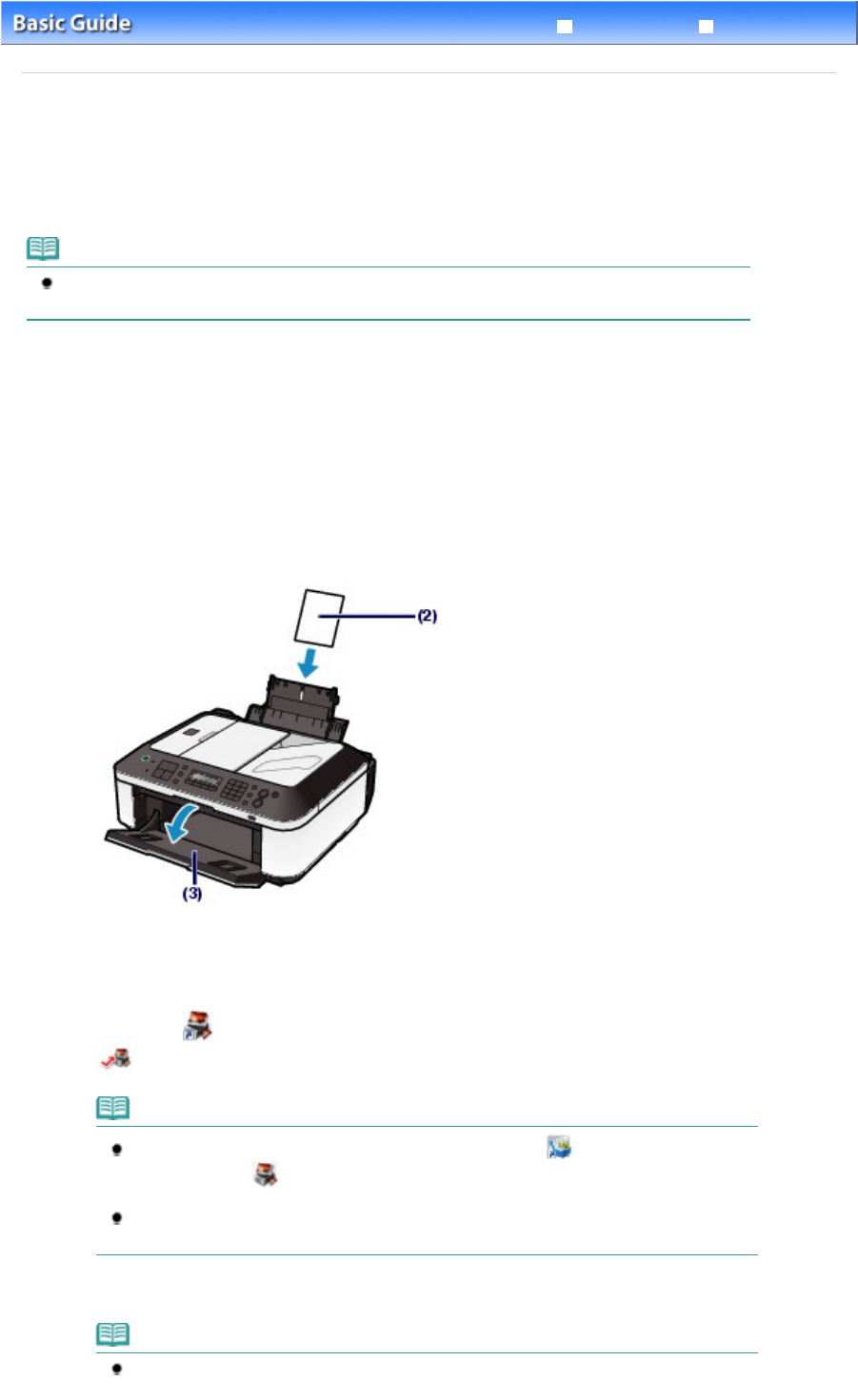
Advanced Guide
Troubleshooting
Contents
> Printing from Your Computer
> Printing Photos (Easy-PhotoPrint EX)
Printing Photos (Easy-PhotoPrint EX)
Print image data saved on your computer by using Easy-PhotoPrint EX supplied with the machine.
This section describes the procedure to print borderless photos on 4" x 6" / 10 x 15 cm photo paper.
For details on Easy-PhotoPrint EX, refer to the on-screen manual:
Advanced Guide
.
Note
Install Easy-PhotoPrint EX from the
Setup CD-ROM
when it has not been installed or has been
uninstalled. To install Easy-PhotoPrint EX, select Easy-PhotoPrint EX in Custom Install.
1.
Prepare for printing.
(1)
Make sure that the machine is turned on.
See
Operation Panel
.
(2)
Load paper.
See
Loading Plain Paper / Photo Paper
.
Here we load 4" x 6" / 10 x 15 cm photo paper in the Rear Tray.
(3)
Open the Paper Output Tray gently.
2.
Start Easy-PhotoPrint EX, and select Photo Print.
(1)
Start Easy-PhotoPrint EX.
Double-click (Easy-PhotoPrint EX) on the desktop.
Click Here: Easy-PhotoPrint EX
Note
To start Easy-PhotoPrint EX from Solution Menu, double-click (Solution Menu) on the
desktop and click
(Print photos or albums, etc.).
See
Solution Menu
.
To start Easy-PhotoPrint EX from the Start menu, select All Programs (or Programs), Canon
Utilities, Easy-PhotoPrint EX, then Easy-PhotoPrint EX.
(2)
Click Photo Print.
Note
You can select Album, Calendar, Stickers, etc., besides Photo Print.
See Using Various Functions of Easy-PhotoPrint EX.
Page 65 of 973 pagesPrinting Photos (Easy-PhotoPrint EX)