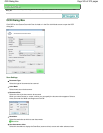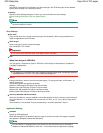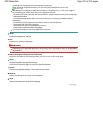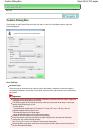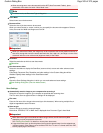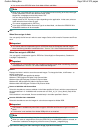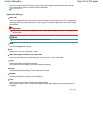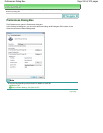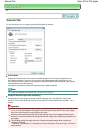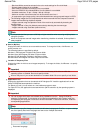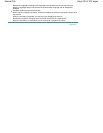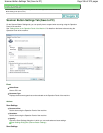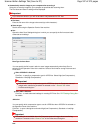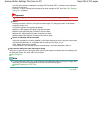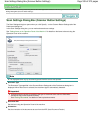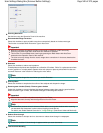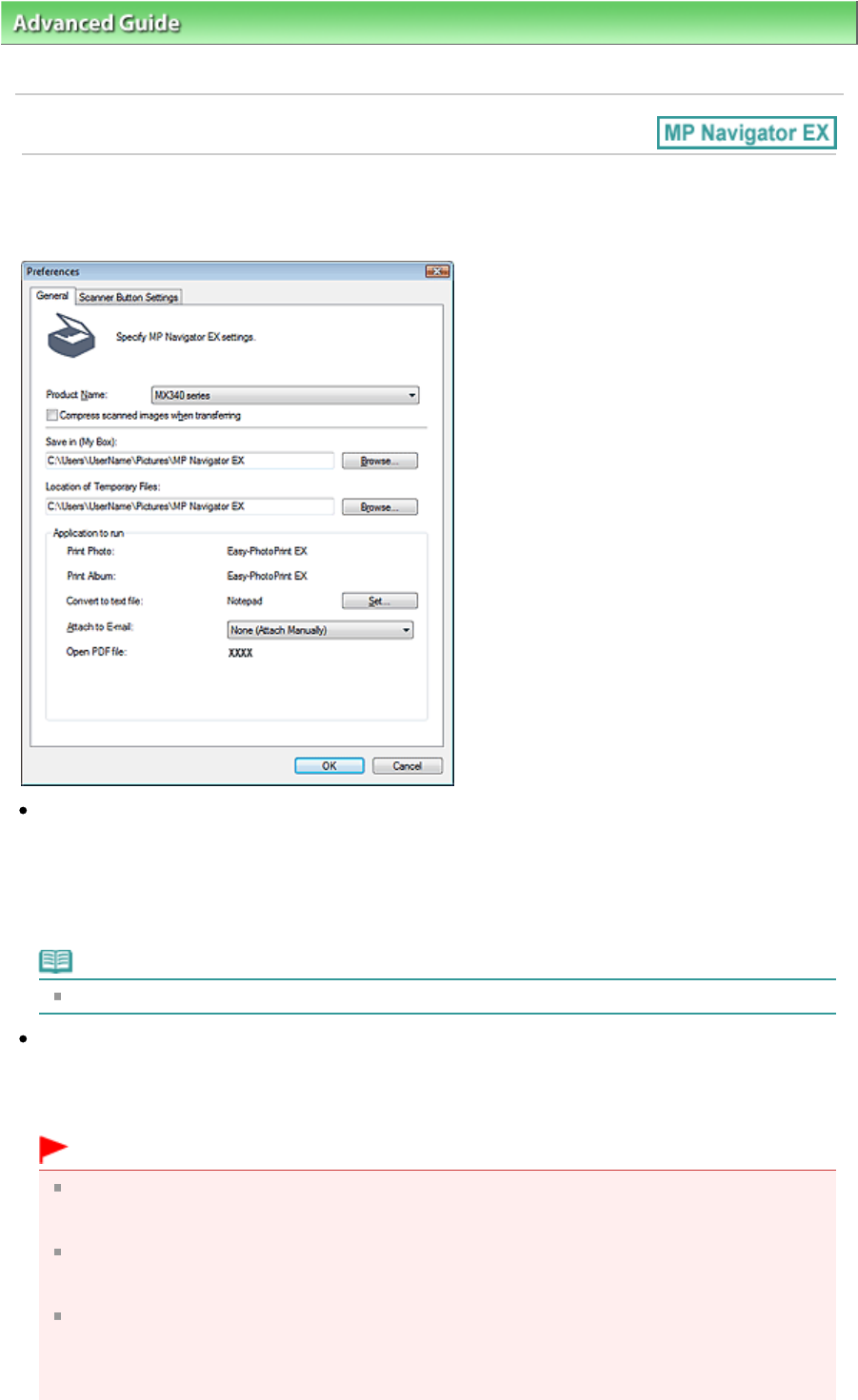
Advanced Guide
>
Scanning
>
Scanning with the Bundled Application Software
> MP Navigator EX Screens > General
Tab
General Tab
On the General tab, you can specify general MP Navigator EX settings.
Product Name
Displays the product name of the machine that MP Navigator EX is currently configured to use.
If the displayed product is not the one you want to use, select the desired product from the list.
For network connection, select one with (Network: XXXXXXXXXXXX) after the product name. (Where
XXXXXXXXXXXX is the MAC address.)
Use network connection to share the machine among multiple computers.
Note
To set up a network environment, see " Network Scan Settings
."
Compress scanned images when transferring
Compress and transfer images scanned using MP Navigator EX or the Operation Panel of the
machine. This is useful when the machine is connected via a slow interface such as USB 1.1 or a
network.
Important
When Photo is selected for Document Type on the Scanner Button Settings tab, allow 0.39 inches
(1 cm) or more space between the edges of the Platen and the document. If not, some images
may not be scanned at the correct positions and sizes.
Business cards, panorama photos and bordered photos may not be cropped accurately when
scanned. In that case, deselect the Compress scanned images when transferring checkbox and
scan again.
The following restrictions apply when the Compress scanned images when transferring
checkbox is selected.
- Text(OCR), Text(Simplex) or Text(Duplex) cannot be selected for Document Type in the Scan/
Import window.
Page 533 of 973 pagesGeneral Tab