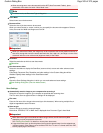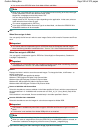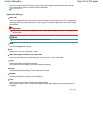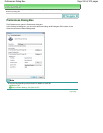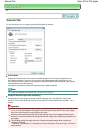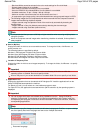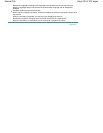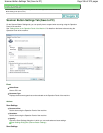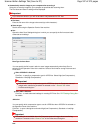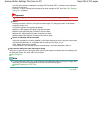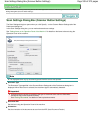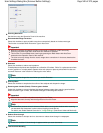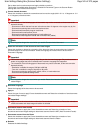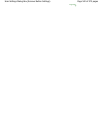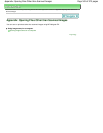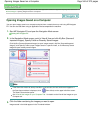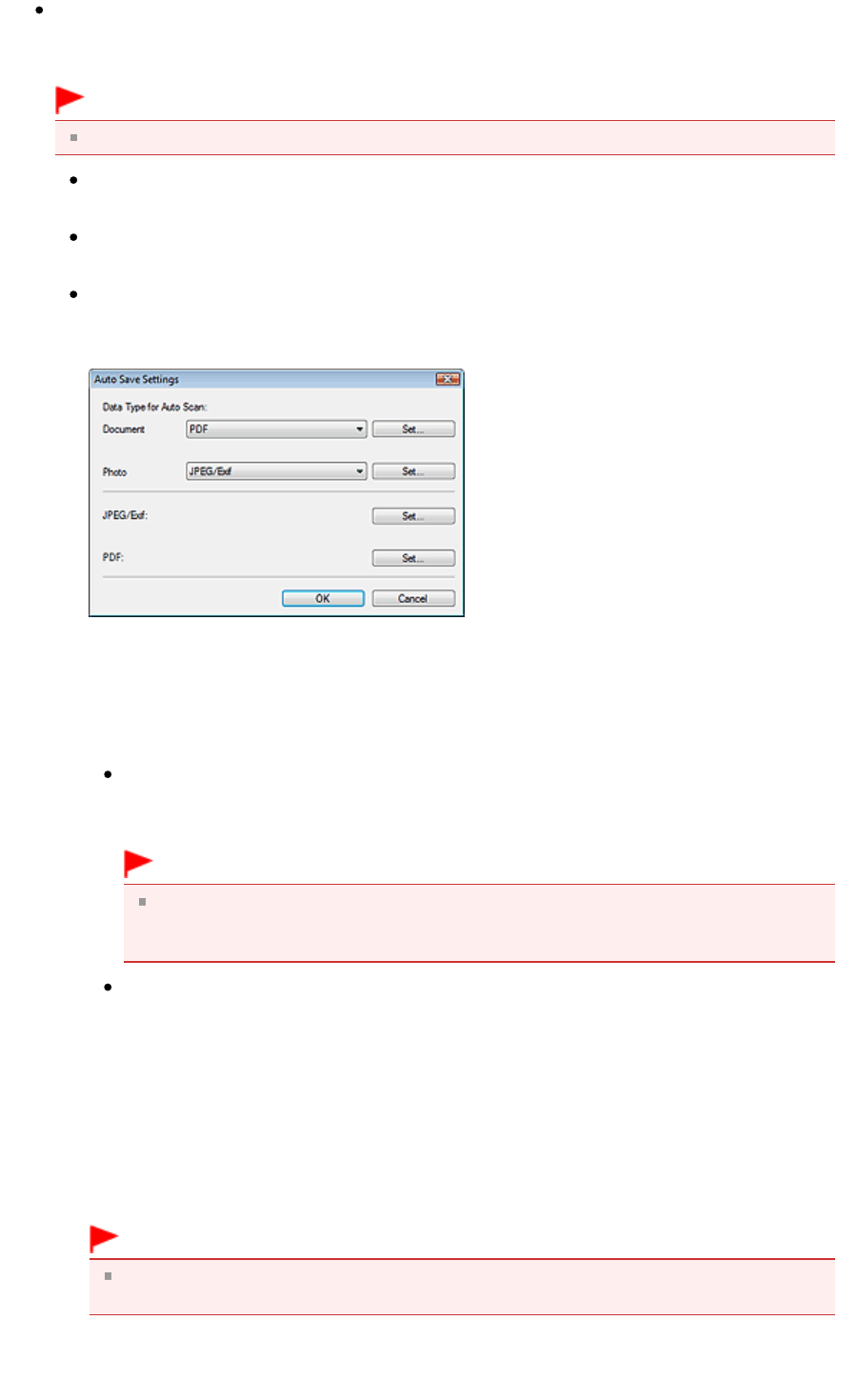
Automatically save the image to your computer after scanning it
Select this to save the images to your computer as specified after scanning them.
The File Name and Save in settings will be displayed.
Important
If you select this function, you will not be able to set passwords for PDF files.
File Name
Enter the file name of the image to be saved (up to 64 characters).
Save as type
Set this item using the Operation Panel of the machine.
Set...
Opens the Auto Save Settings dialog box in which you can specify the file format and other
advanced save settings.
Data Type for Auto Scan
You can specify the file format in which to save images automatically when Auto Scan is
selected on the Operation Panel of the machine. Select a file format for saving Document and
Photo each.
When JPEG/Exif is Selected
Click Set... to specify a compression type for JPEG files. Select High(Low Compression),
Standard or Low(High Compression).
Important
You cannot select a compression type for JPEG files when the Compress scanned
images when transferring checkbox is selected on the "
General Tab
" of the
Preferences dialog box.
When PDF is Selected
Click Set... to make advanced settings for creating PDF files. See " PDF Settings Dialog Box
"
for details.
JPEG/Exif
You can specify which compression type to use for JPEG files when JPEG/Exif is selected on
the Operation Panel of the machine.
Click Set... to open a dialog box and select High(Low Compression), Standard or Low(High
Compression).
Important
This setting is not available when the Compress scanned images when transferring
checkbox is selected on the " General Tab" of the Preferences dialog box.
PDF
Page 537 of 973 pagesScanner Button Settings Tab (Save to PC)