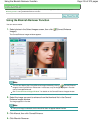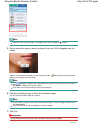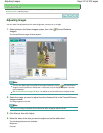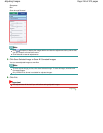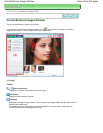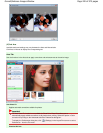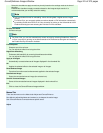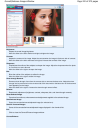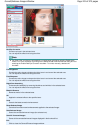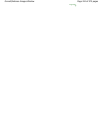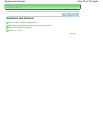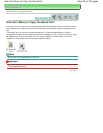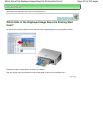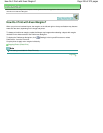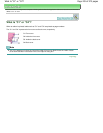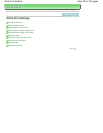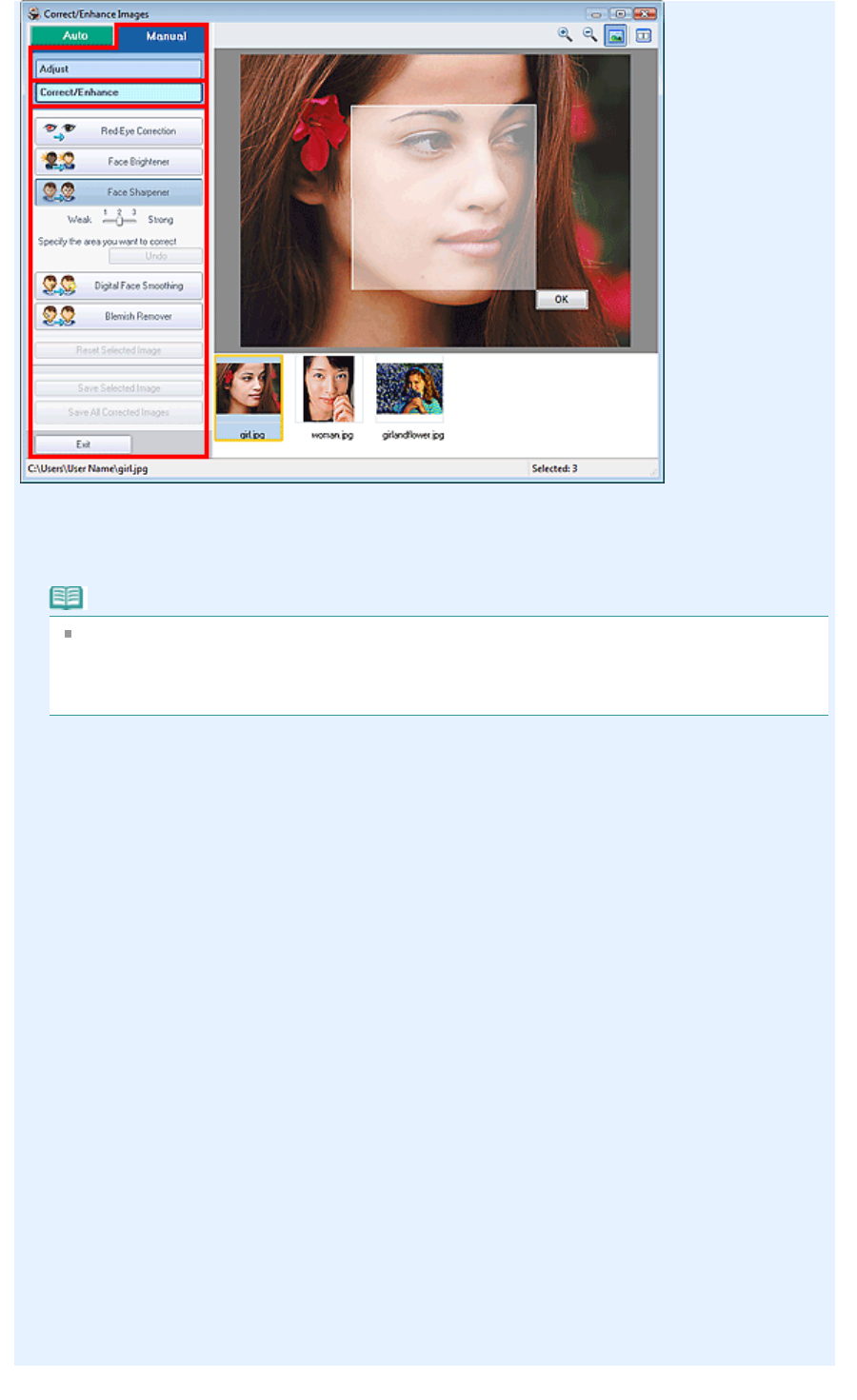
Red-Eye Correction
Corrects red eyes in the selected area.
You can adjust the effect level using the slider.
Note
For Photo Print, red eyes are automatically corrected when printing by selecting Enable Auto
Photo Fix in Color correction for printing on the Advanced tab of the Preferences dialog box and
selecting the Enable Red-Eye Correction checkbox. To correct manually, deselect the
checkbox.
Face Brightener
Corrects the entire image to brighten the facial area in and around the selected area.
You can adjust the effect level using the slider.
Face Sharpener
Corrects the entire image to sharpen the facial area in and around the selected area.
You can adjust the effect level using the slider.
Digital Face Smoothing
Enhances skin beautifully by removing blemishes and wrinkles in the selected area.
You can adjust the effect level using the slider.
Blemish Remover
Removes moles in the selected area.
OK
Applies the selected effect to the specified area.
Undo
Cancels the latest correction/enhancement.
Reset Selected Image
Cancels all corrections and enhancements applied to the selected image.
Save Selected Image
Saves the corrected/enhanced image (the selected one).
Save All Corrected Images
Saves all the corrected/enhanced images displayed in the thumbnail list.
Exit
Click to close the Correct/Enhance Images window.
Page 223 of 973 pagesCorrect/Enhance Images Window