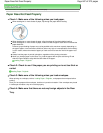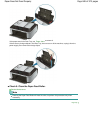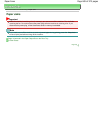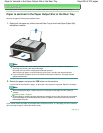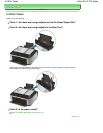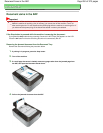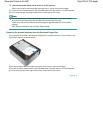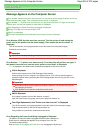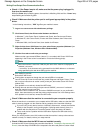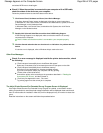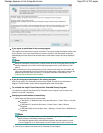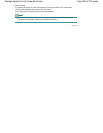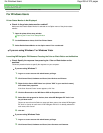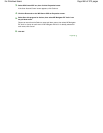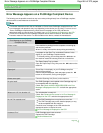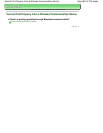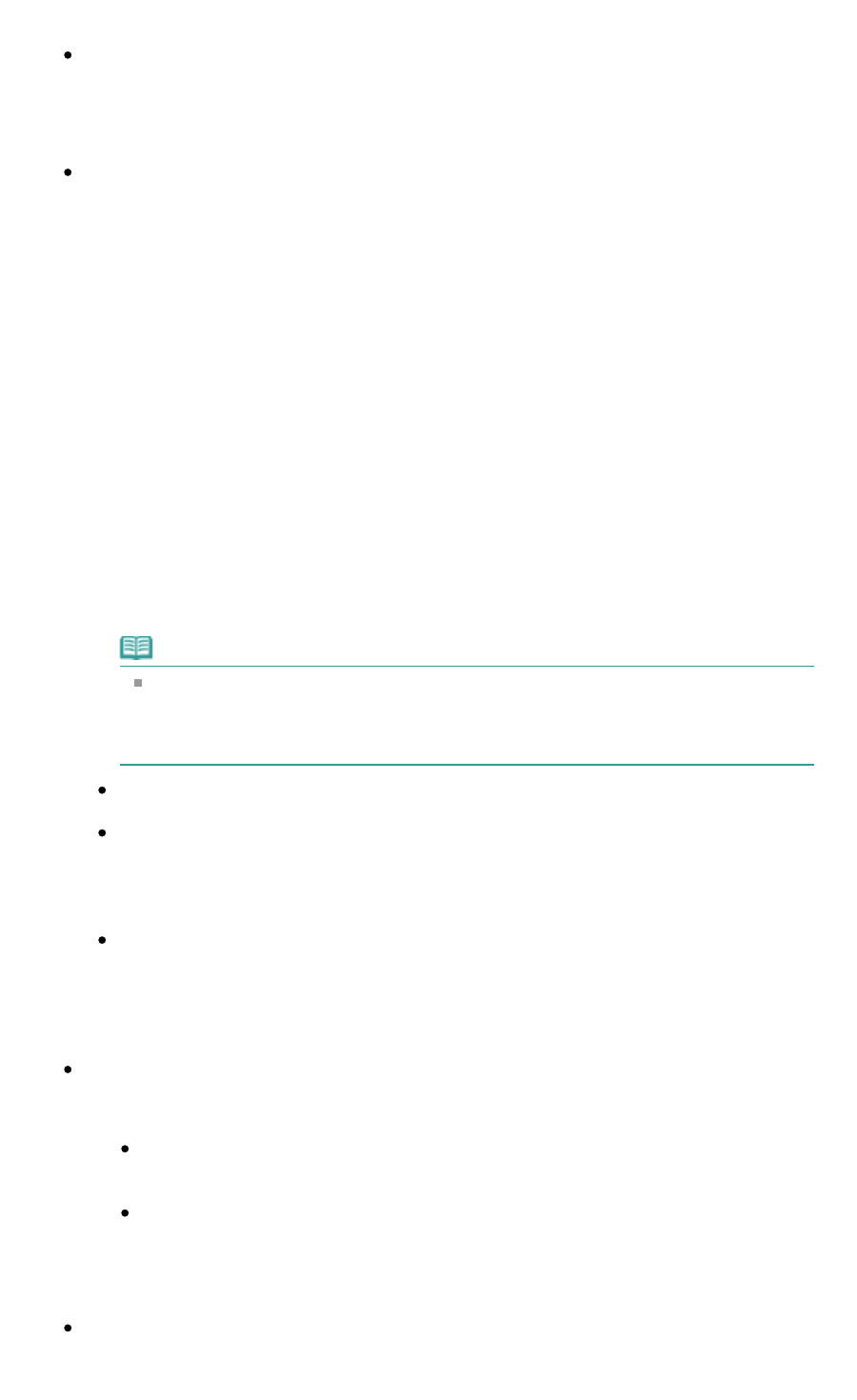
Writing Error/Output Error/Communication Error
Check 1: If the
Power
lamp is off, make sure that the power plug is plugged in,
then turn the machine on.
While the
Power
lamp is flashing green, the machine is initializing. Wait until the
Power
lamp
stops flashing and remains lit green.
Check 2: Make sure that the printer port is configured appropriately in the printer
driver.
* In the following instructions, "
XXX
" signifies your machine's name.
1.
Log on as a user account with administrator privilege.
2.
Click Control Panel, then Printer under Hardware and Sound.
In Windows 7, click Control Panel, Hardware and Sound, then Devices and Printers.
In Windows XP, click Control Panel, Printers and Other Hardware, then Printers and
Faxes.
In Windows 2000, click Control Panel, then double-click Printers.
3.
Right-click the Canon XXX Printer icon, then select Printer properties (Windows 7) or
Properties (Windows Vista, Windows XP or Windows 2000).
4.
Click the Ports tab to confirm the port settings.
Make sure that a port named USBnnn (where "n" is a number) with Canon XXX Printer
appearing in the Printer column is selected for Print to the following port(s).
Note
When the machine is used over LAN, the port name of the machine is displayed as
"CNBJNP_xxxxxxxxxx".
* "xxxxxxxxxx" is the character string generated from the MAC address or a character
string specified by the user when setting up the machine.
If the setting is incorrect:
Reinstall the MP Drivers.
Printing does not start even though the port named USBnnn is selected:
Launch Canon My Printer from the task tray, select Diagnose and Repair Printer. Follow
the on-screen instructions to set the correct printer port, then select Canon XXX Printer
(without FAX).
If the problem is not resolved, reinstall the MP Drivers.
Printing does not start even though the port named "CNBJNP_xxxxxxxxxx" is selected
when the machine is used over LAN:
Launch the Canon IJ Network Tool, and select "CNBJNPxxxxxxxxxx" as you confirmed in
step 4, then associate the port with the printer using Associate Port in the Settings menu.
If the problem is not resolved, reinstall the MP Drivers.
Check 3: Make sure that the machine is connected to your computer properly.
When the machine is connected to your computer with a USB cable, make sure that the USB
cable is securely plugged in to the machine and the computer, then check the followings:
If you are using a relay device such as a USB hub, disconnect it, connect the machine
directly to the computer, and try printing again. If printing starts normally, there is a
problem with the relay device. Consult the reseller of the relay device for details.
There could also be a problem with the USB cable. Replace the USB cable and try
printing again.
When you use the machine over LAN, make sure that the machine is set up to be used over
network correctly. For details, refer to your setup manual.
Check 4: Make sure that the MP Drivers are installed correctly.
Uninstall the MP Drivers following the procedure described in Deleting the Unnecessary MP
Drivers, insert the
Setup CD-ROM
into the computer's disc drive and perform Custom Install
Page 855 of 973 pagesMessage Appears on the Computer Screen