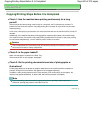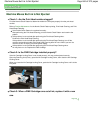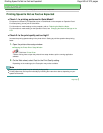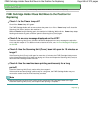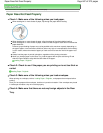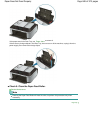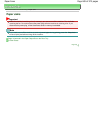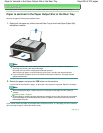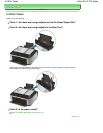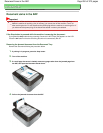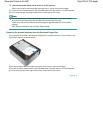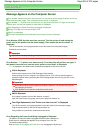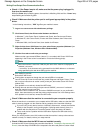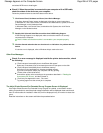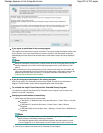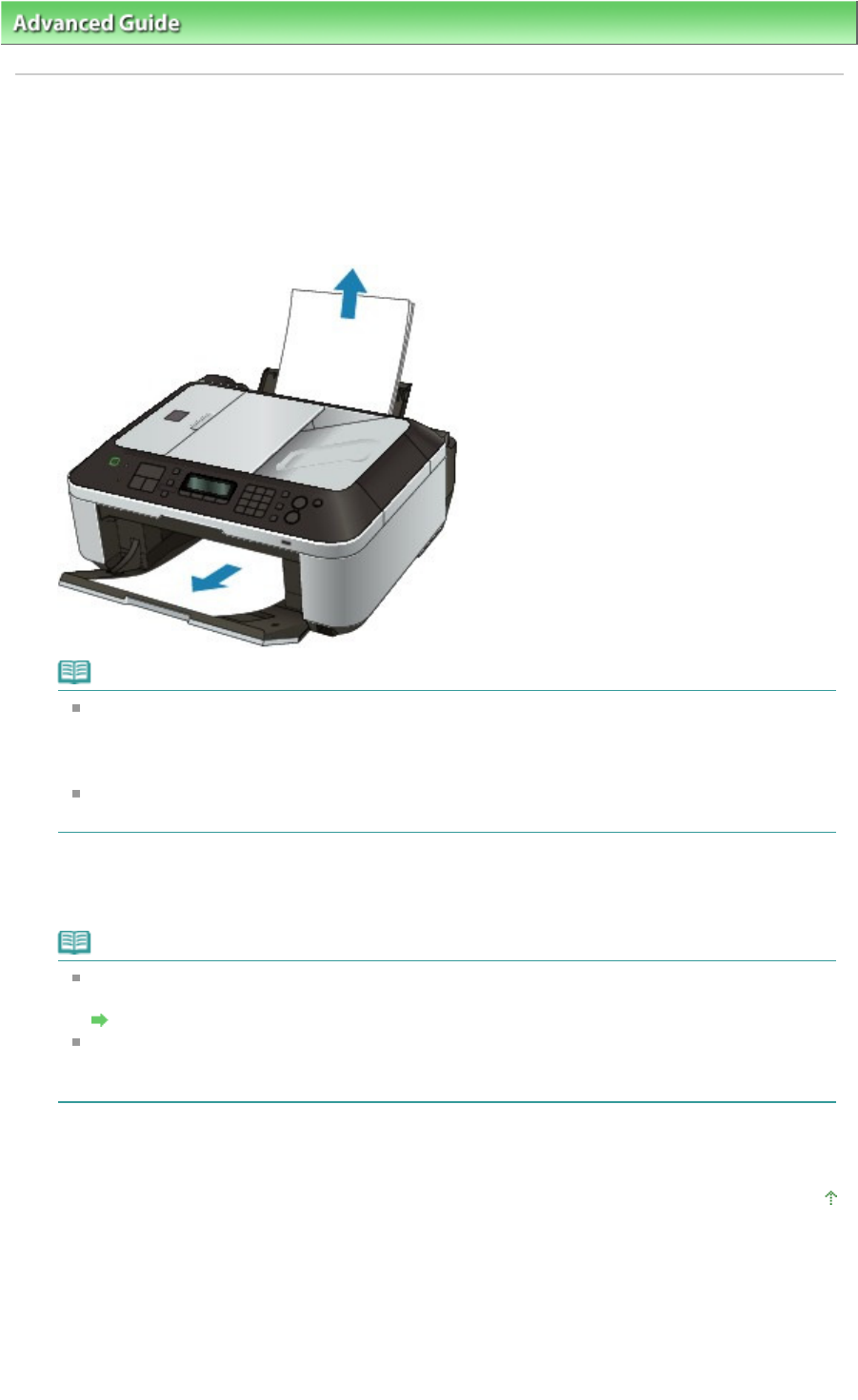
Advanced Guide
>
Troubleshooting
>
Paper Jams
> Paper Is Jammed in the Paper Output Slot or the Rear Tray
Paper Is Jammed in the Paper Output Slot or the Rear Tray
Remove the paper following the procedure below.
1.
Slowly pull the paper out, either from the Rear Tray or from the Paper Output Slot,
whichever is easier.
Note
If the paper tears and a piece remains inside the machine, turn the machine off, open the
Scanning Unit (Cover), and remove the paper.
Be careful not to touch the components inside the machine.
After removing all paper, close the Scanning Unit (Cover), and turn the machine back on.
If you cannot pull the paper out, turn the machine off and turn it back on. The paper may be
ejected automatically.
2.
Reload the paper, and press the
OK
button on the machine.
If you turned off the machine in step 1, all print jobs in the queue are canceled. Reprint if necessary.
Note
When reloading the paper, confirm that you are using the correct paper and are loading it
correctly.
Loading Paper / Originals
A5 sized paper is suited to printing documents consisting mainly of text. We do not recommend
using such paper to print documents with photos or graphics, since the printout may curl and
cause paper exit jams.
If you cannot remove the paper or the paper tears inside the machine, or if the paper jam error continues
after removing the paper, contact the service center.
Page top
Page 850 of 973 pagesPaper Is Jammed in the Paper Output Slot or the Rear Tray