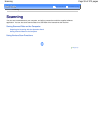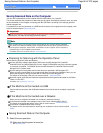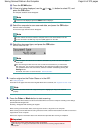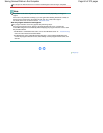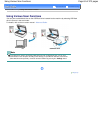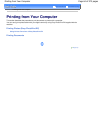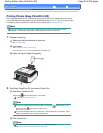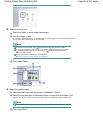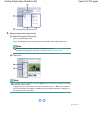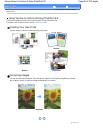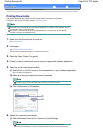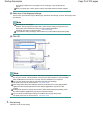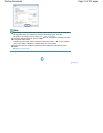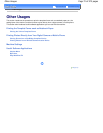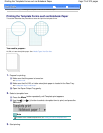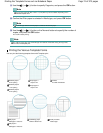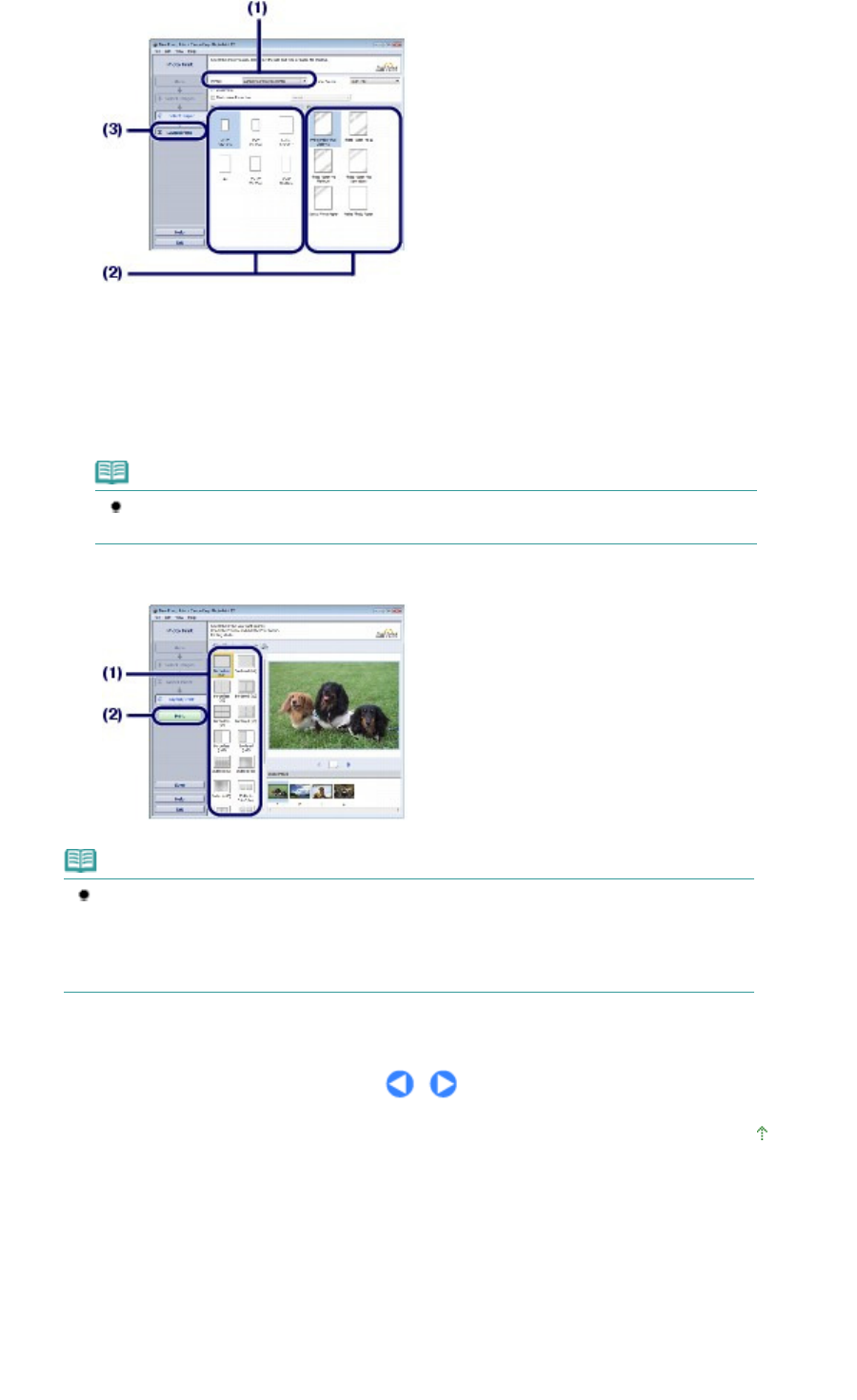
5. Select a layout and start printing.
(1)
Select the layout of the photo.
Here we select Borderless (full).
The preview will appear in the selected layout for confirmation of the required print result.
Note
You can change the direction of photo or crop photos to print.
For details on the operation, refer to the on-screen manual:
Advanced Guide
.
(2)
Click Print.
Note
To cancel a print job in progress, press the
Stop
button on the machine or click Cancel Printing
on the printer status monitor.
To display the printer status monitor, click Canon XXX Printer (where "
XXX
" is your machine's
name) on the taskbar. In Windows 7 operating system (hereafter referred to as "Windows 7"),
click the printer icon on the taskbar.
Page top
Page 67 of 973 pagesPrinting Photos (Easy-PhotoPrint EX)