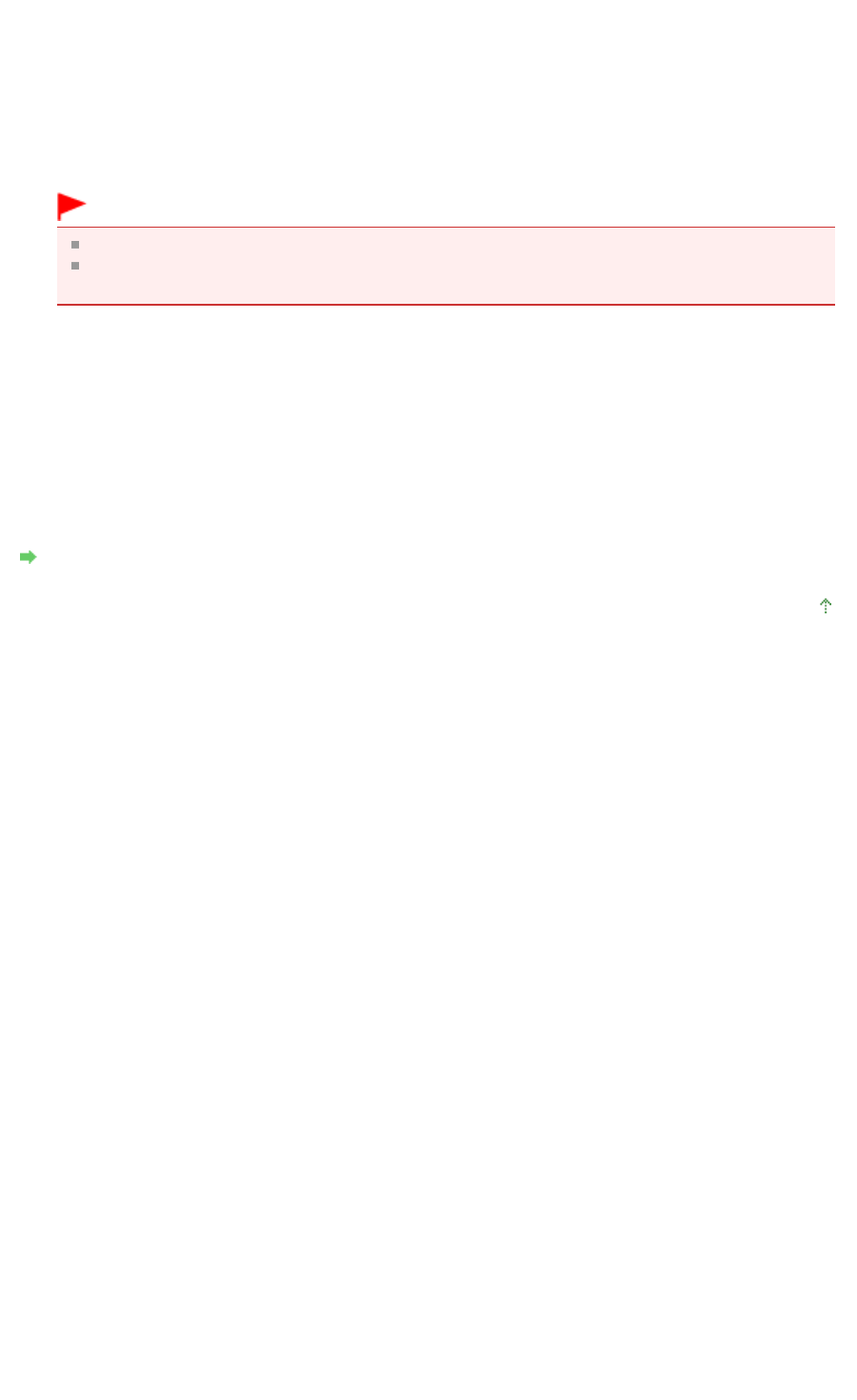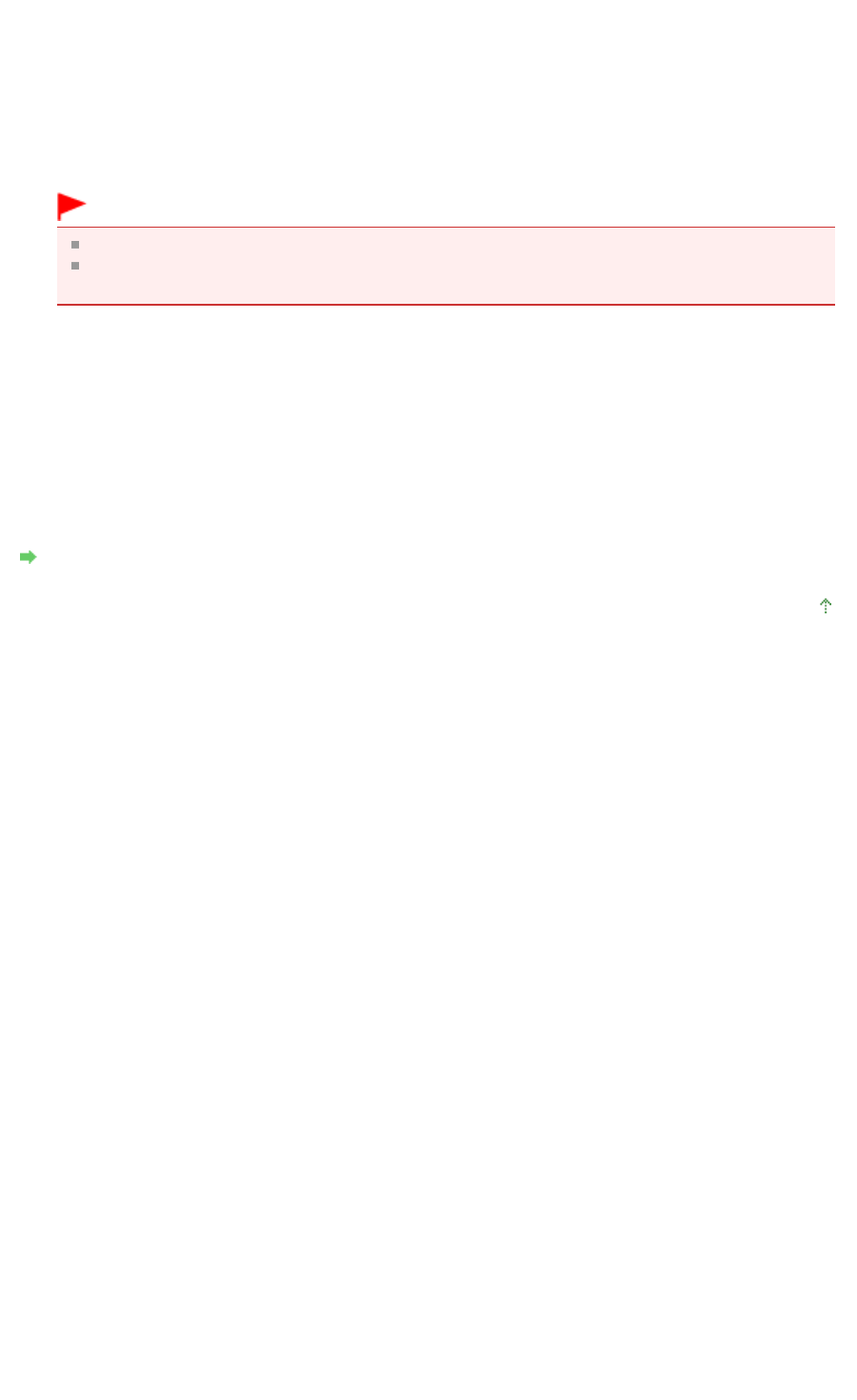
Reprinting from the Print History
When you click Save Print History on the File menu to enable the setting, the document printed from the
preview is saved, and you can reprint the document with the same settings.
1.
Displaying the print history
Select the Start menu -> All Programs -> "Your model name" -> View Print History XPS.
The saved print document is displayed in the preview.
Important
To limit the number of print history registrations, click History Entry Limit on the File menu.
If the limit on the number of registration is exceeded, the print history registrations are deleted
starting from the oldest one.
2.
Selecting a print document
From the Document Name list, select the document to be printed.
3.
Executing print
Click Print.
Related Topic
Displaying the Print Results before Printing
Page top
Page 908 of 973 pagesEditing the Print Document or Reprinting from the Print History