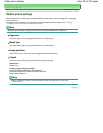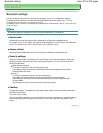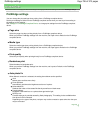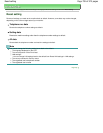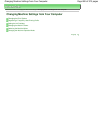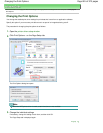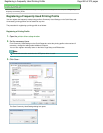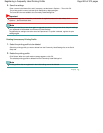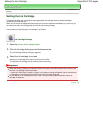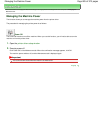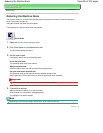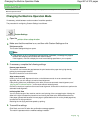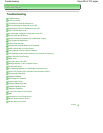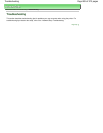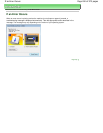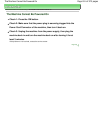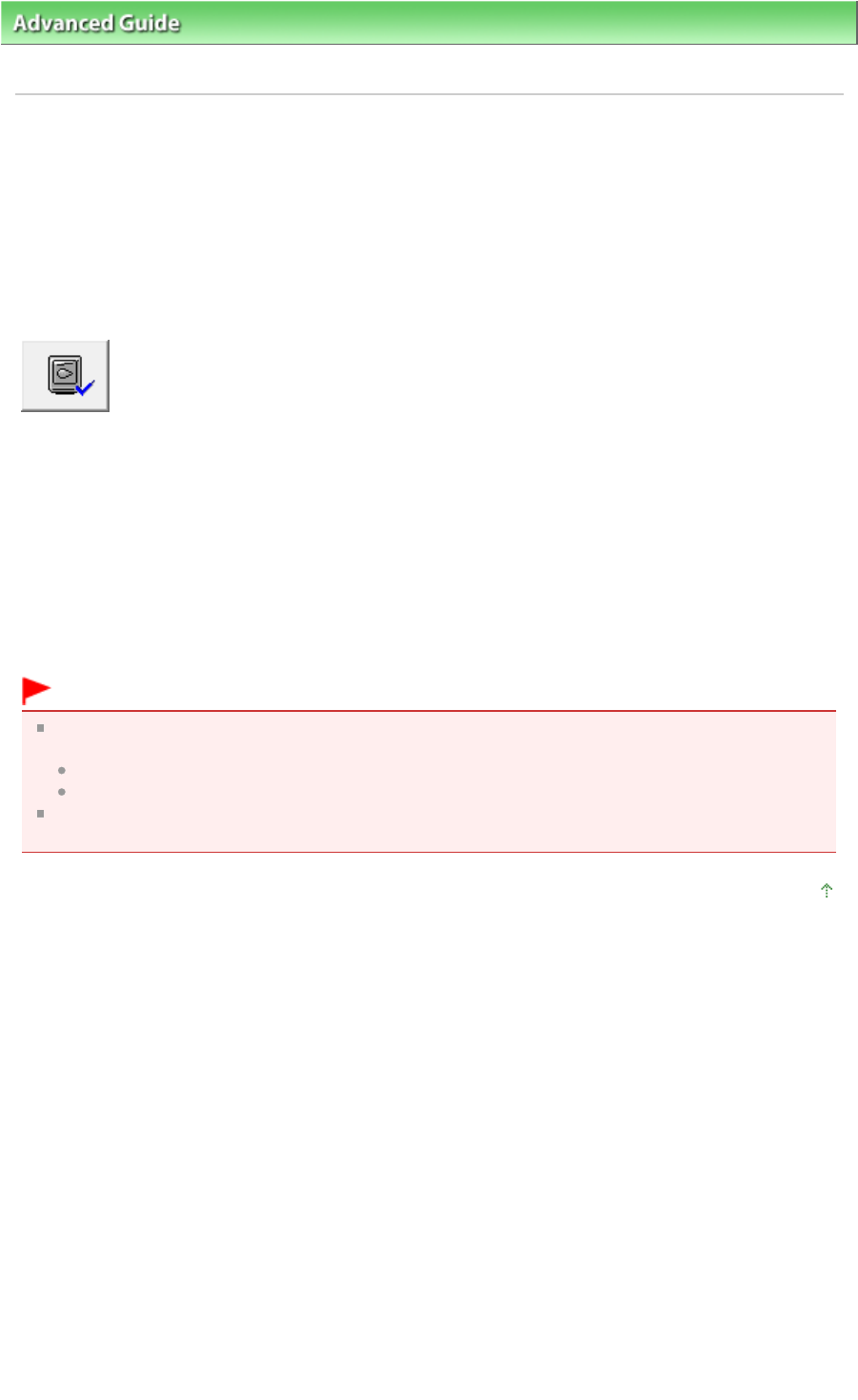
Advanced Guide
> Changing the Machine Settings > Changing Machine Settings from Your Computer
> Setting the Ink
Cartridge
Setting the Ink Cartridge
This feature enables you to specify the most appropriate ink cartridge among installed cartridges
according to an intended use.
When one of the ink cartridges becomes empty and cannot be replaced immediately by a new one, you
can specify the other ink cartridge that still has ink and continue printing.
The procedure for specifying the ink cartridge is as follows:
Ink Cartridge Settings
1.
Open the
printer driver setup window
2.
Click Ink Cartridge Settings on the Maintenance tab
The Ink Cartridge Settings dialog box appears.
3.
Select the ink cartridge to be used
Select the ink cartridge to be used for printing and click OK.
The specified ink cartridge will be used from the next printing.
Important
When the following settings are specified, Black Only does not function because the machine uses
the color ink cartridge to print documents.
Other than Plain Paper, Hagaki A, Hagaki, or Envelope is selected for Media Type on the Main tab
Borderless is selected from the Page Layout list on the Page Setup tab
Do not detach an ink cartridge that is not in use. Printing cannot be performed while either ink
cartridge is detached.
Page top
Page 804 of 973 pagesSetting the Ink Cartridge