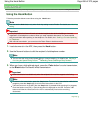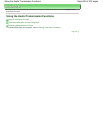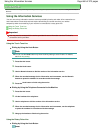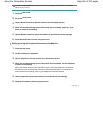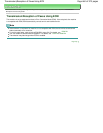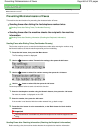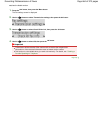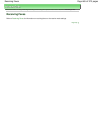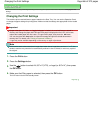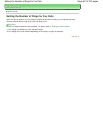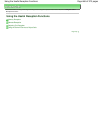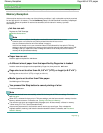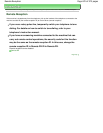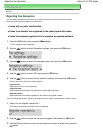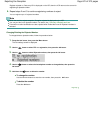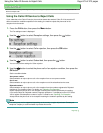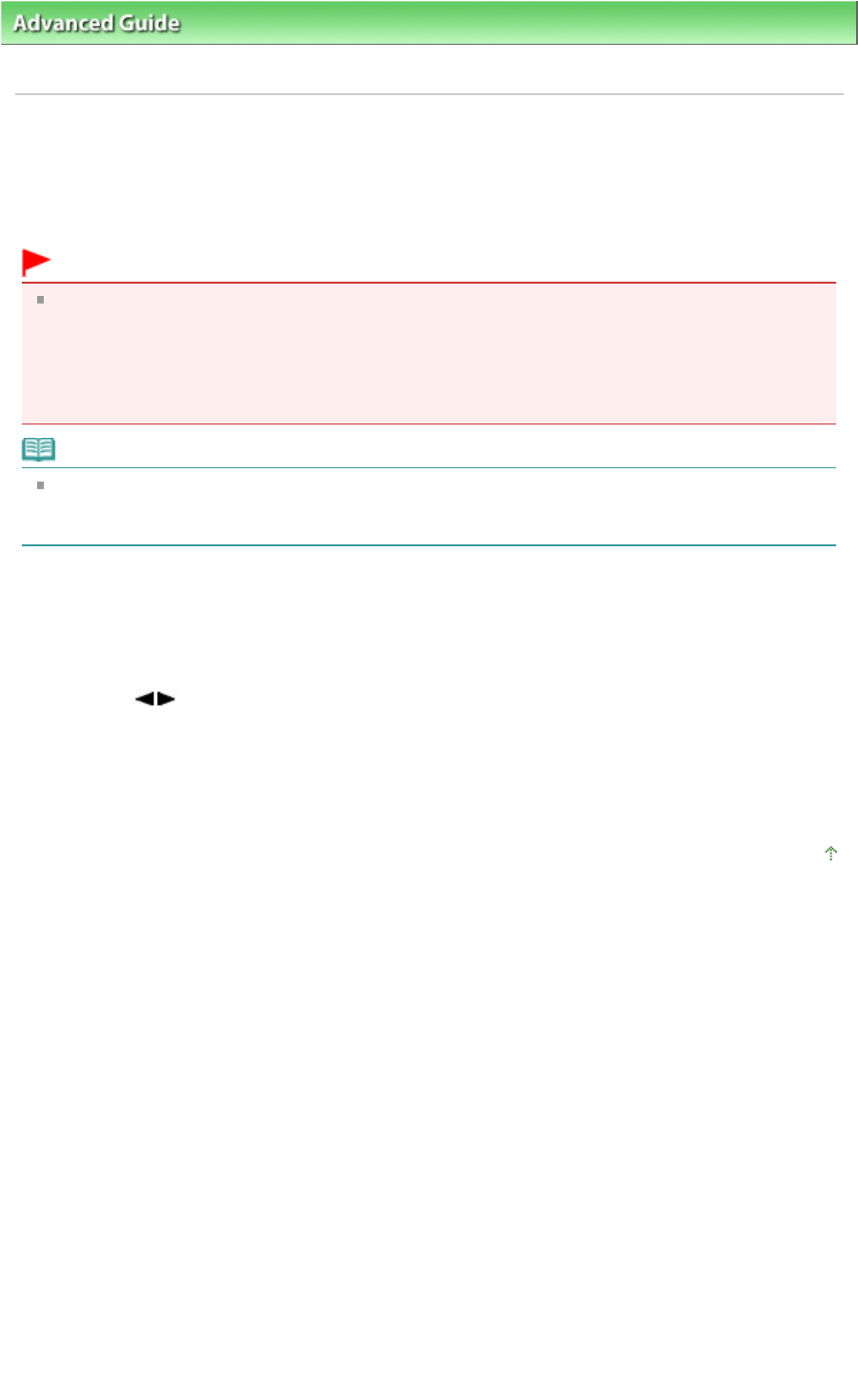
Advanced Guide
>
Faxing
> Sending/Receiving Faxes Using the Operation Panel of the Machine
> Changing the Print
Settings
Changing the Print Settings
This machine prints received faxes to paper loaded on the Rear Tray. You can use the Operation Panel
to change the paper settings for printing faxes. Make sure that the settings are appropriate for the loaded
paper.
Important
If paper other than A4, Letter-, or Legal-sized paper is loaded, the received faxes are stored in
memory and Change the paper A4/LTR/Legal Plain paper is displayed on the LCD. In this case,
replace the loaded paper with A4, Letter-, or Legal-sized* paper, then press the
OK
button.
You can also press the
Stop
button to close the message and print the stored documents in
memory later. For details, see Printing a Document in Memory
.
* Legal may not be available depending on the country or region of purchase.
Note
If the sender sends a document that is larger than Letter-size or Legal-size, such as 11" x 17", the
sender's machine may send the fax automatically reduced in size or divided, or send only a part of
the original.
1.
Press the
FAX
button.
2.
Press the
Settings
button.
3.
Use the button to select A4, 8.5"x11"(LTR), or Legal (or 8.5"x14"), then press
the
OK
button.
4.
Make sure that Plain paper is selected, then press the
OK
button.
The LCD returns to the FAX standby screen.
Page top
Page 666 of 973 pagesChanging the Print Settings