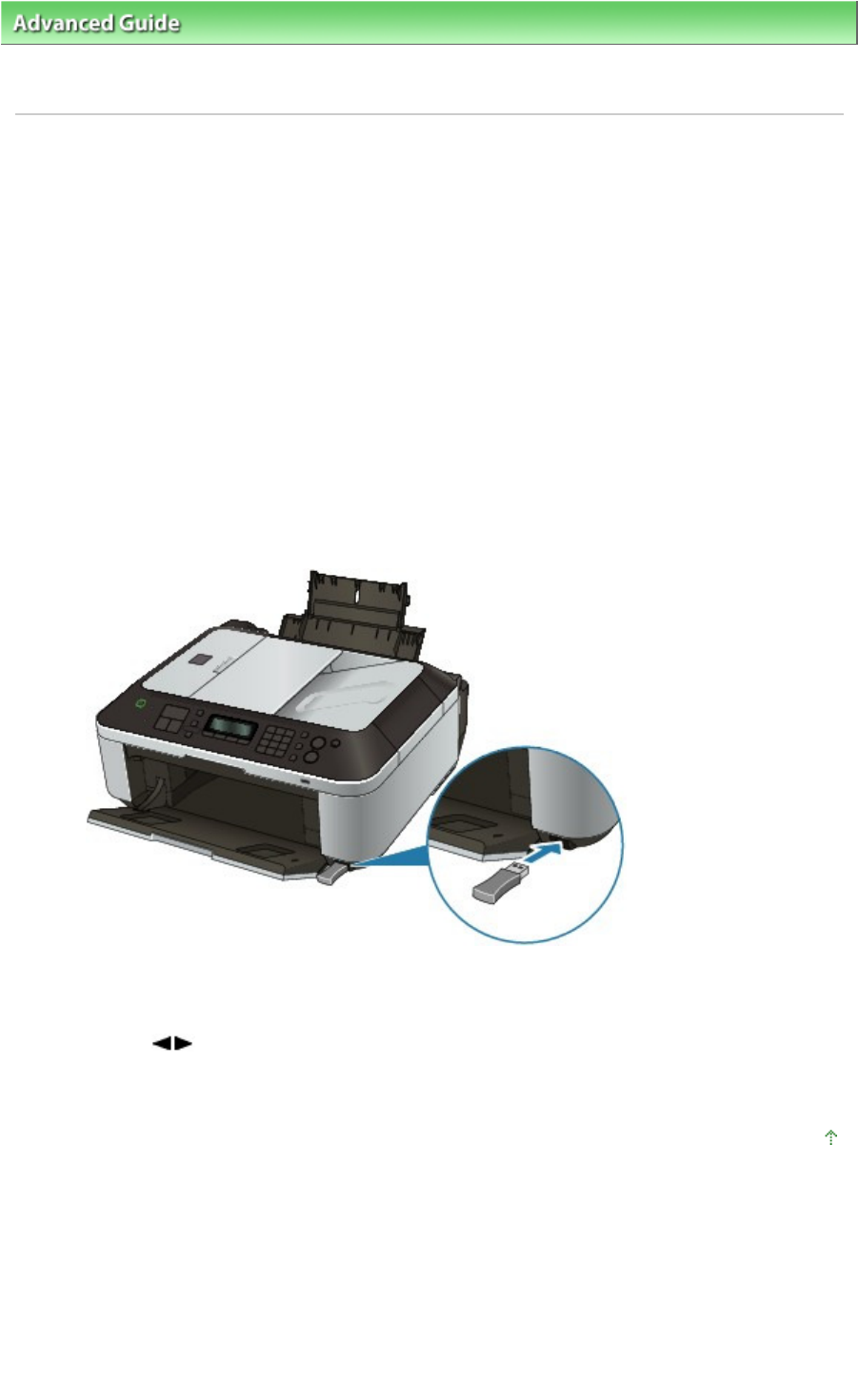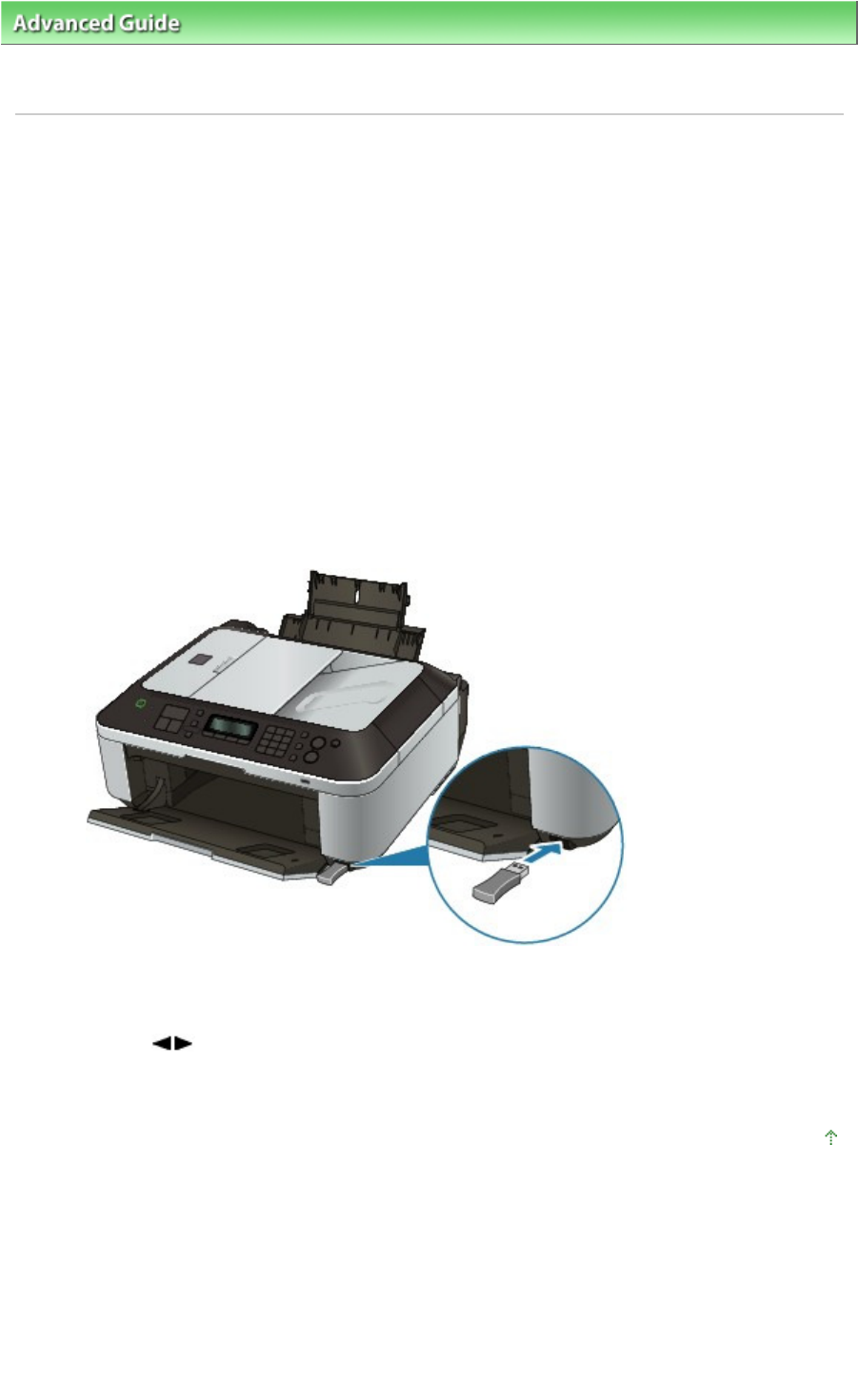
> Printing Photographs Directly from a Compliant Device or a Wireless Communication Device >
Printing
Photographs from a Wireless Communication Device > Setting the Page Size, Media Type, and Layout When Printing from
a Mobile Phone
Setting the Page Size, Media Type, and Layout When Printing
from a Mobile Phone
When printing from a mobile phone through Bluetooth communication, select the page size, media type,
layout, and etc. on the Mobile phone settings screen. For details on how to print from a computer through
Bluetooth communication, refer to
About Bluetooth Communication
.
* The default is borderless printing on 4 x 6 inches Photo Paper Plus Glossy II.
Displaying the Mobile phone settings screen
This section describes how to display the Mobile phone settings screen. For setting items, see
Mobile phone settings
.
1.
Make sure that the machine is turned on.
2.
Attach the optional Bluetooth Unit BU-30.
Insert the Bluetooth Unit BU-30 to the Direct Print Port.
3.
Press the
Menu
button repeatedly until Device settings appears.
4.
Use the button to select Mobile phone settings, then press the
OK button.
The Mobile phone settings screen is displayed. For the setting items, see Mobile phone
settings
.
Page top
Page 723 of 973 pagesSetting the Page Size, Media Type, and Layout When Printing from a Mobile P...