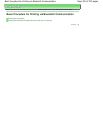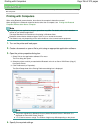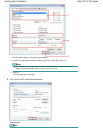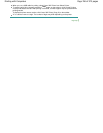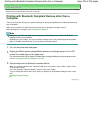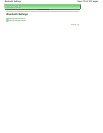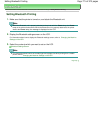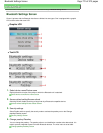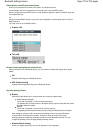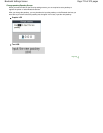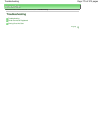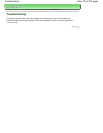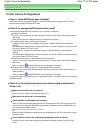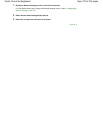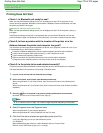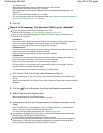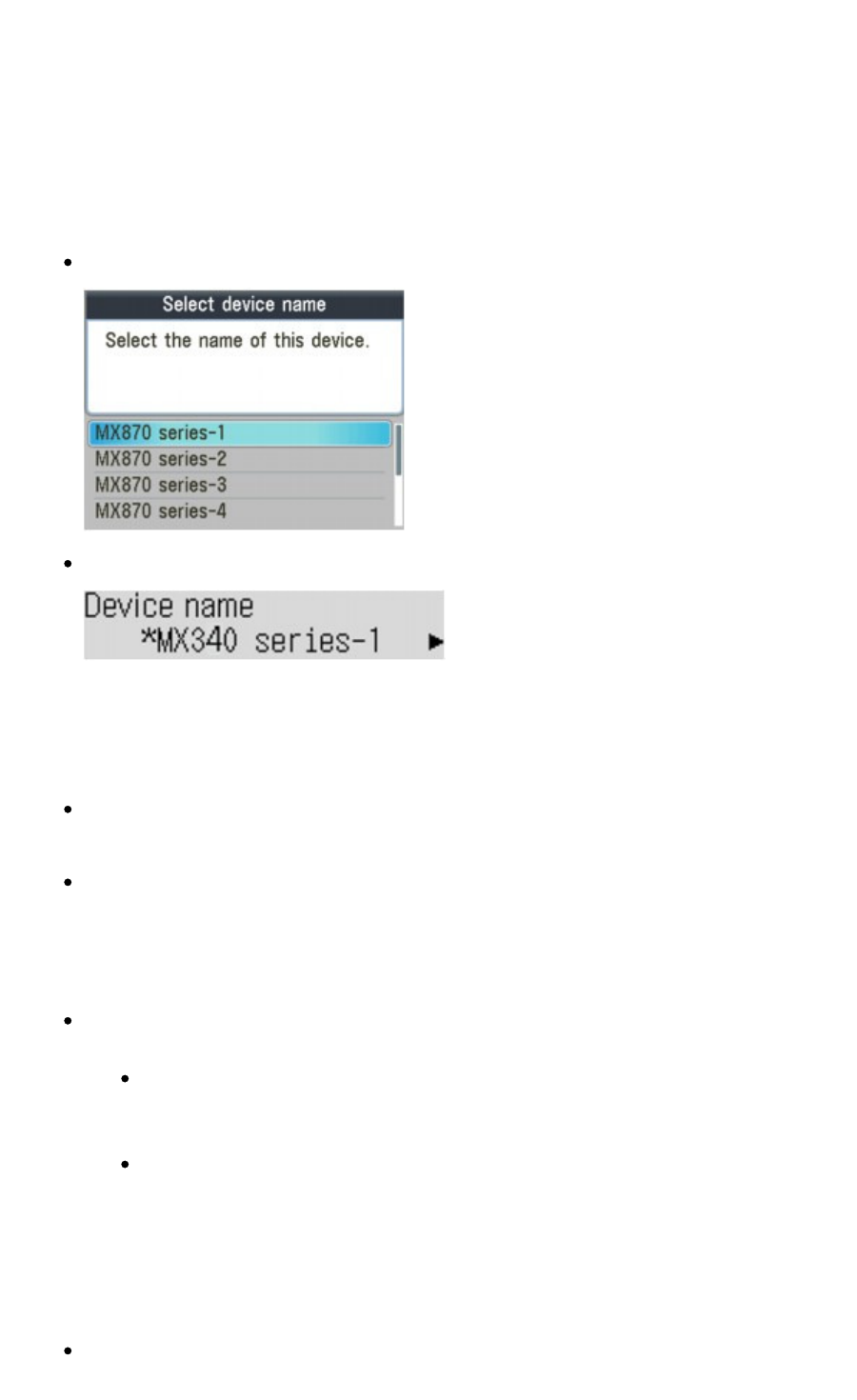
Select device name/Device name Screen
Allows you to set the device name of the printer on a Bluetooth device.
In the example used for this explanation, the model name is set to MX870 series.
When a model other than MX870 series is used, whatever appears in place of "MX870" becomes
the model name use.
Ex:
When you select MX870 series-2, the printer name displayed on the Bluetooth device is Canon
MX870 series-2.
The initial value is set to MX870 series-1.
Graphic LCD
Text LCD
Access refusal setting/Access refusal Screen
When you search from a Bluetooth device, you can enable or disable the display of the printer
name.
ON
Disables searching from a Bluetooth device.
OFF (Default setting)
Enables searching and printing from a Bluetooth device.
Security settings Screen
Enable
Selecting Enable allows you to choose either of the security modes below.
Mode 3(recommended)
This mode is activated on link level enforced security.
The passkey will be required when a Bluetooth device communicates with the printer.
Normally select this mode.
Mode 2
This mode is activated on service level enforced security.
The passkey will be required when printing through the Bluetooth communication.
After setting the security mode, we recommend making a trial print through Bluetooth
communication. If printing does not start, change the security mode and try again.
Setting a passkey will prevent unwanted access from other Bluetooth devices. You can
change the passkey on the Change passkey/Passkey screen.
Disable (Default setting)
When you register the printer, you are not required to input a passkey.
Page 773 of 973 pagesBluetooth Settings Screen