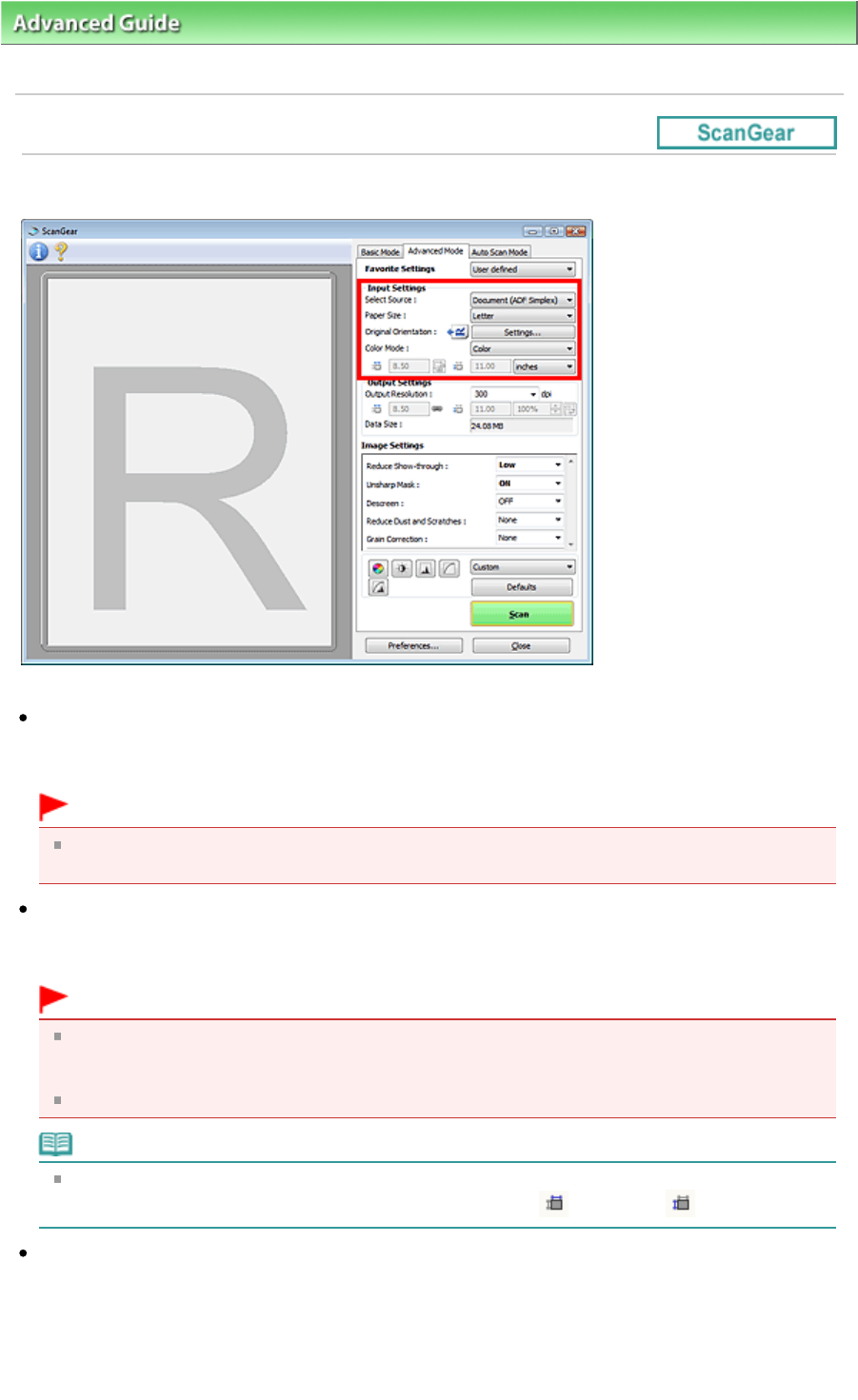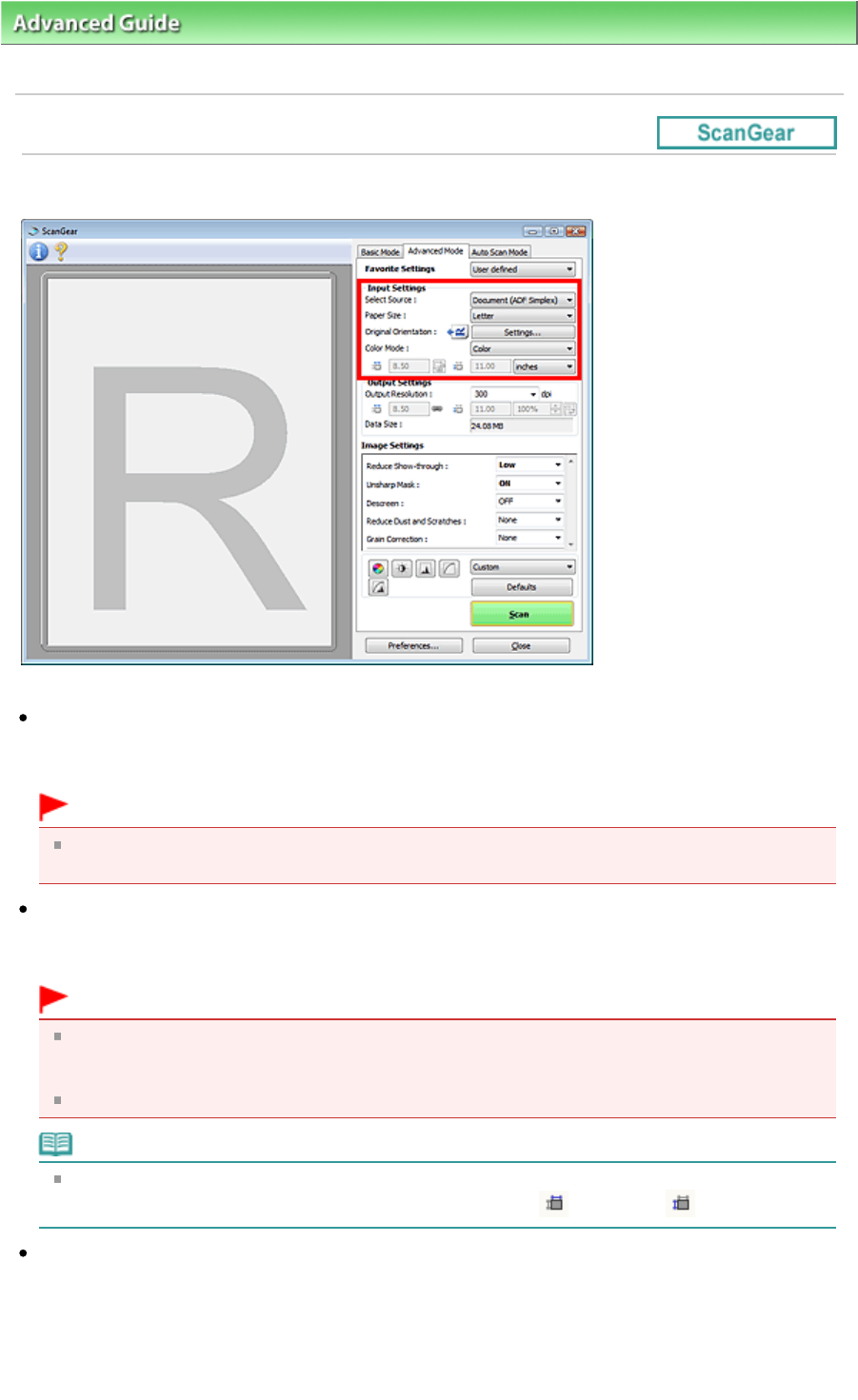
>
Scanning
>
Scanning with Other Application Software
>
ScanGear (Scanner Driver) Screens
> Input
Settings
Input Settings
Input Settings allows you to set the following items:
Select Source
The type of document to be scanned is displayed. To scan from the Platen, select Platen. To scan from
the ADF (Auto Document Feeder), select Document (ADF Simplex).
Important
Even if you select to scan from the ADF (Auto Document Feeder), some applications do not
support continuous scanning. For details, refer to the application's manual.
Paper Size
Select the size of the document to be scanned. This setting is available in whole film image view only.
When you select a size, the Preview area size changes accordingly.
Important
Some applications have a limit to the amount of scan data they can receive. ScanGear (scanner
driver) can scan data that is of:
- 21000 pixels x 30000 pixels or less
If you change Paper Size after previewing, the preview image will be deleted.
Note
If you are not sure which size you should select for Paper Size, set Paper Size to Full Platen, then
measure the size of the document and enter the values into
(Width) and
(Height).
Original Orientation
Set the orientation of the documents to scan from the ADF (Auto Document Feeder).
Click Settings... to open the Orientation dialog box.
Page 597 of 973 pagesInput Settings