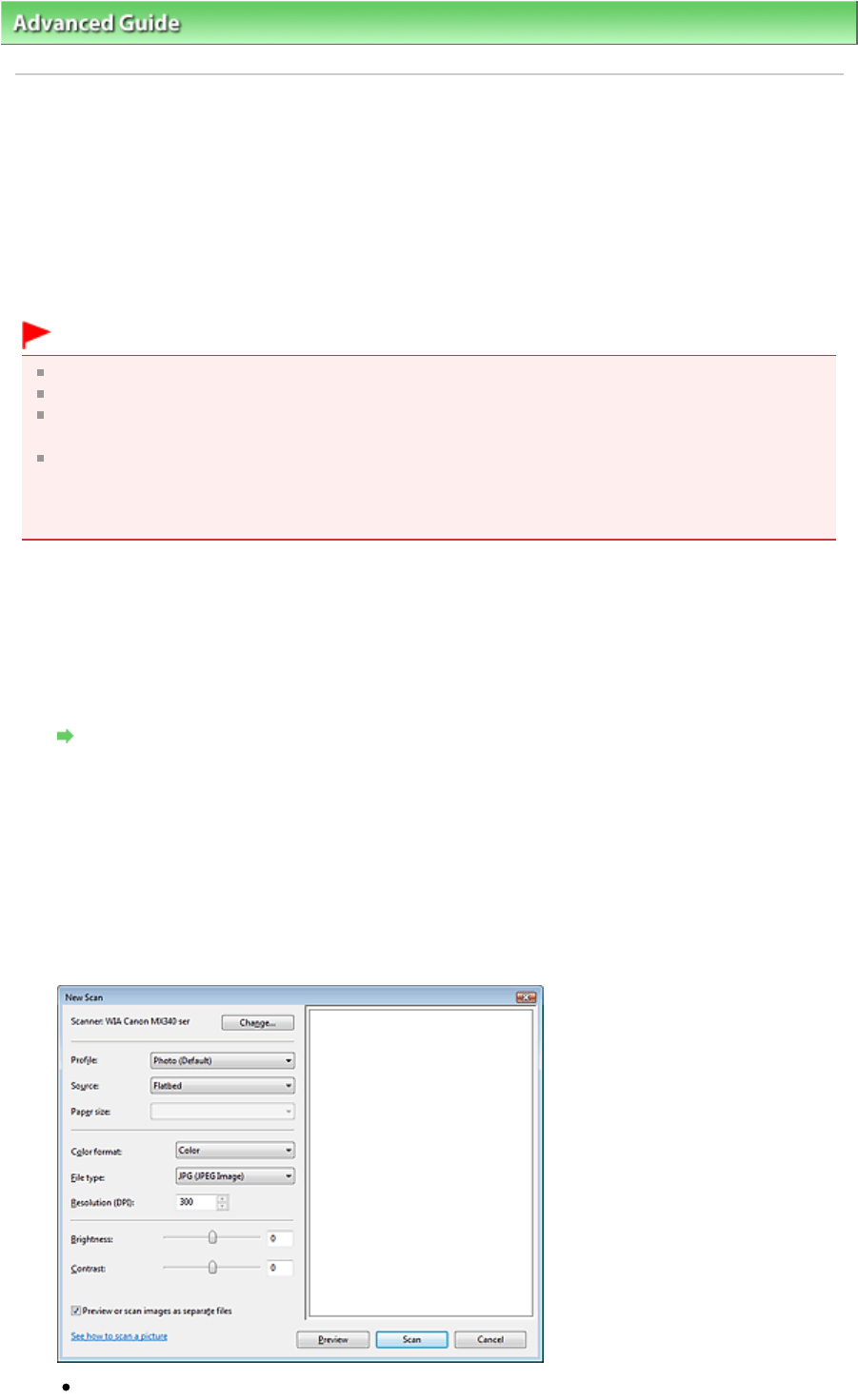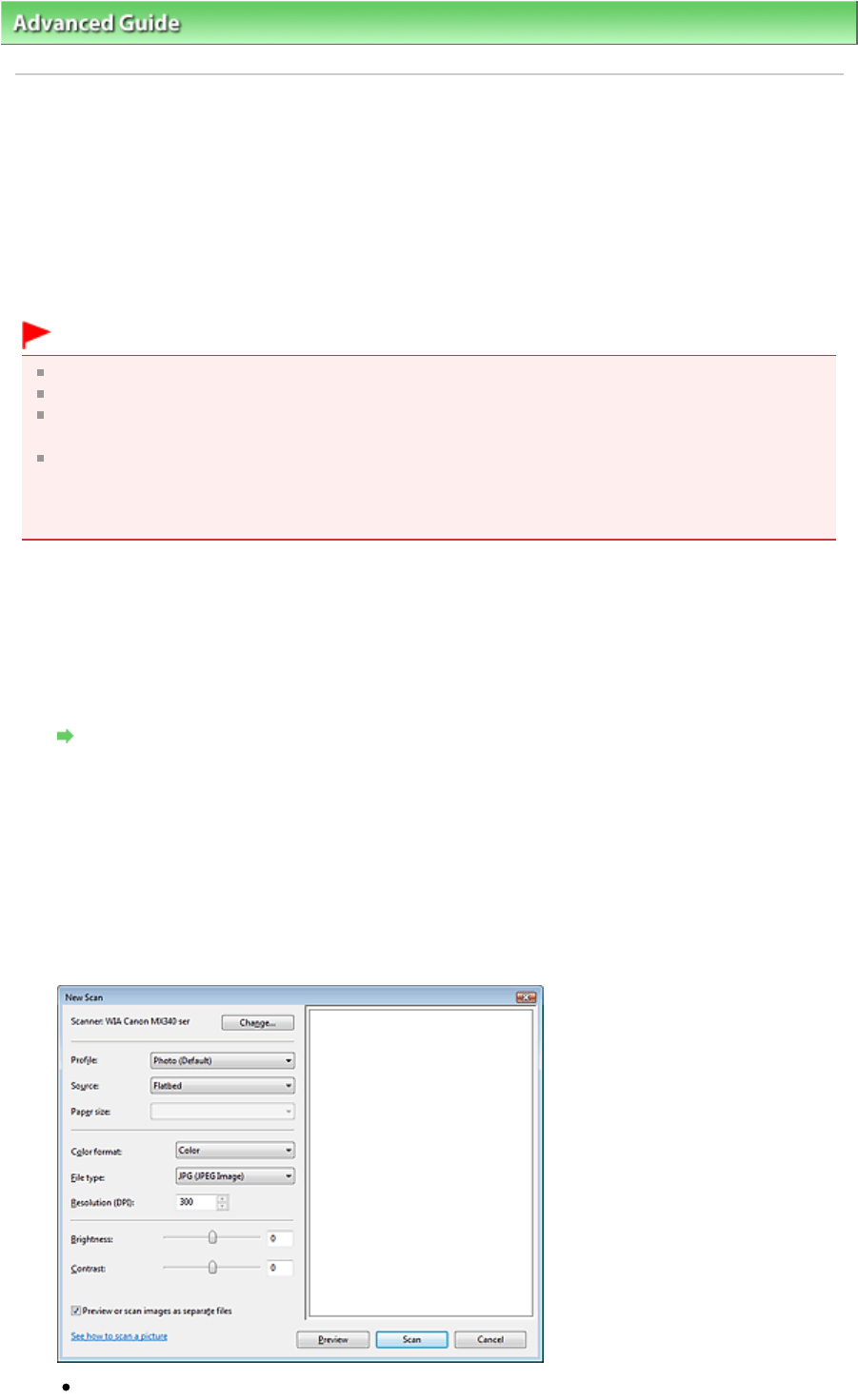
>
Scanning
>
Other Scanning Methods > Scanning with WIA Driver
Scanning with WIA Driver
You can scan an image from a WIA-compliant application and use the image in that application.
Windows Image Acquisition (WIA) is a driver model implemented in Windows XP or later. It allows you to
scan documents without using an application. Scan documents from a TWAIN-compliant application to
specify advanced settings for scanning.
The procedure varies depending on the application. The following procedures are examples only.
For details, refer to the application's manual.
Important
In Windows 2000, you cannot scan using the WIA driver.
In Windows XP, you cannot scan using the WIA driver via a network connection.
Some applications do not support continuous scanning from the ADF (Auto Document Feeder). For
details, refer to the application's manual.
Complete the following settings to enable scanning over a network.
1. From the Start menu, select Network. (In Windows 7, from the Start menu, select Computer >
Network.)
2. Right-click (model name) _MAC address in the displayed screen, then select Install.
Scanning with WIA Driver 2.0
The following is an example of scanning using Windows Fax and Scan or Windows Photo Gallery.
In Windows 7, scan using Windows Fax and Scan.
1.
Place the documents on the Platen or ADF (Auto Document Feeder).
Placing Documents
2.
In Windows Fax and Scan, click Scan... from New on the File menu.
In Windows Photo Gallery, click Import from Camera or Scanner... on the File menu,
then double-click WIA Canon (model name).
For network connection, double-click (model name) _MAC address from the list.
The scan setting screen appears.
3.
Specify the settings.
Scanner
Page 632 of 973 pagesScanning with WIA Driver