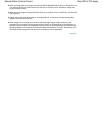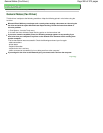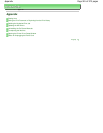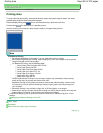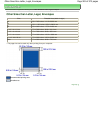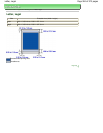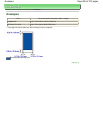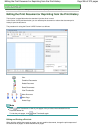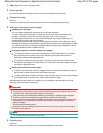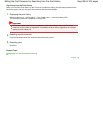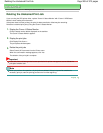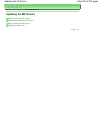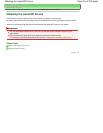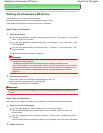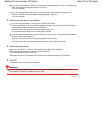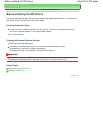1.
Open the
printer driver setup window
2.
Set the preview
Check the Preview before printing check box on the Quick Setup tab or the Main tab.
3.
Complete the setup
Click OK.
The Canon IJ XPS Preview will start and the print result will be displayed before printing.
4.
Editing print documents and print pages
Combining print documents
You can combine multiple print documents to form a single document.
To select multiple print documents, hold down the Ctrl key and click the documents to be
merged, or hold down the Shift key and press the upper arrow or lower arrow key.
By combining print documents, you can prevent blank pages from being inserted when you
execute duplex printing or page layout printing.
From the Document Name list, select the documents to be combined. On the Edit menu, select
Combine Documents from Documents to combine the documents in the listed sequence. When
you combine documents, the documents selected before the combining are deleted from the list
and the combined document is added to the list.
Changing the sequence of print documents or print pages
To change the sequence of the print documents, go to the Document Name list, and select
the print document to be moved. Next, on the Edit menu, select Move Document from
Documents, and select the appropriate item.
To change the sequence of the print pages, click View Thumbnails from the Option menu,
and select the print page to be moved. Next, on the Edit menu, select Move Page from Pages,
and select the appropriate item.
Deleting print documents and print pages
To delete a print document, select the target document from the Document Name list, and on
the Edit menu, choose Document and then Delete Document.
To delete a print page, click View Thumbnails from the Option menu, and select the print page
to be deleted. Next, on the Edit menu, select Delete Page from Pages.
After editing the print documents or print pages, you can change the print settings on the Page
Information and Layout tabs as necessary.
Important
To display the multiple documents in the list, open the preview and execute print again.
To return the print documents to their original condition before they were edited in the preview,
on the Edit menu, select Reset Documents from Documents.
If the documents to be combined have different print settings, a message may be displayed.
Check the contents of the displayed message before combining the documents.
If the documents to be combined have different output paper sizes and duplex printing or page
layout printing is to be performed, the printer may not produce the expected print results for
certain print pages.
Check the preview before printing.
Depending on the print settings of the print document, some functions may not be available in
the Canon IJ XPS preview.
Note
You can rename Document Name to any name.
5.
Executing print
Click Print.
When you execute print, the printer uses the specified settings to print the data.
Page 907 of 973 pagesEditing the Print Document or Reprinting from the Print History