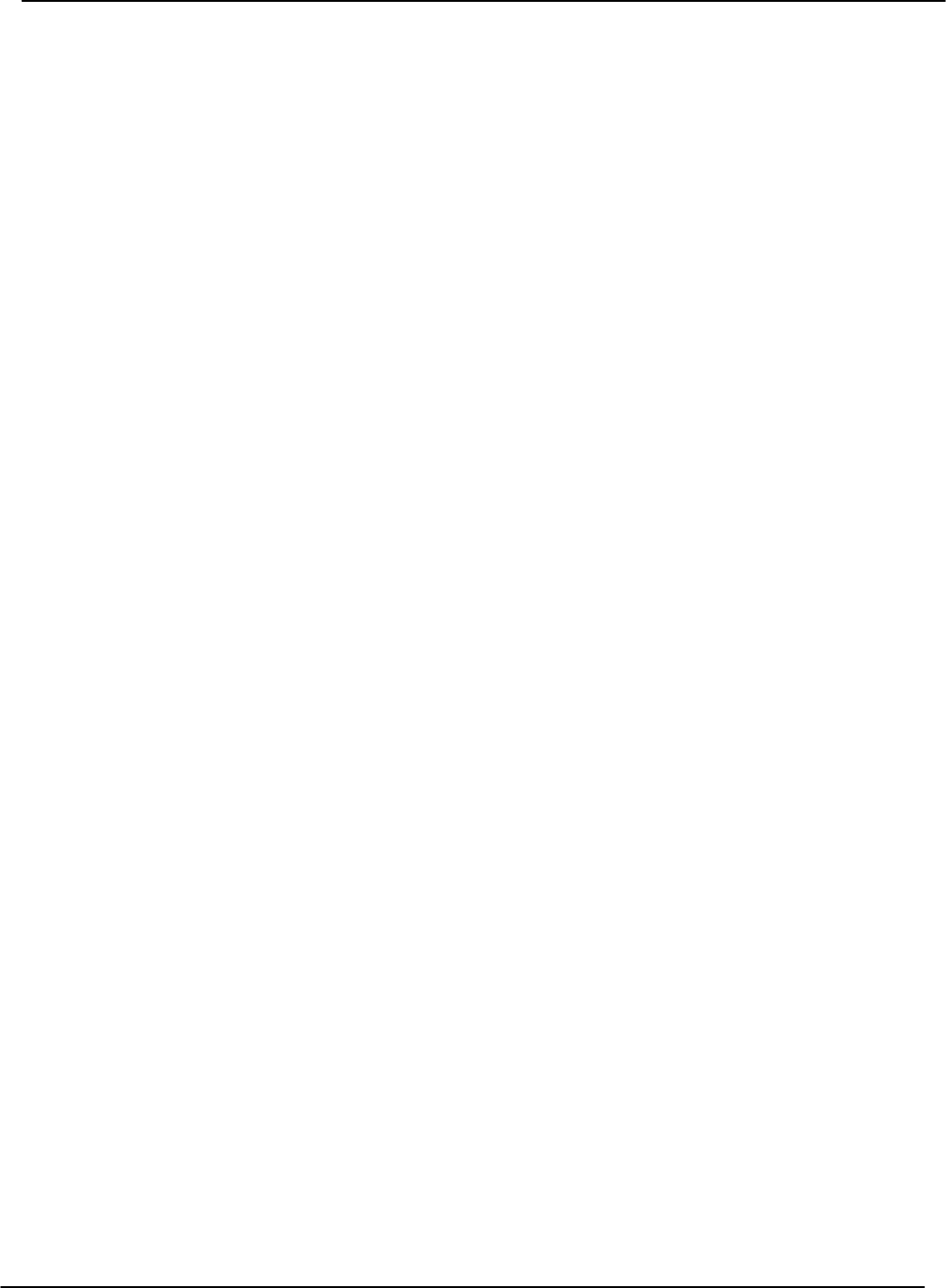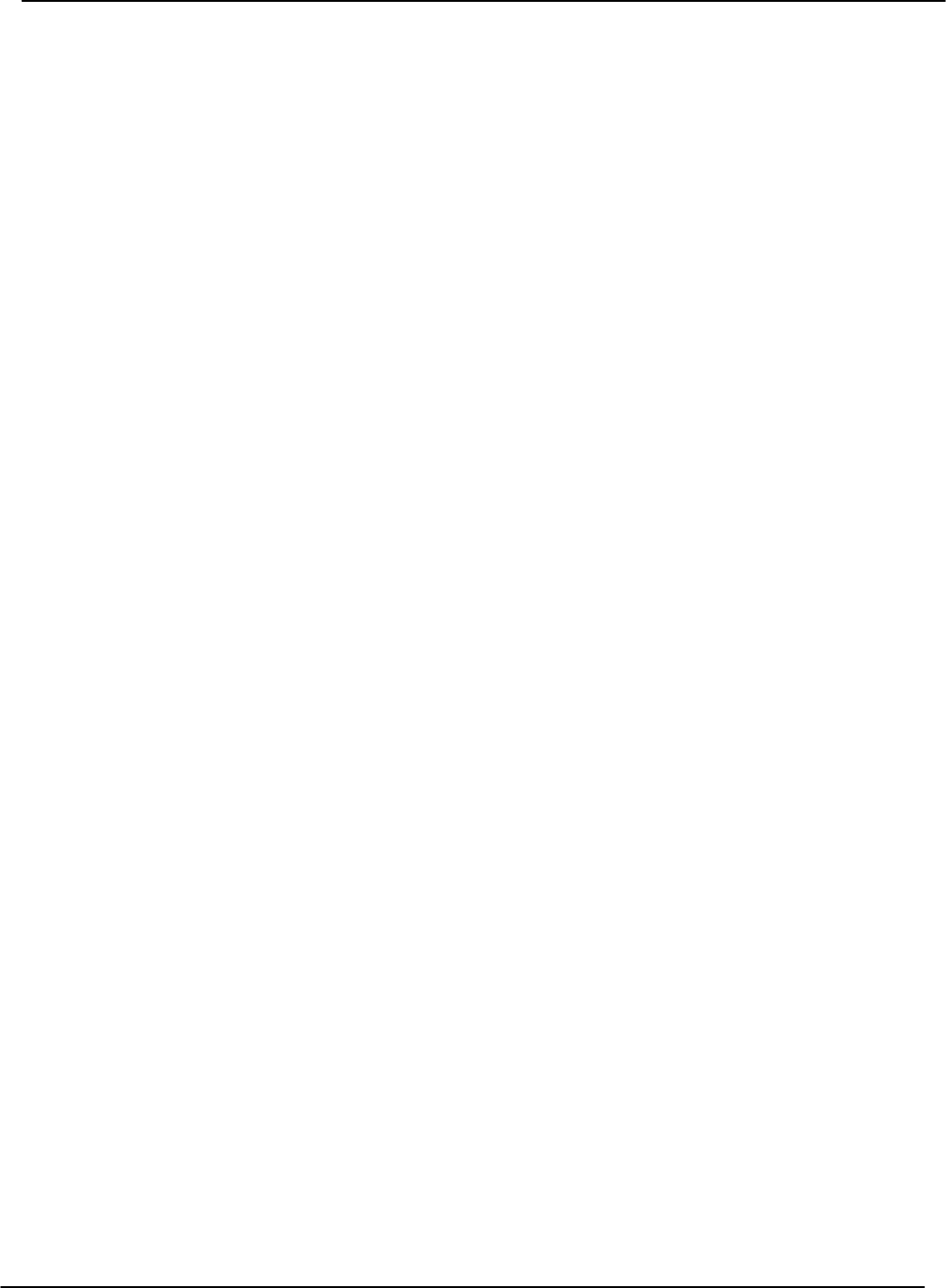
Installation 4−21
PB60019−01 Octel 200/300 S.4.1
4.4 OCTEL 200/300 HARDWARE INSTALLATION
The physical installation of the message server begins by connecting the terminal to the Octel 200/300,
applying power, and observing the Octel 200/300 self-test.
Starting Up the Message Server
Connect the terminal to the RS-232C connector marked J1 in the rear of the cabinet or to SP1.
When you load or reload the Octel 200/300, the CPU and other system modules execute a power-on
selftest diagnostic, or Boot ROM diagnostic. This section describes the results of the diagnostic.
When the terminal is directly attached, the CPU diagnostic displays progress messages at the default baud
rate of 9600. You can set an alternative baud rate. Refer to the Terminal Communications section in this
chapter for setting the baud rate.
To set the baud rate:
1. Set the baud rate to any of the valid rates: 300, 600, 1200, 2400, 4800, 9600, 19200 or 38400.
2. Turn ON the power.
3. The baud rate for the terminal session defaults to 9600. If you want to change it, use the BAUD
command. Refer to the Maintenance chapter, Miscellaneous Commands section, for information
about setting the baud rate.
Wait for the operating system to load and the diagnostic selftest to finish. If the tests were completed
successfully, the Octel 200/300 displays INITIALIZING PORTS...PORT INITIALIZATION
DONE. Proceed to the software installation.
Powering Up
Connect the Octel 200/300 power cord to the dedicated power circuit and turn the power switch to ON.
The LEDs on each circuit board are ON or OFF according to the following sequence after power up or
reset:
1. Diagnostic Phase (red LED ON, green LED OFF)
After power up or reset, each circuit board executes its diagnostic self-test. While the self-test is
running the red LED is ON and the green LED is OFF. A diagnostic self-test can take up to five
minutes.
2. Software Download Phase (red LED ON, green LED ON)
If a circuit board’s diagnostic self-test is successful, the green LED is turned ON. If the green LED
does not come on within five minutes after power up or reset, replace the circuit board.
3. Operational Phase (red LED OFF, green LED ON)
The downloaded operational software turns OFF the red LED, indicating that the circuit board is
operational.
4. Activity LED (yellow LED ON or OFF)
The yellow LED indicates activity. The meaning of the yellow LED is circuit board dependent.
The following message appears as the message server is powering up.