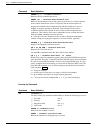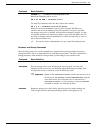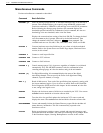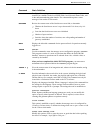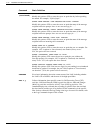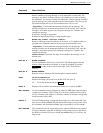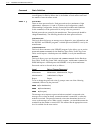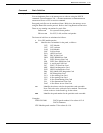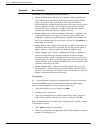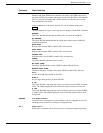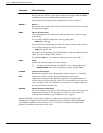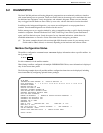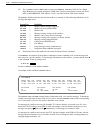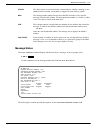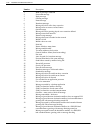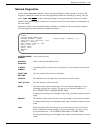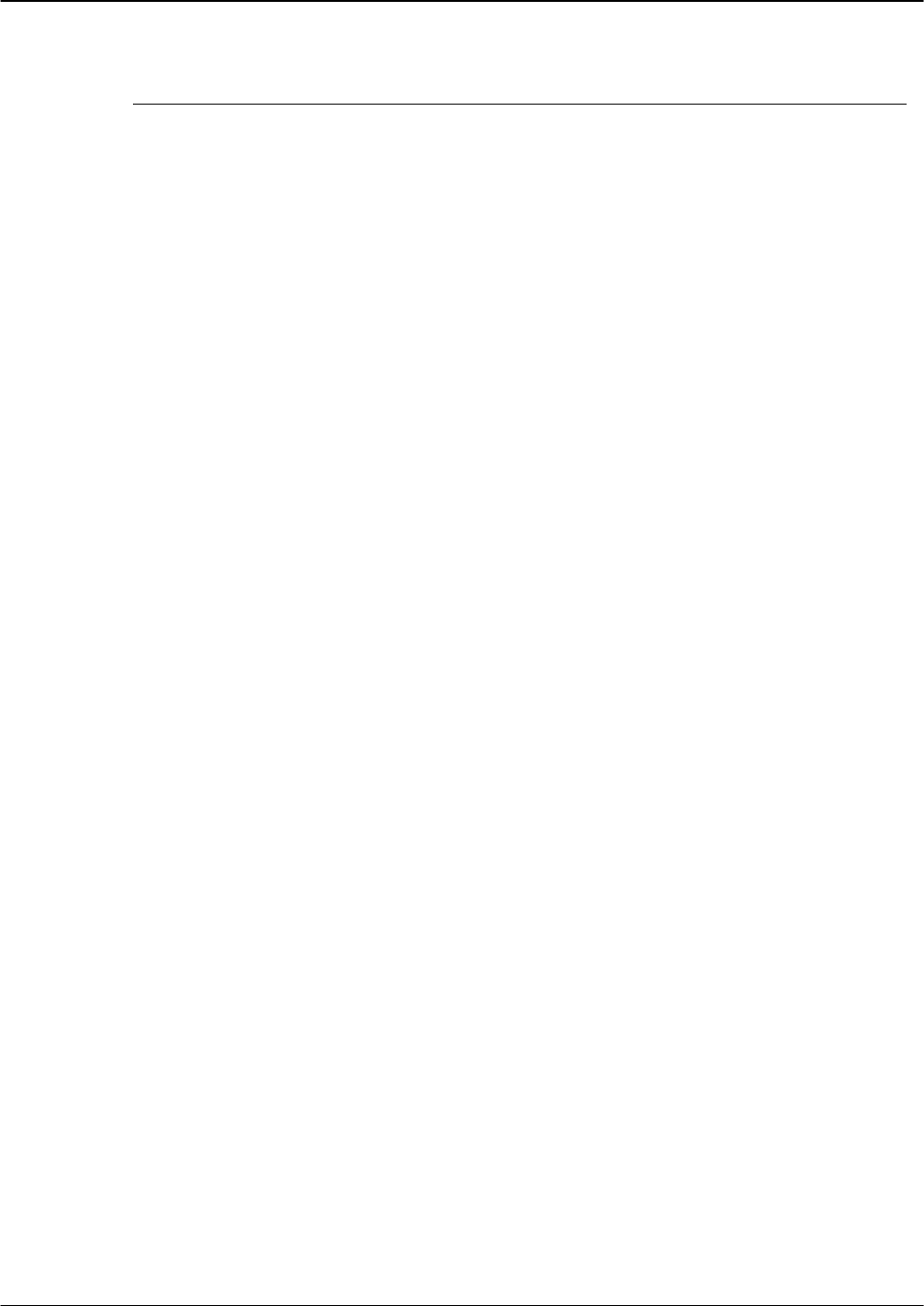
6-16 Installation and Maintenance Volume
Octel 200/300 S.4.1 PB60019−01
Command Basic Definition
The PATCH [X] command can be used as follows:
- PATCH STATUS. Shows the status of all patches currently applied on the
Octel 200/300, the patch number, the date the patch was applied, and the
targets. If a patch is a special patch, sp* follows the patch number.
This information is retained through all restarts. Following a reboot, patches
that were applied to memory-only are removed from the status database.
After the patch status is displayed, a listing of all patches that are on the
message server hard disk, but not yet applied, are listed.
- PATCH APPLY xxx <card>[MEMORY|DISK|ALL]. Applies a patch
to the specified target. If no target is specified, the system requests one.
When ALL is specified, the specified patch is applied to both memory and
disk. If the command string does not contain reference to either MEMORY or
DISK, ALL is the default.
- PATCH APPLY ALL. Applies all patches not yet applied. When used, all
unapplied patches for all cards are applied. You are not given the option to
apply to memory or disk, the patch is automatically applied to both.
- PATCH REMOVE xxx <card> [MEMORY|DISK|ALL]. Removes a
patch from a specified target. The patch code/data is replaced with the
pre−patch code data specified in the patch file. If no target is specified, the
system requests one. If ALL is specified, the patches are removed from both
memory and disk. If the command PAT REM ALL is used, all patches on the
system are removed from all cards.
- PATCH REMOVE ALL. Removes all patches applied to the server. The
patch code/data is replaced with the pre−patch code/data specified in each
patch file. You are not given the option to remove from memory or disk, the
patches are automatically removed from both.
Using Kermit
. System Parameter 298 must be configured before you can access Kermit.
To use the KERMIT utility to download patches from your default upload
directory, where the patches are saved, to the message server:
1. At the Octel 200/300 server @ prompt, enter KER.
2. Enter R to receive the patches.
3. From your communication tool, find the Send File Using Kermit
folder. Click the folder. Select the patch files to download. Click OK
When the patch download is complete, #N3 is displayed and eventually timeouts
to the Kermit> prompt.
1. Enter QUIT to return to the @ prompt.
2. From the @ prompt enter the appropriate PATCH Add command to load the
patches to the message server.