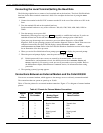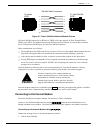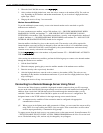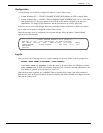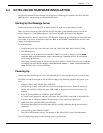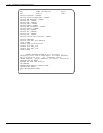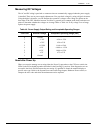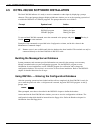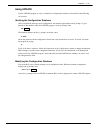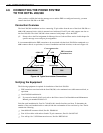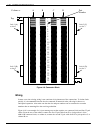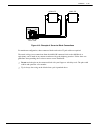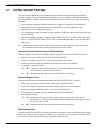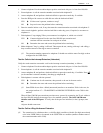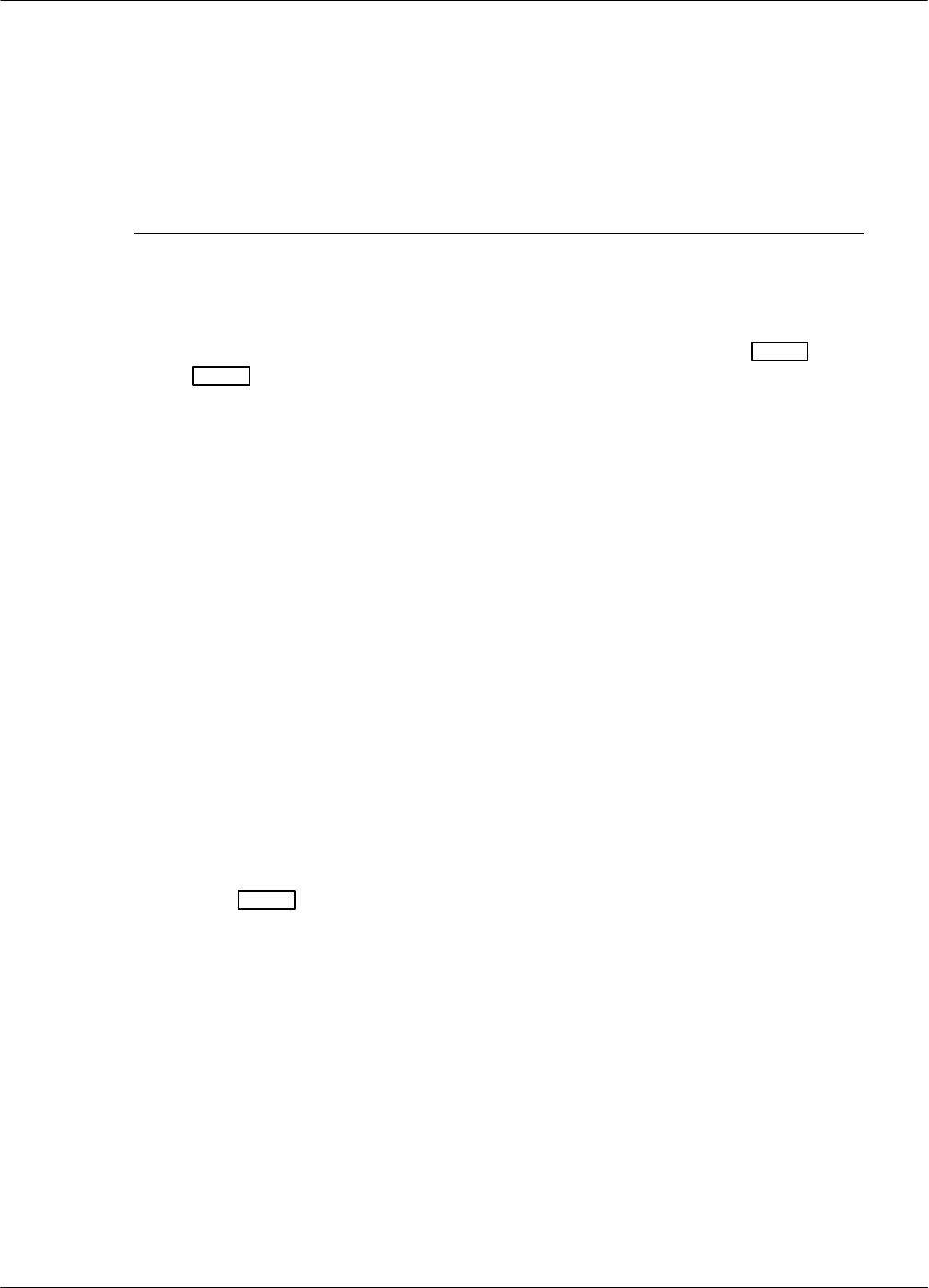
4−24 Installation and Maintenance Volume
Octel 200/300 S.4.1 PB60019−01
4.5 OCTEL 200/300 SOFTWARE INSTALLATION
The Octel 200/300 indicates it is ready to receive commands or other input by displaying a prompt
character. The actual prompt character displayed indicates whether you are at the operating system level
or within the INSTALL or UPDATE programs. The prompt characters are as follows:
Prompt System Level Action
@
Operating system Ready to accept commands
: INSTALL program Waiting for input
. UPDATE program Waiting for input
To enter an Octel 200/300 command, enter the command at the prompt, and press
Enter
. This key is
labeled
Return
on some terminals.
Examples of the commands are provided in the Configuration volume, and in this volume in the
Maintenance Commands chapter.
. Remote access is not available until after the database has been installed. The terminal can only be
connected directly to the Octel 200/300 via RS-232C cable.
Building the Message Server Database
System parameters and customer-provided information are entered in the message server memory
through a terminal and a two-part configuration program. Use the INSTALL program to enter
information for new installations; use the UPDATE program for verification and to change the
configuration database. This section is an overview of the software installation. Refer to the INSTALL
chapter for detailed directions for all steps.
Using INSTALL — Entering the Configuration Database
After the operating system has been loaded and the self-test completed, the Octel 200/300 is ready for
you to enter the password. After a valid password is entered, begin the INSTALL program. At the @
prompt, enter
INSTA
Enter
When prompted, enter data as described in the INSTALL chapter to define the database.
Answer Y when the Octel 200/300 asks whether you want to save the configuration to diskette. The
configuration backup disk should be inserted into the floppy drive. Refer the Hardware chapter for
information about the floppy drive.