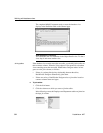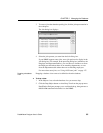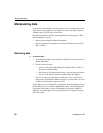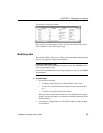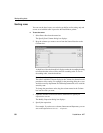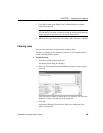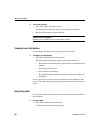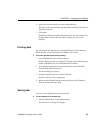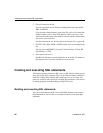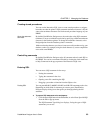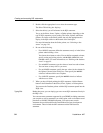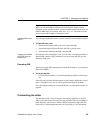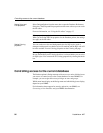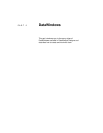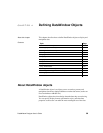Creating and executing SQL statements
92 DataWindow .NET
2 Choose a format for the file.
You can select from several formats, including Powersoft report (PSR),
XML, and HTML.
If you want the column headers saved in the file, select a file format that
includes headers, such as Excel With Headers. When you select a with
headers format, the names of the database columns (not the column labels)
will also be saved in the file.
For more information, see “Saving data in an external file” on page 168.
3 For TEXT, CSV, SQL, HTML, and DIF formats, select an encoding for the
file.
You can select ANSI/DBCS, Unicode LE (Little-Endian), Unicode BE
(Big-Endian), or UTF8.
4 Name the file and save it.
DataWindow Designer saves all displayed rows in the file; all columns in
the displayed rows are saved. Filtered rows are not saved.
Creating and executing SQL statements
The Database painter's Interactive SQL view is a SQL editor in which you can
enter and execute SQL statements. The view provides all editing capabilities
needed for writing and modifying SQL statements. You can cut, copy, and
paste text; search for and replace text; and paint SQL statements. You can also
set editing properties to make reading your SQL files easier.
Building and executing SQL statements
You can use the Interactive SQL view to build SQL statements and execute
them immediately. The view acts as a notepad in which you can enter SQL
statements.