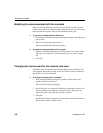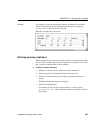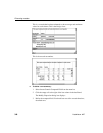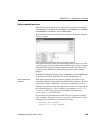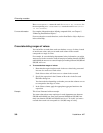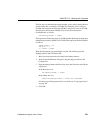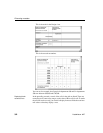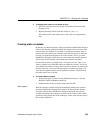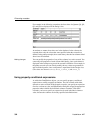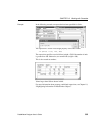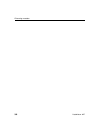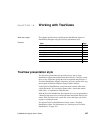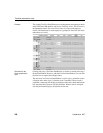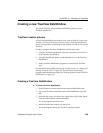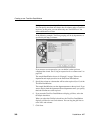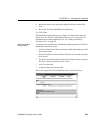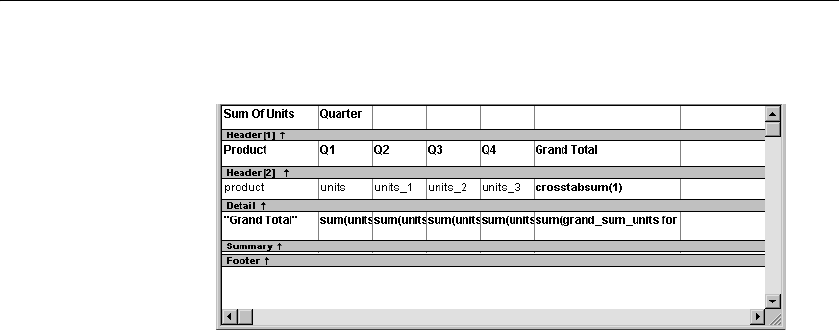
Enhancing crosstabs
354 DataWindow .NET
For example, in the following screenshot, the four values for Quarter (Q1, Q2,
Q3, and Q4) are displayed in the Design view:
At runtime, no matter what values are in the database for the column, the
crosstab shows only the values that were specified when the crosstab was
defined. In the printer example, the crosstab always has the four columns it had
when it was first defined.
Making changes
You can modify the properties of any of the columns in a static crosstab. You
can modify the properties of each column individually, since each column is
displayed in the workspace as part of the crosstab’s definition. For example, in
the printer crosstab you can directly modify the way values are presented in
each individual quarter, since each quarter is represented in the Design view.
(The values are shown as
units, units_1, units_2, and units_3.)
Using property conditional expressions
As with other DataWindow objects, you can specify property conditional
expressions to modify properties at runtime. You can use them with either
dynamic or static crosstabs. With dynamic crosstabs, you specify an expression
once for a column or value, and DataWindow Designer assigns the appropriate
properties when it builds the individual columns at runtime. With static
crosstabs, you have to specify an expression for each individual column or
value, because the columns are already specified at definition time.