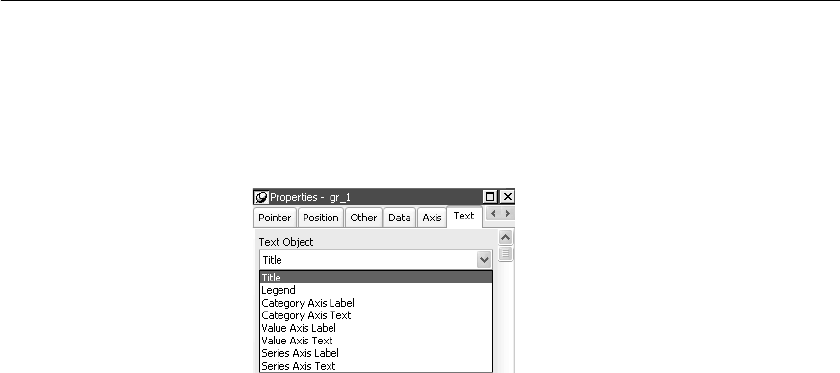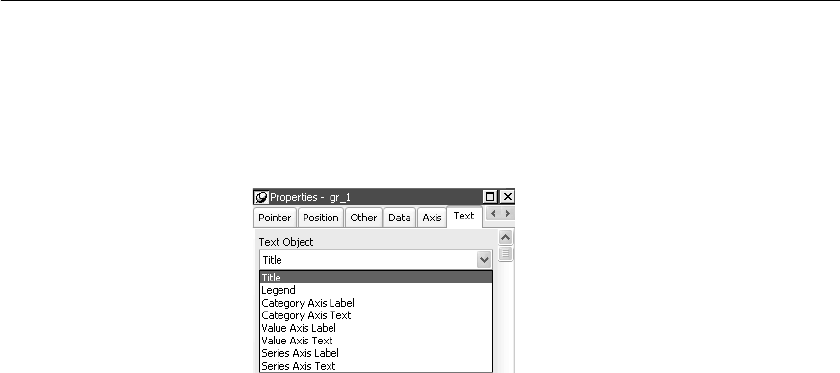
CHAPTER 15 Working with Graphs
DataWindow Designer User’s Guide 443
❖ To specify text properties for the title, labels, axis values, and legend of
a graph:
1 Select Properties from the graph's pop-up menu and then select the Text
page in the Properties view.
2 Select a text element from the list in the Text Object drop-down list:
3 Specify the font and its characteristics.
Using Auto Size
With Auto Size in effect, DataWindow Designer resizes the text appropriately
whenever the graph is resized. With Auto Size disabled, you specify the font
size of a text element explicitly.
❖ To have DataWindow Designer automatically size a text element in a
graph:
1 On the Text properties page for the graph, select a text element from the
list in the Text Object drop-down list.
2 Select the Autosize check box (this is the default).
❖ To specify a font size for a text element in a graph:
1 On the Text properties page for the graph, select a text element from the
list in the Text Object drop-down list.
2 Clear the Autosize check box.
3 Select the Font size in the Size drop-down list.
Rotating text
For all the text elements, you can specify the number of degrees by which you
want to rotate the text.
❖ To specify rotation for a text element in a graph:
1 On the Text properties page for the graph, select a text element from the
list in the Text Object drop-down list.