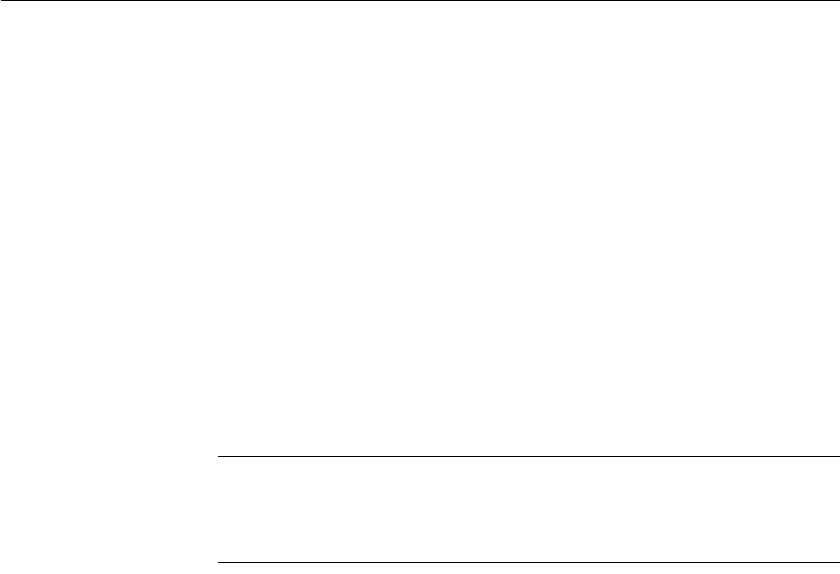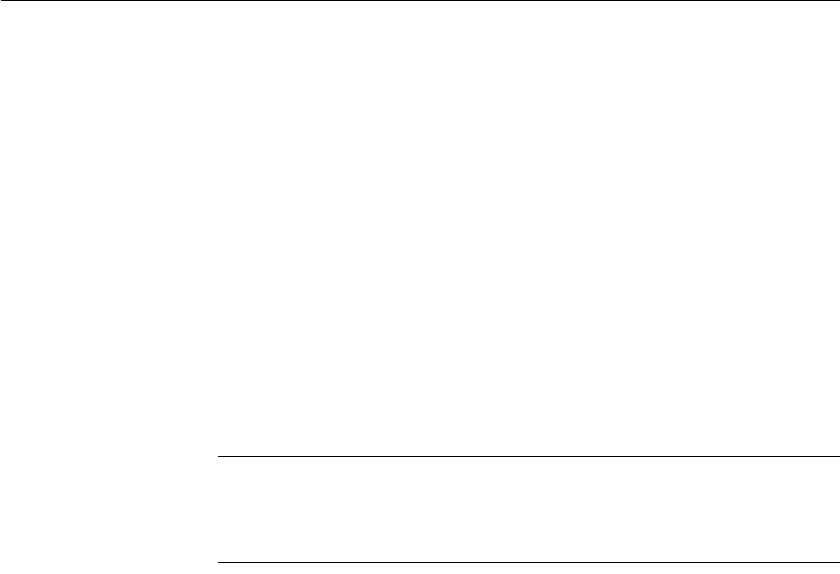
CHAPTER 2 Working with Libraries
DataWindow Designer User’s Guide 39
Selecting objects
In the List view, you can select one or more libraries or objects to act on.
❖ To select multiple entries:
• In the List view, use Ctrl+Click (for individual entries) and Shift+Click
(for a group of entries).
❖ To select all entries:
• In the List view, select an object and then Click the Select All button on
the PainterBar.
Filtering the display of objects
You can change which objects display in expanded libraries.
Settings are remembered
DataWindow Designer records your preferences in the Library section of the
DataWindow Designer initialization file so that the next time you open the
Library painter, the same objects and information are displayed.
Specifying which
objects display in all
libraries
Initially in the Tree and List views, the Library painter displays all objects in
libraries that you expand. You can specify that the Library painter display in all
libraries only objects whose names match a specific pattern. For example, you
can limit the display to DataWindow objects that begin with
emp_.
❖ To restrict which objects are displayed:
1 Select Design>Options from the menu bar and select the Include tab.
2 In the Options dialog box, specify the display criteria:
• To limit the display to entries that contain specific text in their names,
enter the text in the Name box. You can use the wildcard characters
question mark (?) and asterisk (*) in the string: ? represents one
character, * represents any string of characters. The default is all
entries.
3 Click OK.
The Options dialog box closes.
4 In the Tree view, expand libraries or select a library to display the objects
that meet the criteria.