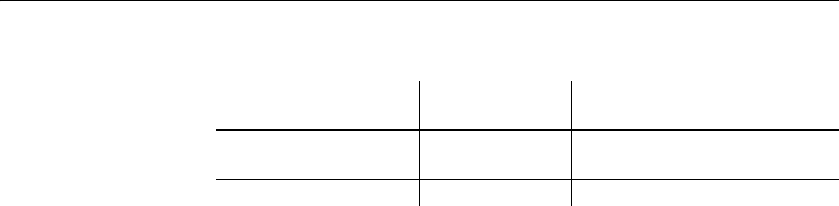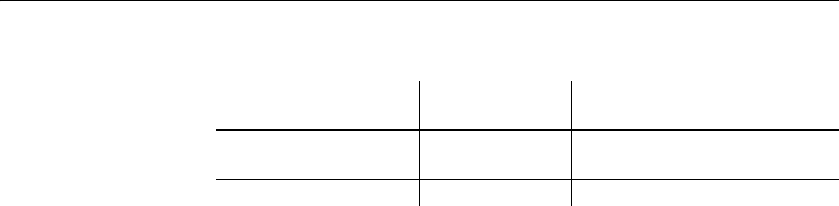
Working with libraries
38 DataWindow .NET
Using drag and drop
to expand items
You can drag and drop items to expand them and see the contents:
For example, you can drag a library from the Tree view and drop it in the List
view to quickly display the objects the library contains in the List view. For
information about using drag and drop to copy or move items, see “Copying,
moving, and deleting objects” on page 40.
Using the pop-up menu
Like the other painters, the Library painter has a pop-up menu that provides
menu items that apply to the selected item in the Tree view or the List view. For
example, from a library’s pop-up menu, you can delete, search, optimize, print
the directory, or display library properties. From an object’s pop-up menu, you
can edit (go to the painter), copy, move, or delete the object.
Controlling columns that display in the List view
You can control whether to display the last modification date, compilation date,
size, and comments (if a comment was created when an object or library was
created) in the List view.
❖ To control the display of columns in the List view:
1 Select Design>Options from the menu bar.
2 On the General tab page, select or clear these display items: Modification
Date, Compilation Date, Sizes, and Comments.
If you drag an item
from a And drop it in a This happens
Tree view or List view List view The List view sets the item as the
root and displays the contents
Tree view or List view Tree view The Tree view expands to that item