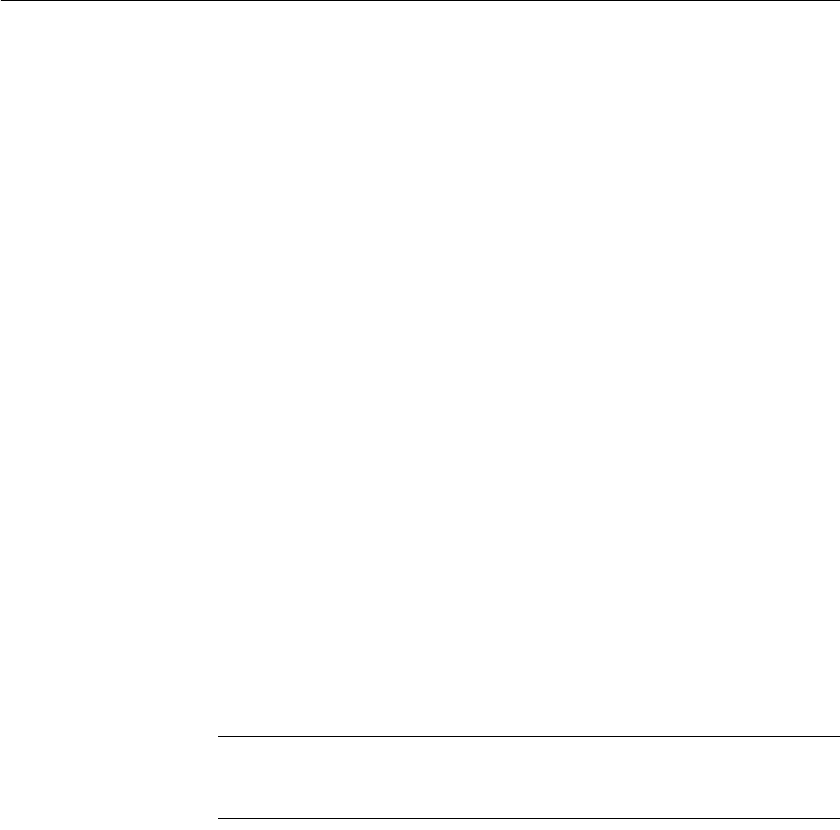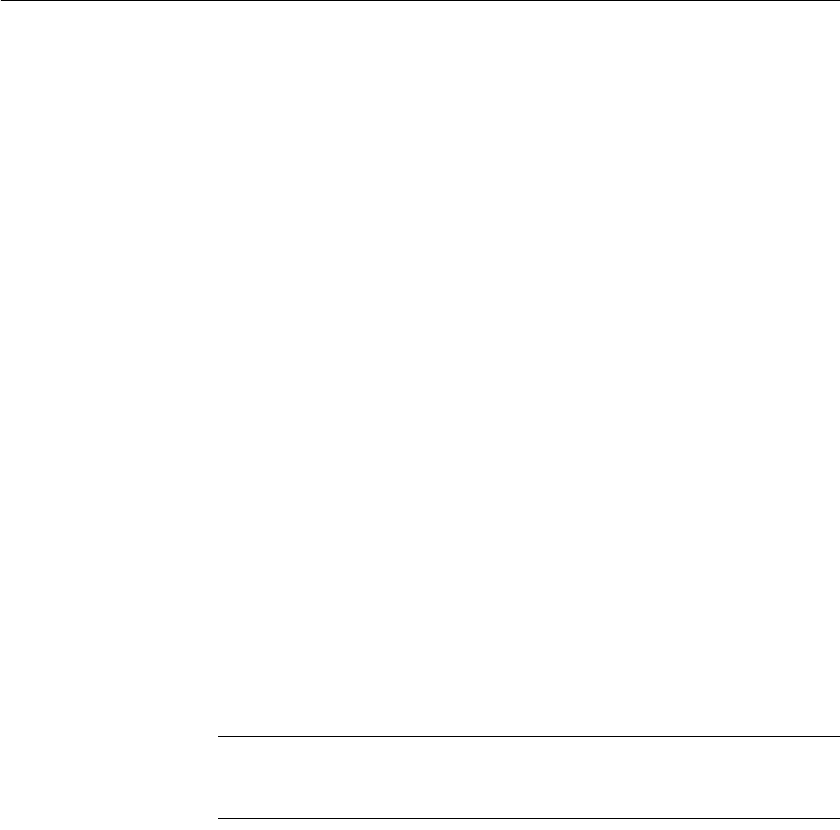
CHAPTER 2 Working with Libraries
DataWindow Designer User’s Guide 47
❖ To export entries to text files:
1 Select the Library entries you want to export.
2 Click the Export button.
or
Select Entry>Export from the menu bar.
The Export Library Entry dialog box displays showing the name of the
first entry selected for export in the File Name box and the name of the
current directory. The current directory is the last directory you selected
for saving exported entries or saving a file using the file editor.
DataWindow Designer appends the file extension .srd.
3 Specify the filename and directory for the export file. Do not change the
file extension.
4 Specify the encoding type you want the file to use.
5 Click OK.
DataWindow Designer converts the entry to the requested file format,
stores it with the specified name, then displays the next entry you selected
for export.
If a file already exists with the same name, DataWindow Designer displays
a message asking whether you want to replace the file. If you say no, you
can change the name of the file and then export it, skip the file, or cancel
the export of the current file and any selected files that have not been
exported.
6 Repeat steps 3 and 4 until you have processed all the selected entries.
You cannot see export files in the Library painter
Since export files are text files, the Library painter does not show them; it
shows only libraries and directories.
❖ To import text files to library entries:
1 Click the Import button.
or
Select Entry>Import from the menu bar.
The Select Import Files dialog box displays showing the current directory
and a list of files with the extension srd in that directory.
2 Select the files you want to import. Use Shift+Click or Ctrl+Click to select
multiple files.