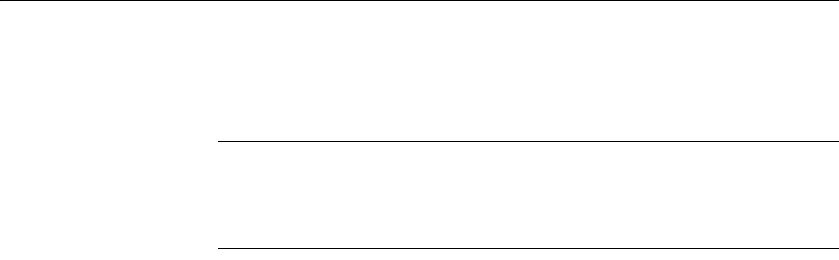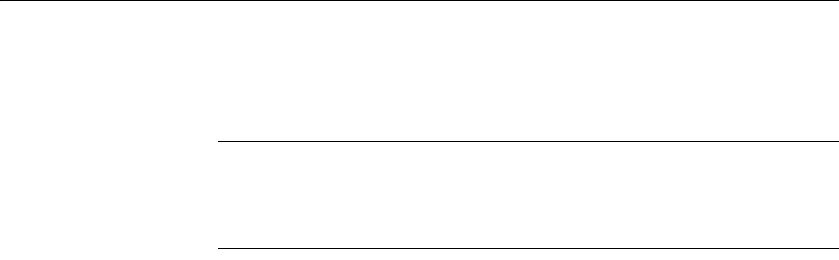
Working with database views
82 DataWindow .NET
You define, open, and manipulate database views in the View painter, which is
similar to the Select painter. For more information about the Select painter, see
“Selecting a data source” on page 110.
Updating database views
Some database views are logically updatable and others are not. Some DBMSs
do not allow any updating of views. For the rules your DBMS follows, see your
DBMS documentation.
❖ To open a database view:
1 In the Objects view, expand the list of Views for your database.
2 Highlight the view you want to open and select Add To Layout from the
pop-up menu, or drag the view’s icon to the Object Layout view.
❖ To create a database view:
1 Click the Create View button, or select View or New View from the
Object>Insert or pop-up menu.
The Select Tables dialog box displays, listing all tables and views that you
can access in the database.
2 Select the tables and views from which you will create the view by doing
one of the following:
• Click the name of each table or view you want to open in the list
displayed in the Select Tables dialog box, then click the Open button
to open them. The Select Tables dialog box closes.
• Double-click the name of each table or view you want to open. Each
object is opened immediately. Then click the Cancel button to close
the Select Tables dialog box.
Representations of the selected tables and views display in the View
painter workspace:
3 Select the columns to include in the view and include computed columns
as needed.
4 Join the tables if there is more than one table in the view.
For information, see “Joining tables” on page 84.
5 Specify criteria to limit rows retrieved (Where tab), group retrieved rows
(Group tab), and limit the retrieved groups (Having tab), if appropriate.