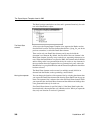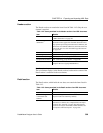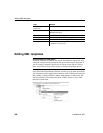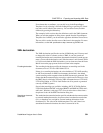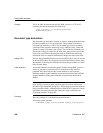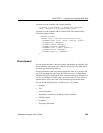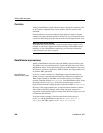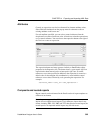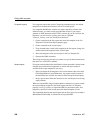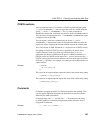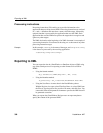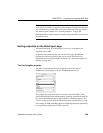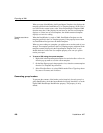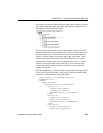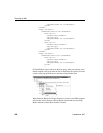Editing XML templates
396 DataWindow .NET
Composite reports
For composite reports that use the Composite presentation style, the default
template has elements that reference each of its nested reports.
If a composite DataWindow contains two reports that have columns with
identical names, you must use the procedure that follows if you want to
generate an XML document with a DTD or schema. If you do not follow the
procedure, you will receive a parsing error such as “Element
‘identical_column_name’ has already been declared.”
1 Create a template in the first report and select this template in the Use
Template list on the Data Export property page.
2 Create a template in the second report.
3 If any element name is used in the template in the first report, change it to
another name in the template in the second report.
4 Select the template for the second report in the Use Template list.
5 Generate the XML document.
These steps are necessary because you cannot use a given element name more
than once in a valid DTD or schema.
Nested reports
For report controls added to the detail band of a base report that is related to the
inserted report with retrieval arguments or criteria, the report control is
available to the export template in two ways:
• Select an element in the template or add a new element, then select Add
Child>DataWindow Control Reference. Any report controls inserted in
the detail band are available for selection in the dialog box that displays.
• Drag a report control from the Control List view and drop it on an existing
empty element.
When you export XML using a template that has a reference to a report control,
the export template assigned to the nested report with the Use Template
property is used, if it exists, to expand the XML for the nested report. If no
template is specified for the nested report, the default template is used.
The relationship between the nested report and the base report, for example a
Master/Detail relationship, is reflected in the exported XML.