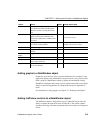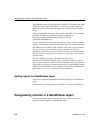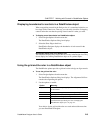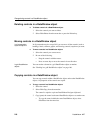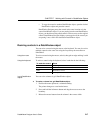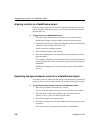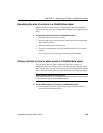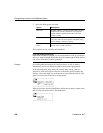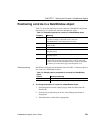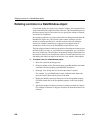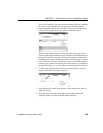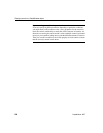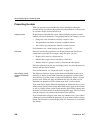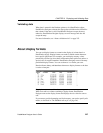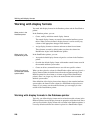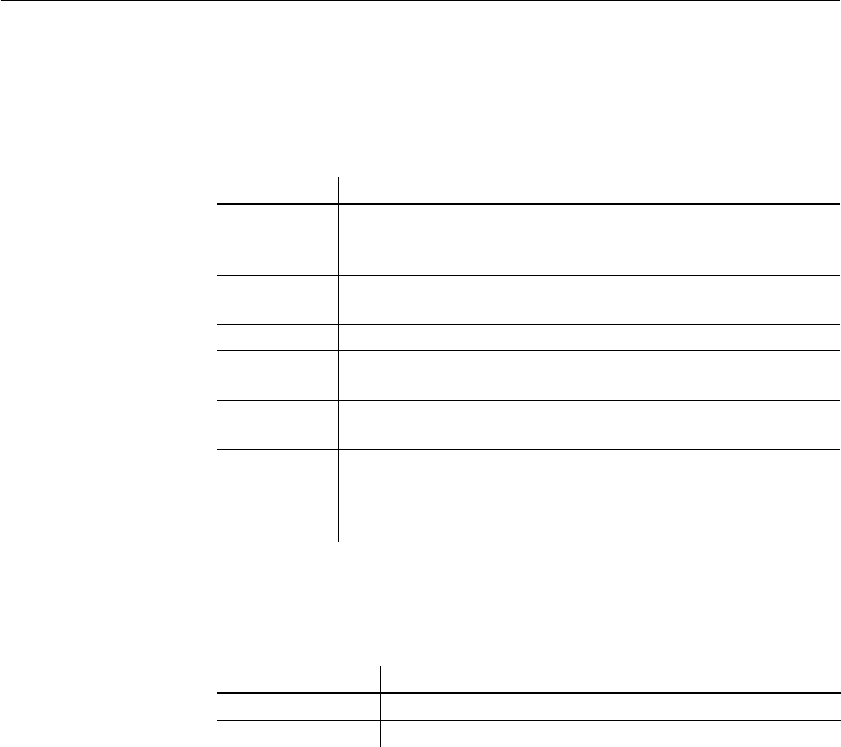
CHAPTER 7 Working with Controls in DataWindow Objects
DataWindow Designer User’s Guide 221
Positioning controls in a DataWindow object
Table 7-3 shows the properties for each control in a DataWindow object that
determine how it is positioned within the DataWindow object.
Table 7-3: Position properties for controls in a DataWindow object
Default positioning
DataWindow Designer uses the defaults shown in Table 7-4 when you place a
new control in a DataWindow object.
Table 7-4: Default position properties for controls in a DataWindow
object
❖ To change the position of a control in a DataWindow object:
1 Select Properties from the control's pop-up menu and then select the
Position tab.
2 From the Layer option drop-down list, select Background, Band, or
Foreground.
3 Select Resizable or Moveable as appropriate.
Property Meaning
Background Control is behind other controls. It is not restricted to one band. This
is useful for adding a watermark (such as the word
CONFIDENTIAL) to the background of a report.
Band Control is placed within one band. It cannot extend beyond the
band's border.
Foreground Control is in front of other controls. It is not restricted to one band.
Moveable Control can be moved at runtime and in preview. This is useful for
designing layout.
Resizable Control can be resized at runtime and in preview. This is useful for
designing layout.
HideSnaked Control appears only in the first column on the page; in subsequent
columns the control does not appear. This is only for newspaper
columns, where the entire DataWindow object snakes from column
to column (set on the General page of the Properties view).
Control Default positioning
Graph Foreground, movable, resizable
All other controls Band, not movable, not resizable