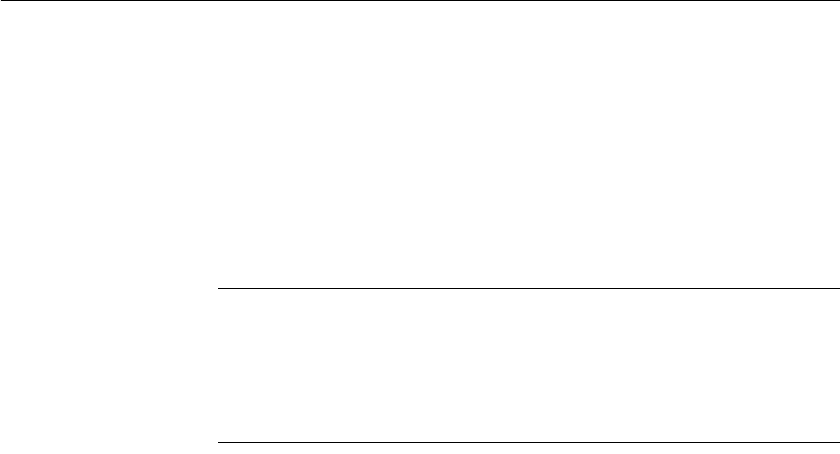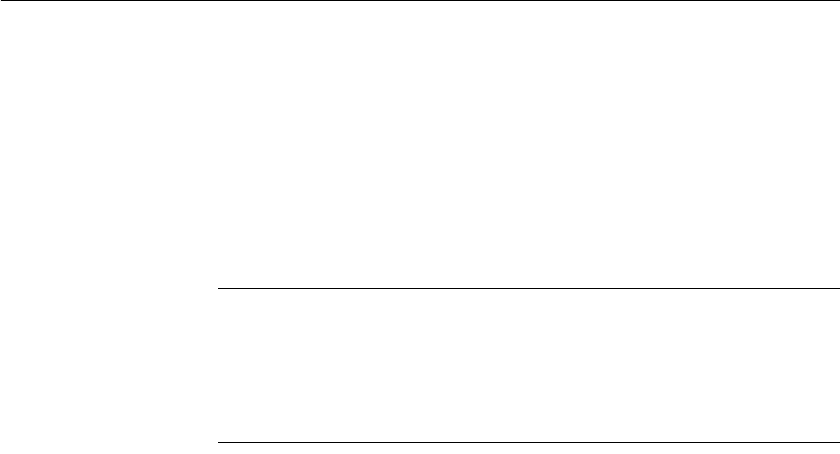
CHAPTER 11 Using Nested Reports
DataWindow Designer User’s Guide 331
Note that all bands in the DataWindow also have an Autosize Height option.
The option is off by default and must be on for the Autosize Height option for
the nested report to work properly.
❖ To change the Autosize Height option for a nested report:
1 In the Design view, select the nested report.
2 In the Properties view, select the Position properties page.
3 Select/clear the Autosize Height check box.
Handling large rows
To avoid multiple blank pages or other anomalies in printed reports, never
create a DataWindow object with a data row greater than the size of the target
page. To handle large text-string columns, break the large string into a series of
small strings. The smaller strings are used to populate individual data rows
within a nested report instead of using a single AutoSize Height text column.
Using the Slide option
DataWindow Designer determines the appropriate Slide options when
positioning the nested report(s) and assigns default values. Usually, you should
not change the default values:
• The Slide Left option is on by default for grid and crosstab style reports
and off by default for all others. Having Slide Left on for grid and crosstab
ensures that these reports break horizontally on whole columns and not in
the middle of a column.
• The Slide Up All Above/Directly Above options ensure that the nested
report uses just as much vertical space as it needs. One of these options is
on by default for all nested reports.
For more information, see “Sliding controls to remove blank space in a
DataWindow object” on page 219.
Using the New Page
option (composite
only)
The New Page option forces a new page for a nested report used in a composite
report. By default, this option is off.
❖ To specify that a nested report in a composite report should begin on a
new page:
1 In the Design view, select the nested report.
2 In the Properties view, select the General page.
3 Select the New Page check box.
A check mark displays, indicating the option is selected.