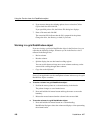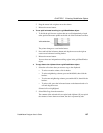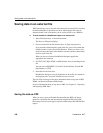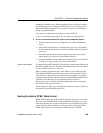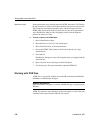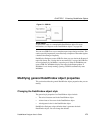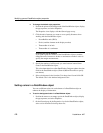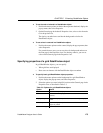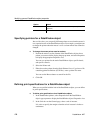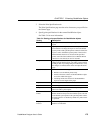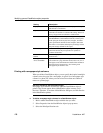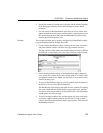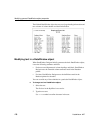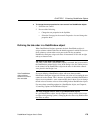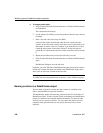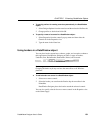Modifying general DataWindow object properties
174 DataWindow .NET
Specifying pointers for a DataWindow object
Just as with colors, you can specify different pointers to use when the mouse is
over a particular area of the DataWindow object. For example, you might want
to change the pointer when the mouse is over a column whose data cannot be
changed.
❖ To change the mouse pointer used at runtime:
1 Position the mouse over the element of the DataWindow object whose
pointer you want to define, display the pop-up menu, and select Properties
to display the appropriate Properties view.
You can set a pointer for the entire DataWindow object, specific bands,
and specific controls.
2 Select the Pointer tab.
3 Either choose the pointer from the Stock Pointers list or, if you have a file
containing pointer definitions (CUR files), enter a pointer file name.
You can use the Browse button to search for the file.
4 Click OK.
Defining print specifications for a DataWindow object
When you are satisfied with the look of the DataWindow object, you can define
its print specifications.
❖ To define print specifications for a DataWindow object:
1 In the DataWindow painter, select Properties from the DataWindow
object's pop-up menu to display the DataWindow object's Properties view.
2 In the Units box on the General page, select a unit of measure.
It is easier to specify the margins when the unit of measure is inches or
centimeters.
Mouse Selection Data can be selected at runtime (and, for example, copied to the
clipboard)
Row Resize Rows can be resized at runtime
Option Result