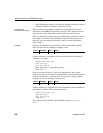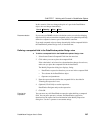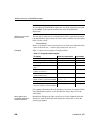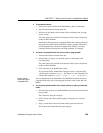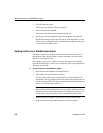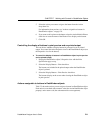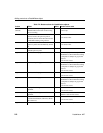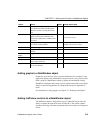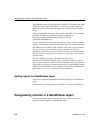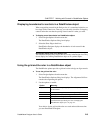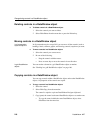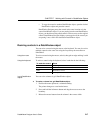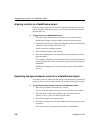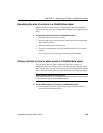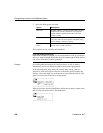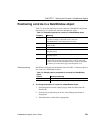Reorganizing controls in a DataWindow object
214 DataWindow .NET
The InkPicture control is fully functional on Tablet PCs. If the Microsoft Tablet
PC Software Development Kit (SDK) 1.7 is installed on other computers,
InkPicture controls in DataWindow objects can accept ink input from the
mouse.
For more information about ink controls and the Tablet PC, and to download
the Tablet PC SDK, go to
the Microsoft Tablet PC Web site at
http://msdn.microsoft.com/library/default.asp?url=/library/en-
us/dnanchor/html/tabletpc.asp
You use an InkPicture control with a table that has a blob column to store the
ink data, and optionally a second blob column to provide a background image.
The InkPicture control behaves like a Picture control that accepts annotation.
You can associate a picture with the control so that the user can draw
annotations on the picture, then save the ink, the picture, or both. If you want
to use the control to capture and save signatures, you usually do not associate
a picture with it.
To add an InkPicture control to a DataWindow object, select
Insert>Control>InkPicture from the menu. A dialog box displays to let you
specify a blob column to store the ink data and another to use as a background
image. After you specify the columns in the dialog box, the InkPicture control
displays in the DataWindow and its Properties view includes a Definition tab
page where you can view or change the column definitions.
Adding reports to a DataWindow object
You can nest reports (nonupdatable DataWindow objects) in a DataWindow
object.
For information on nesting reports, see Chapter 11, “Using Nested Reports.”
Reorganizing controls in a DataWindow object
This section describes the activities that help you change the layout and
appearance of the controls in a DataWindow object.