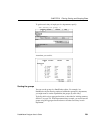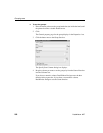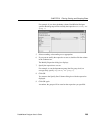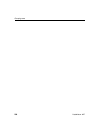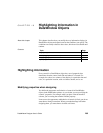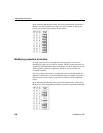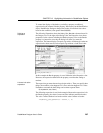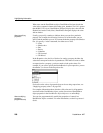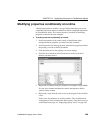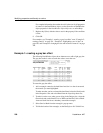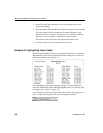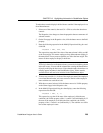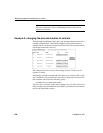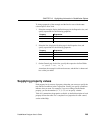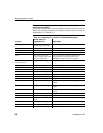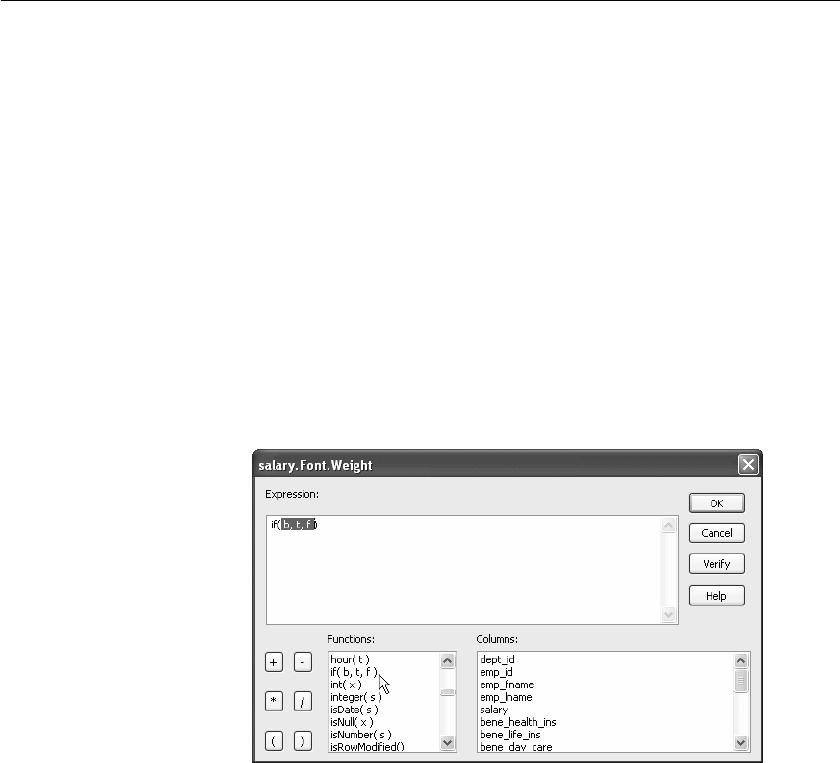
CHAPTER 10 Highlighting Information in DataWindow Objects
DataWindow Designer User’s Guide 289
Modifying properties conditionally at runtime
“Modifying properties at runtime” on page 286 described how you can use
conditional expressions that are evaluated at runtime to highlight information
in a DataWindow object. This section presents a procedure for modifying
properties at runtime and some examples.
❖ To modify properties conditionally at runtime:
1 Position the pointer on the control, band, or DataWindow object
background whose properties you want to modify at runtime.
2 Select Properties from the pop-up menu, then select the page that contains
the property you want to modify at runtime.
3 Click the button next to the property you want to change.
4 Scroll the list of functions in the Functions box until you see the
IF
function, and then select it:
5 Replace the b (boolean) with your condition (for example, salary>40000).
You can select columns and functions and use the buttons to add the
symbols shown on them.
6 Replace the t (true) with the value to use for the property if the condition
is true.
Values to use for properties are usually numbers. They are different for
each property. For more information about property values that can be set
on the Expressions page, see “Supplying property values” on page 295.