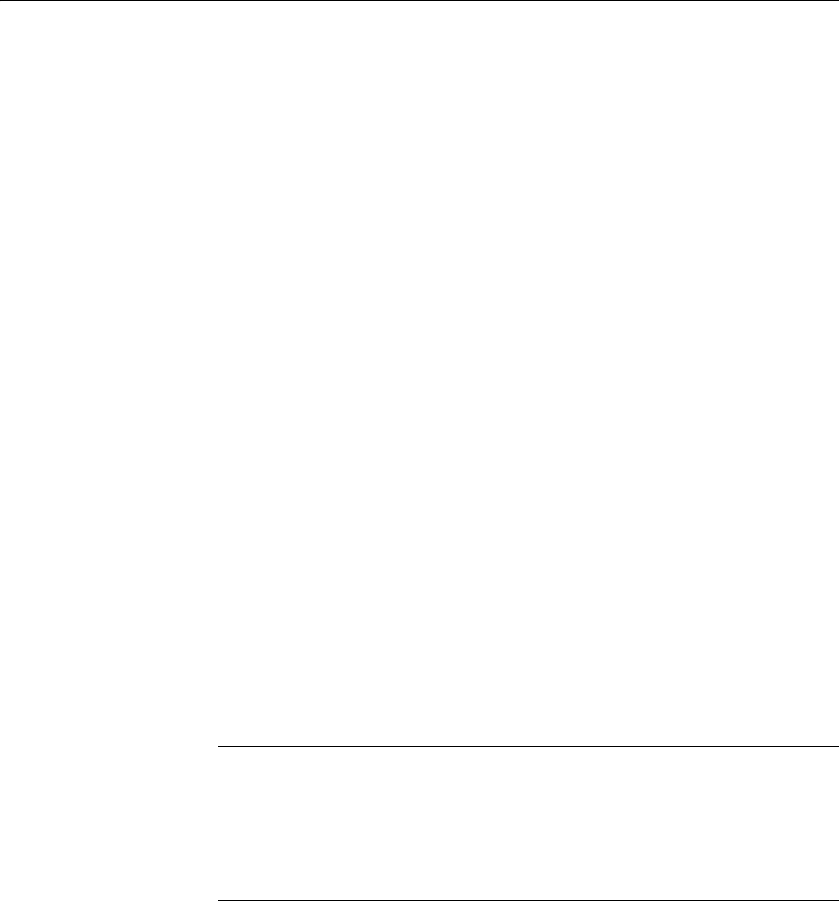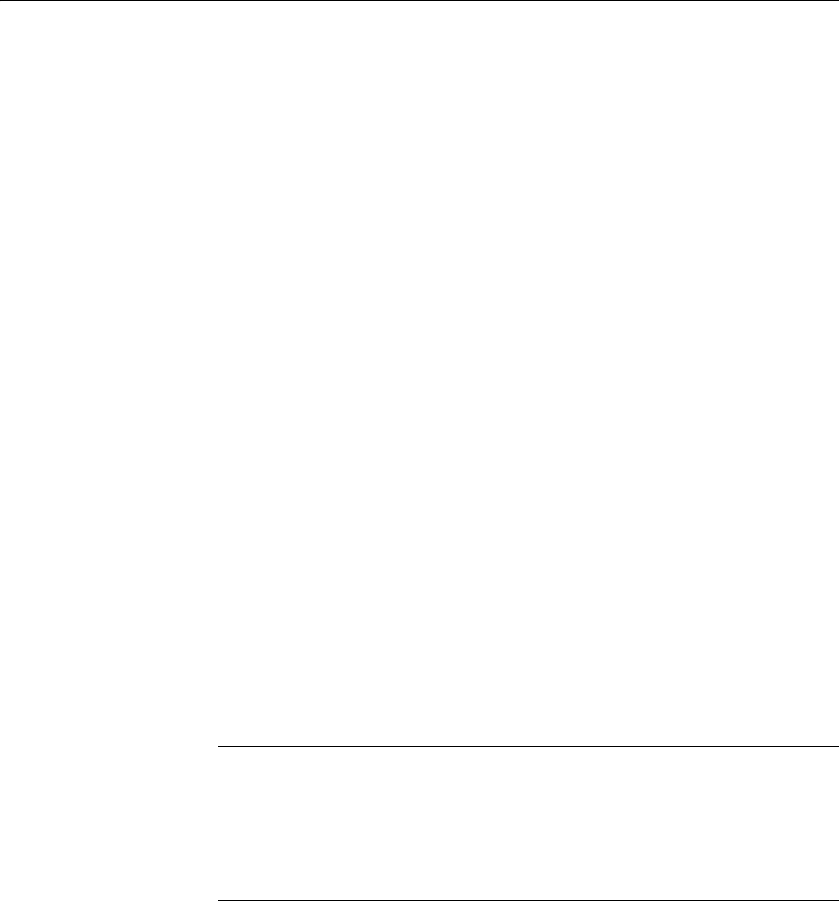
Selecting a data source
110 DataWindow .NET
❖ To create a new DataWindow object:
1 Select File>New from the menu bar and select the DataWindow tab.
2 Choose a presentation style for the DataWindow object.
The presentation style determines how the data is displayed. See
“Choosing a presentation style” on page 101. When you choose the
presentation style, the appropriate DataWindow object wizard starts up.
3 If you want data to be retrieved in the Preview view when the
DataWindow object opens, select the Retrieve on Preview check box.
4 Define the data source.
See “Selecting a data source” on page 110.
5 Choose options for the DataWindow object and click Next.
See “Choosing DataWindow object-wide options” on page 141.
6 Review your specifications and click Finish.
The DataWindow object displays in the Design view.
7 Save the DataWindow object in a library.
Selecting a data source
The data source you choose determines how you select the data that will be
used in the DataWindow object.
About the term data source
The term data source used here refers to how you use the DataWindow painter
to specify the data to retrieve into the DataWindow object. Data source can also
refer to where the data comes from, such as an Adaptive Server Anywhere data
source (meaning a database file) or an XML data source (meaning an XML
file).