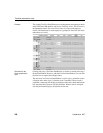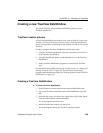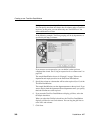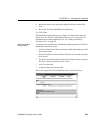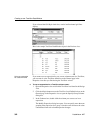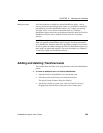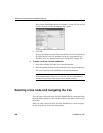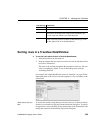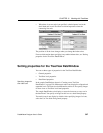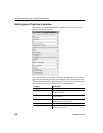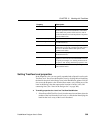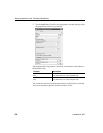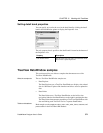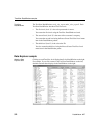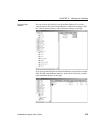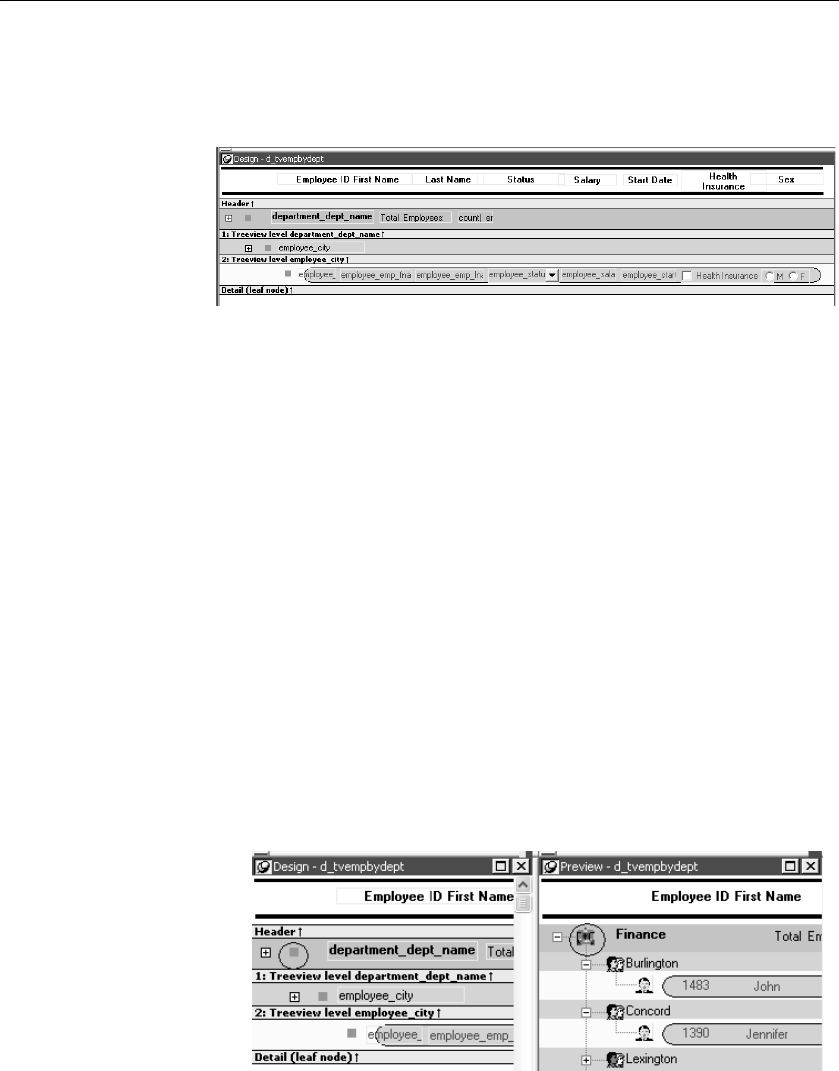
TreeView DataWindow Design view
366 DataWindow .NET
TreeView DataWindow Design view
The Design view for the TreeView DataWindow differs from the traditional
Design view for most DataWindow presentation styles.
The Design view has a header band, a TreeView level band for each added
level, a detail band, a Trailer band for each level, a summary band, and a footer
band.
By default, the controls in the header band are the heading text of the detail
band columns, and the controls in the detail (leaf node) band are all the column
controls except for the first-level columns (in the 1:Treeview level band) that
you selected when you used the TreeView wizard. Columns that you specify as
additional levels remain in the detail band.
The minimum height of each TreeView level band is the height of the tree node
icon.
Icons in the Design
view
There are three icons in the Design view that represent the locations of nodes,
icons, and connecting lines in the tree to help you design the DataWindow.
Columns must always display to the right of the state and tree node icons:
• A square icon with a plus sign (+) in each TreeView level band represents
the position of the state icon, the icon that indicates whether a node is
expanded or collapsed. On the XP platform, the plus (+) and minus (-)
icons have the Windows XP style.
• A shaded square icon in the detail band and in each TreeView level band
represents the position of the image you specify as a tree node icon.