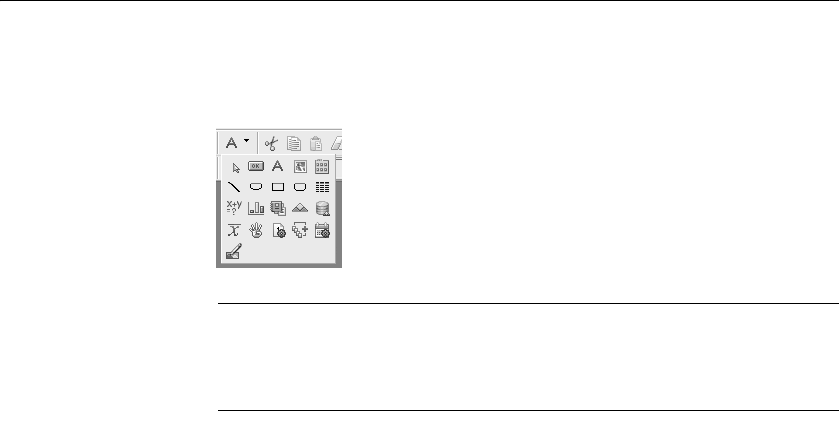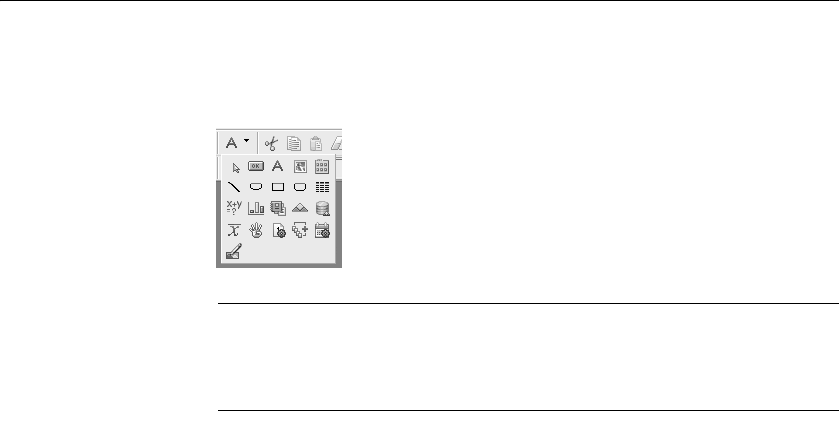
Using toolbars
22 DataWindow .NET
For example, the down arrow next to the Text button in the DataWindow
painter displays the Controls drop-down toolbar, which has a button for each
control you can place on a DataWindow object:
Default button replaced
The button you select from a drop-down toolbar replaces the default button on
the main toolbar. For example, if you select the Picture button from the
Controls drop-down toolbar, it replaces the Command button in the PainterBar.
Controlling the display of toolbars
You can control:
• Whether to display individual toolbars and where
• Whether to display text on the buttons
• Whether to display PowerTips
Choosing to display text and PowerTips affects all toolbars.
❖ To control a toolbar using the pop-up menu:
1 Position the pointer on a toolbar and display the pop-up menu.
2 Click the items you want.
A check mark means the item is currently selected.
❖ To control a toolbar using the Toolbars dialog box:
1 Select Tools>Toolbars from the menu bar.
The Toolbars dialog box displays.
2 Click the toolbar you want to work with (the current toolbar is highlighted)
and the options you want.
DataWindow Designer saves your toolbar preferences in the registry and the
DataWindow Designer initialization file.