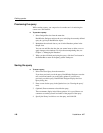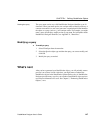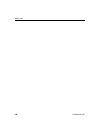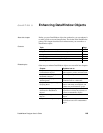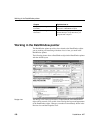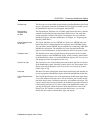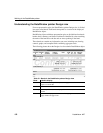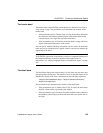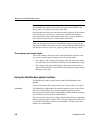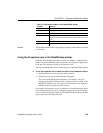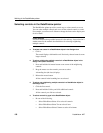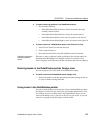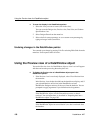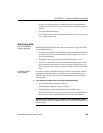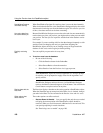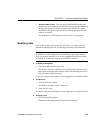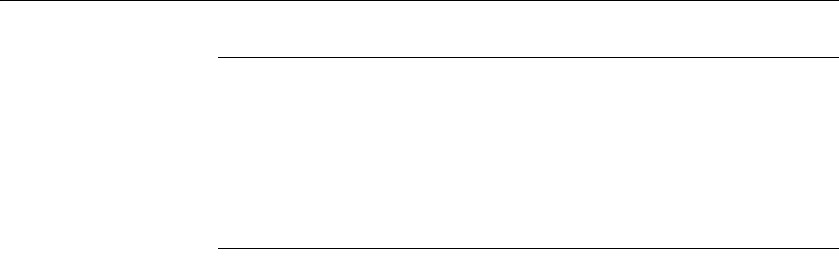
Working in the DataWindow painter
154 DataWindow .NET
How DataWindow Designer names the columns in the Design view
If the DataWindow object uses one table, the names of the columns in the
Design view are the same as the names in the table.
If the DataWindow object uses more than one table, the names of the columns
in the Design view are tablename_columnname. DataWindow Designer
prefaces the name of the column with the table name to prevent ambiguity,
since different tables can have columns with the same name.
When you design the detail band of a DataWindow object, you can specify
display and validation information for each column of the DataWindow object
and add other controls, such as text, pictures, graphs, and drawing controls.
The summary and footer bands
You use the summary and footer bands of the DataWindow object the same
way you use summary pages and page footers in a printed report:
• The contents of the summary band display at the end, after all the detail
rows; this band often summarizes information in the DataWindow object
• The contents of the footer band display at the bottom of each screen or
page of the DataWindow object; this band often displays the page number
and name of the report
Using the DataWindow painter toolbars
The DataWindow painter contains three customizable PainterBars and a
StyleBar.
For more information about using toolbars, see “Using toolbars” on page 21.
PainterBars
The PainterBars include buttons for standard operations (such as Save, Print,
and Undo on PainterBar1), for common formatting operations (such as
Currency, Percent, and Tab Order on PainterBar2), and for database operations
(such as Retrieve and Insert Row on PainterBar3).
They also include six drop-down toolbars, which are indicated by a small black
triangle on the right part of a button. Table 5-2 lists the drop-down toolbars that
are available. The Controls toolbar is on PainterBar1. The other drop-down
toolbars are on PainterBar2.