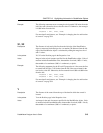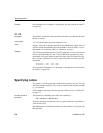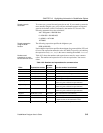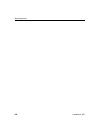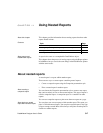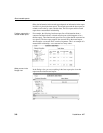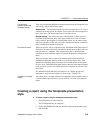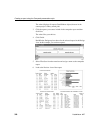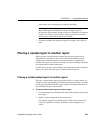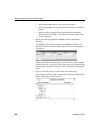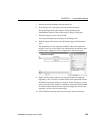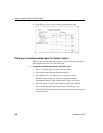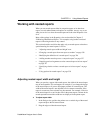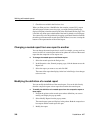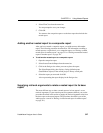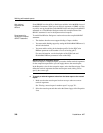CHAPTER 11 Using Nested Reports
DataWindow Designer User’s Guide 321
Notice that you are in print preview (which is read-only).
Working with composite reports
Many of the options available for working with reports, such as
Rows>Filter, Rows>Import, and Rows>Sort, are disabled for a composite
report. If you want to use any of these options, you need to access the
nested report(s), where these options are available.
7 Continue to enhance the composite report (for example, add a date and
title).
Placing a nested report in another report
When you place a nested report in another report, the two reports can be
independent of each other, or they can be related in the database sense by
sharing some common data such as a customer number or a department
number. If the reports are related, you need to do some extra things to both the
base report and the related nested report.
Usually, when you place a report within a report rather than create a composite
report, you want to relate the reports. Those instructions are first.
Placing a related nested report in another report
Typically, a related nested report provides the details for a master report. For
example, a master report might provide information about customers. A related
nested report placed in the master report could provide information about all
the orders that belong to each customer.
❖ To place a related nested report in another report:
1 Create the nested report (DataWindow object) that you plan to place in the
base report.
2 Define a retrieval argument for the nested report.
For example, suppose the nested report lists orders and you want to list
orders for a particular customer. To define a retrieval argument, you
would: