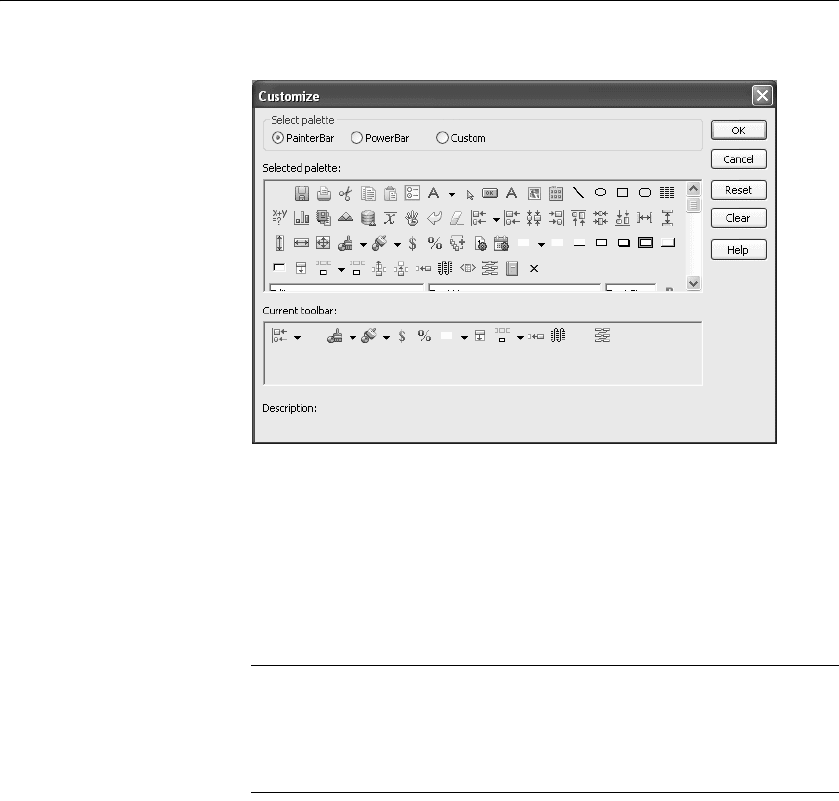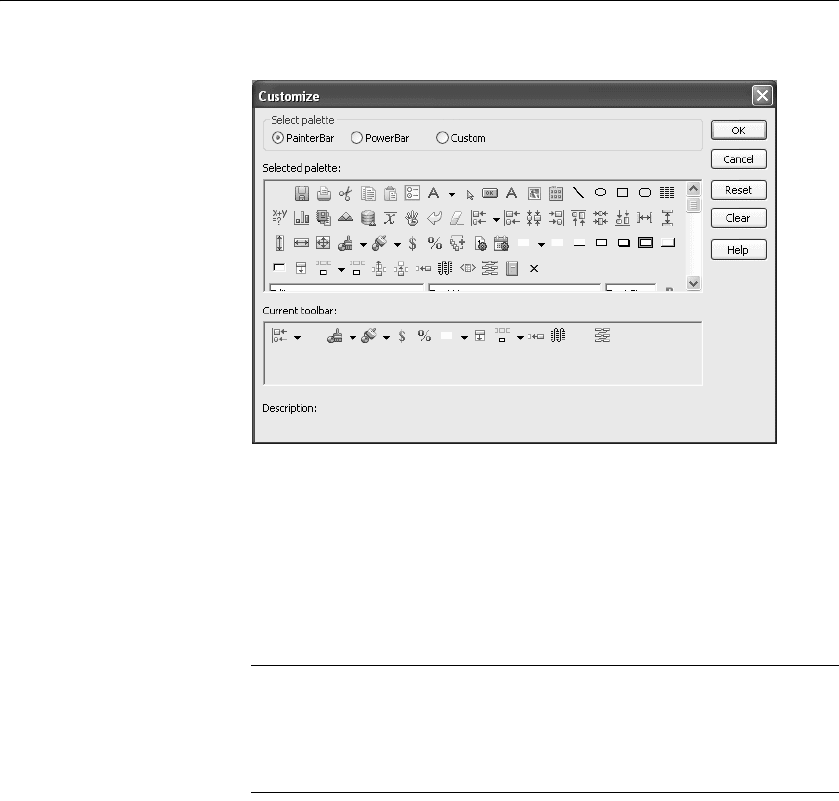
Using toolbars
24 DataWindow .NET
The Customize dialog box displays.
3 Click the palette of buttons you want to use in the Select palette group.
4 Choose a button from the Selected palette box and drag it to the position
you want in the Current toolbar box.
If you choose a button from the Custom palette, another dialog box
displays so you can define the button.
For more information, see “Adding a custom button” on page 25.
Seeing what's available in the PowerBar
DataWindow Designer provides several buttons that do not display by
default in the PowerBar, but which you can add. To see what is available,
scroll the list of buttons and select one. DataWindow Designer lists the
description for the selected button.
❖ To move a button on a toolbar:
1 Position the pointer on the toolbar, display the pop-up menu, and select
Customize.
2 In the Current toolbar box, select the button and drag it to its new position.