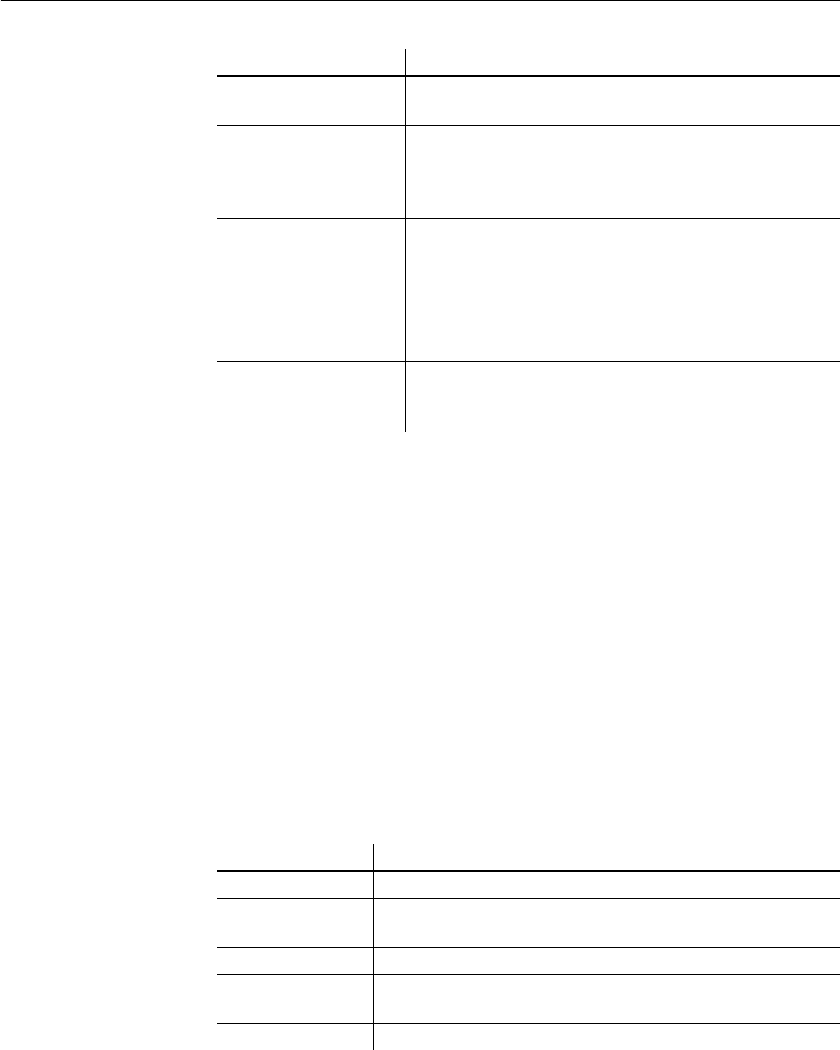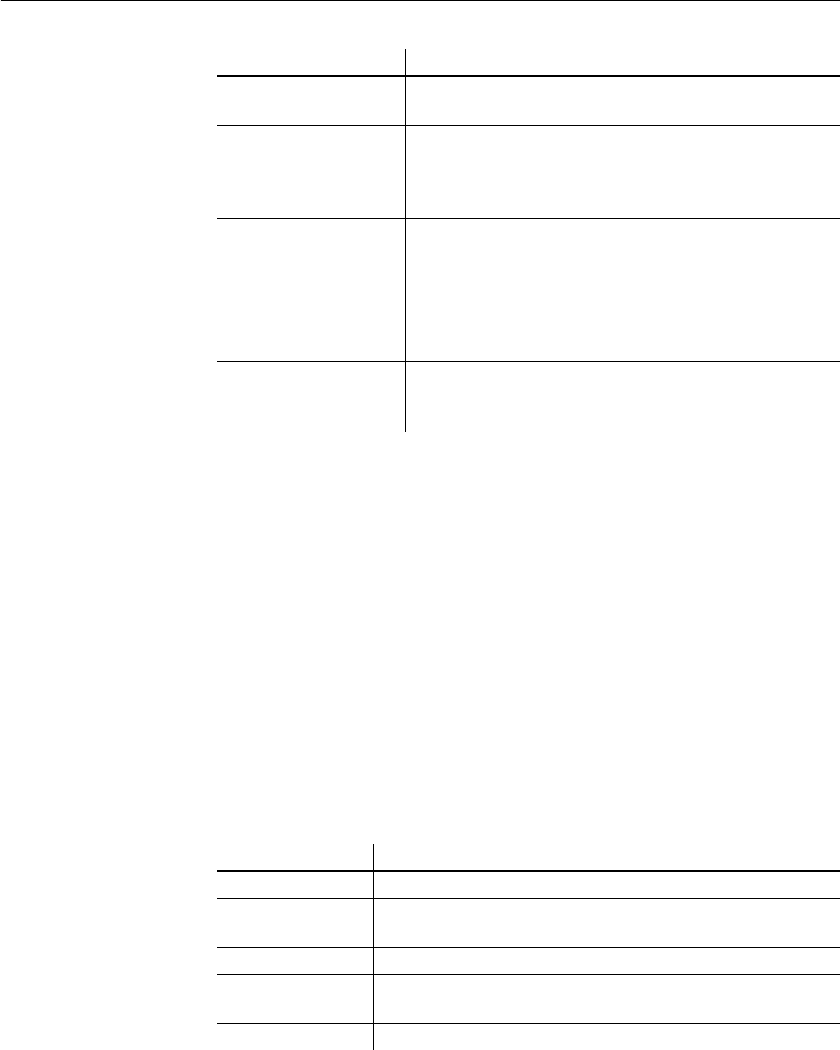
CHAPTER 1 Working with DataWindow Designer
DataWindow Designer User’s Guide 27
5 In the Item Text box, specify the text associated with the button in two
parts separated by a comma—the text that displays on the button and text
for the button's PowerTip:
ButtonText, PowerTip
For example:
Save, Save File
If you specify only one piece of text, it is used for both the button text and
the PowerTip.
6 In the Item MicroHelp box, specify the text to appear as MicroHelp when
the pointer is on the button.
Supplying arguments
with DataWindow
objects
If you define a custom button to run a DataWindow object, you can specify
arguments in the command line in the Toolbar Item Command dialog box.
Table 1-6: Arguments for running reports
Run a query Click the Query button and select the query from the
displayed list.
Preview a DataWindow
object
Click the Report button and select a DataWindow
objectfrom the displayed list. You can then specify
command-line arguments in the Command Line box, as
described below.
Assign a display format
to a column in a
DataWindow object
(DataWindow painter only) Click the Format button to
display the Display Formats dialog box. Select a data type,
then choose an existing display format from the list or
define your own in the Format box.
For more about specifying display formats, see Chapter 8,
“Displaying and Validating Data.”
Create a computed field
in a DataWindow
object
(DataWindow painter only) Click the Function button to
display the Function for Toolbar dialog box. Select the
function from the list.
Button purpose Action in Toolbar Item Command dialog box
Argument Meaning
/l LibraryName Specifies the library containing the DataWindow object
/o
DataWindowName
Specifies the DataWindow object
/r Previews the DataWindow object
/ro Previews the DataWindow object but does not provide design
mode for modifying the DataWindow object
/a "Arguments" Specifies arguments to pass to the DataWindow object