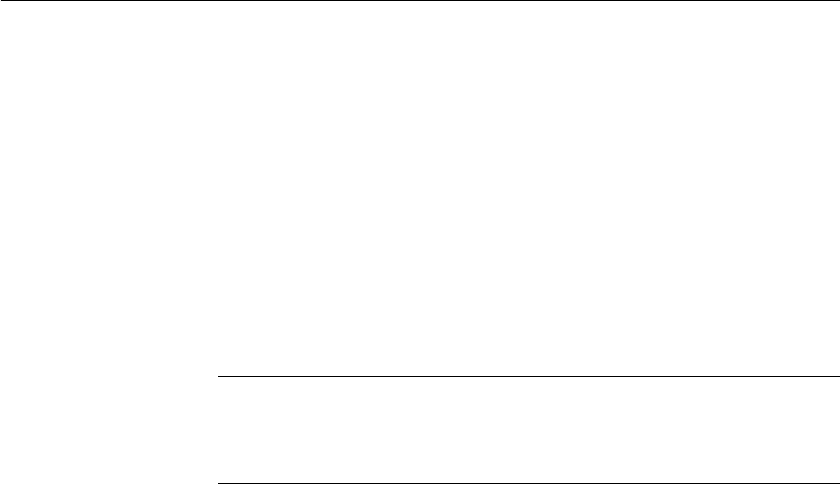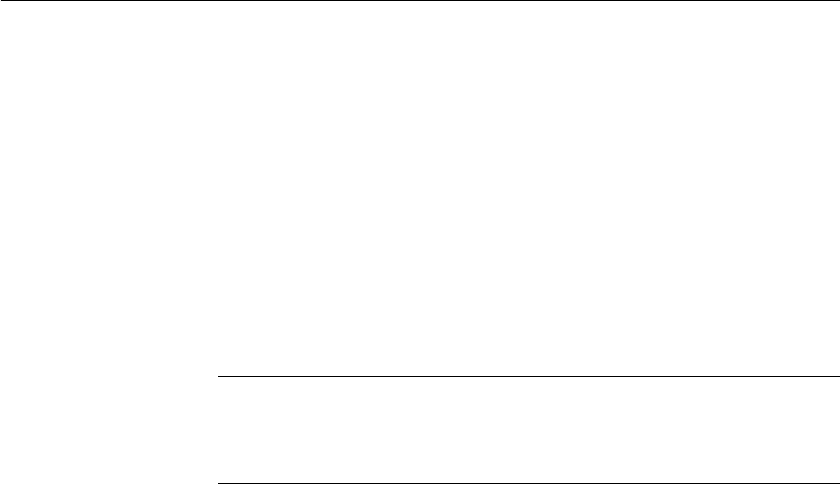
CHAPTER 5 Enhancing DataWindow Objects
DataWindow Designer User’s Guide 161
• Retrieve Rows to Disk Lets you specify that DataWindow Designer
should save retrieved data on your hard disk in a temporary file rather than
keep the data in memory. When you preview the DataWindow object,
DataWindow Designer swaps rows of data from the temporary file into
memory as needed.
For information, see “Saving retrieved rows to disk” on page 189.
Modifying data
You can add, modify, or delete rows in the Preview view. When you have
finished manipulating the data, you can apply the changes to the database.
If looking at data from a view or from more than one table
By default, you cannot update data in a DataWindow object that contains a
view or more than one table. For more about updating DataWindow objects,
see Chapter 6, “Controlling Updates in DataWindow Objects.”
❖ To modify existing data:
• Tab to the field and enter a new value.
The Preview view uses validation rules, display formats, and edit styles
that you have defined for the columns, either in the Database painter or in
this particular DataWindow object.
To save the changes to the database, you must apply them, as described below.
❖ To add a row:
1 Click the Insert Row button.
DataWindow Designer creates a blank row.
2 Enter data for a row.
To save the changes to the database, you must apply them, as described below.
❖ To delete a row:
• Click the Delete Row button.
DataWindow Designer removes the row from the display.