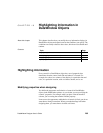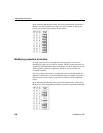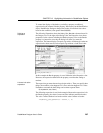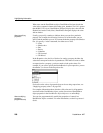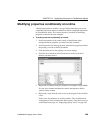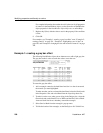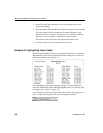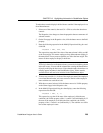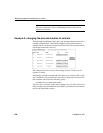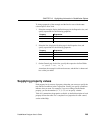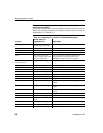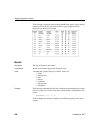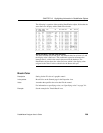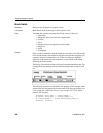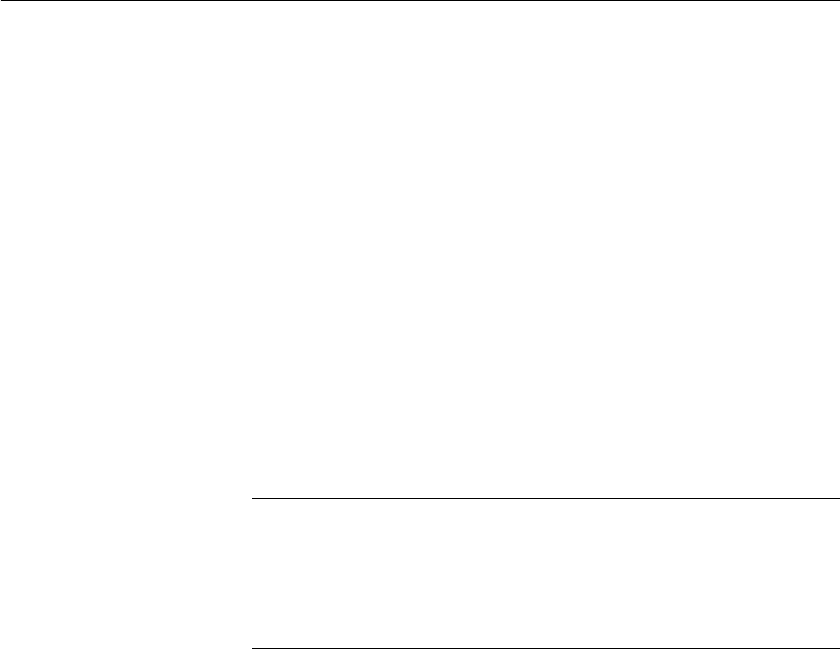
CHAPTER 10 Highlighting Information in DataWindow Objects
DataWindow Designer User’s Guide 293
To make these controls display in bold with two asterisks if the employee is not
from Massachusetts:
1 Select one of the controls, then use Ctrl + Click to select the other three
controls.
The Properties view changes to show the properties that are common to all
selected controls.
2 On the Font page in the Properties view, click the button next to the Bold
property.
3 Enter the following expression in the Modify Expression dialog box and
click OK:
If(state = 'MA', 400, 700)
The expression states that if the value of the state column is MA, use 400
as the font weight. This means employees from Massachusetts display in
the normal font. For any state except MA, use 700 as the font weight. This
means all other employees display in bold font.
Logic that relies on the state column
To use logic that relies on the state column, you need to include the column
in the data source. You can add the column after creating the DataWindow
object by modifying the data source. Notice that the
state column does not
actually appear anywhere in the DataWindow object. Values must be
available but do not need to be included in the DataWindow object.
4 To insert two asterisks (**) in front of the employee name if the employee
is not from Massachusetts, add a text control to the left of the employee
name with the two asterisks in bold.
5 With the text control selected, click the button next to its Visible property
on the General page in the Properties view.
6 In the Modify Expression dialog box that displays, enter the following
expression and click OK:
If(state = 'MA', 0, 1)
This expression says that if the state of the employee is MA (the true
condition), the Visible property of the ** control is off (indicated by 0). If
the state of the employee is not MA (the false condition), the Visible
property of the ** control is on (indicated by 1). The asterisks are visible
next to that employee's name.