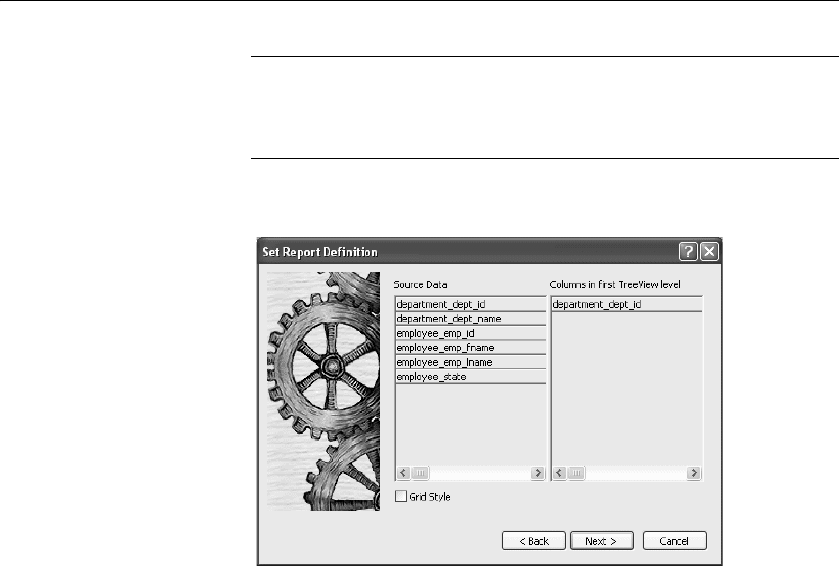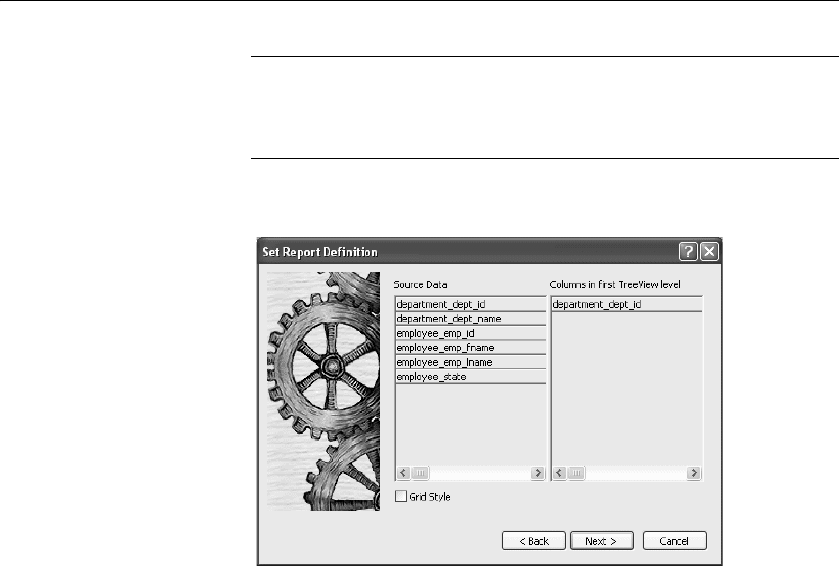
Creating a new TreeView DataWindow
360 DataWindow .NET
Multiple columns and multiple TreeView levels
You can specify more than one column, but all columns apply to TreeView
level one. At this point, you can define only one TreeView level. You
define additional levels later.
In the following example, TreeView grouping will be by department, as
specified by the
dept_id column:
If you want to use an expression, you can define it when you have
completed the wizard. See “Using an expression for a column name” on
page 362.
The sample DataWindow shown in “Example” on page 358 uses the
department and employee tables in the EAS Demo DB database.
5 Specify the column or columns that will be at the top level (level 1) of the
TreeView DataWindow.
The sample DataWindow uses the department name as the top level. If you
want to display both the department ID and department name, you specify
that both columns are at the top level.
6 If you want the TreeView DataWindow to display grid lines, select the
Grid Style check box.
When you select the Grid Style check box, the TreeView DataWindow
displays grid lines for rows and columns. You can drag the grid lines to
resize rows and columns.
7 Click Next.