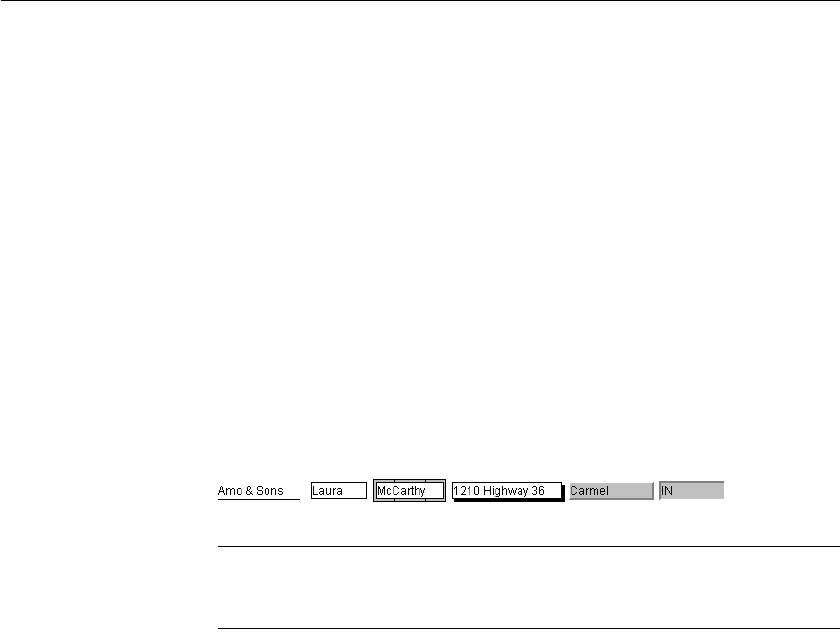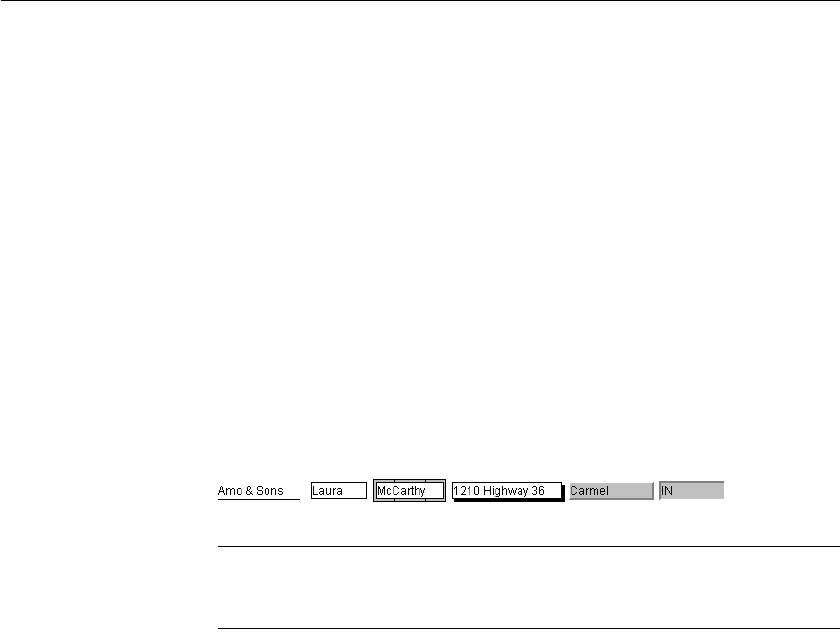
CHAPTER 5 Enhancing DataWindow Objects
DataWindow Designer User’s Guide 181
❖ To specify prefixes for naming controls systematically in a DataWindow
object:
1 Select Design>Options from the menu bar and then select the Prefixes tab.
2 Change prefixes as desired and click OK.
❖ To specify a name of a control in a DataWindow object:
1 Select Properties from the control's pop-up menu and then select the
General tab in the Properties view.
2 Type the name in the Name box.
Using borders in a DataWindow object
You can place borders around text, columns, graphs, and crosstabs to enhance
their appearance. DataWindow Designer provides six types of borders:
Underline, Box, ResizeBorder, ShadowBox, Raised, and Lowered:
Border appearance varies
Changing the border style may not have the same effect on all Windows
platforms.
❖ To add a border to a control in a DataWindow object:
1 Select one or more controls.
2 Select the border you want from the Border drop-down toolbar in the
PainterBar.
DataWindow Designer places the border around the selected controls.
You can also specify a border for one or more controls in the Properties view
on the General page.