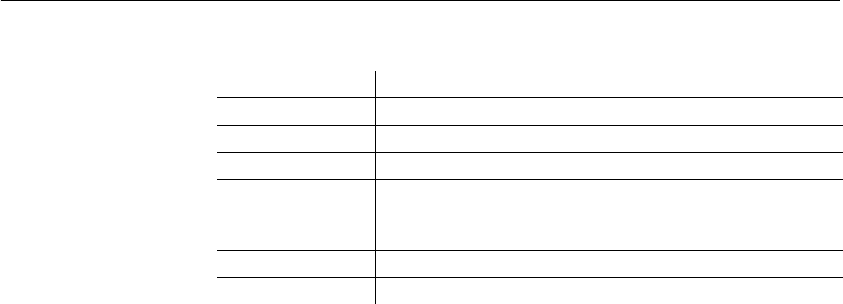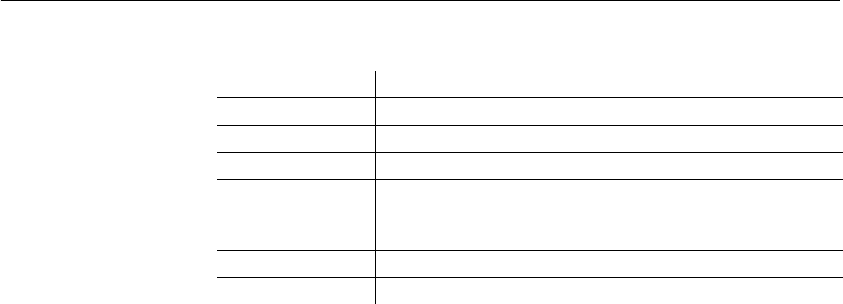
CHAPTER 5 Enhancing DataWindow Objects
DataWindow Designer User’s Guide 155
Table 5-2: Drop-down toolbars in the DataWindow painter
StyleBar
The StyleBar includes buttons for applying properties (such as bold) to selected
text elements.
Using the Properties view in the DataWindow painter
Each part of the DataWindow object (such as text, columns, computed fields,
bands, even the DataWindow object itself) has a set of properties appropriate
to the part. The properties display in the Properties view.
You can use the Properties view to modify the parts of the DataWindow object.
❖ To use the Properties view to modify the parts of the DataWindow object:
1 Position the mouse over the part you want to modify.
2 Display the part's pop-up menu and select Properties.
If it is not already displayed, the Properties view displays. The view
displays the properties of the currently selected control(s), the band, or the
DataWindow object itself. The contents of the Properties view change as
different controls are selected (made current).
For example, the Properties view for a column has seven tabbed property pages
of information that you access by clicking the appropriate tab. If you want to
choose an edit style for the column, you click the Edit tab. This brings the Edit
page to the front of the Properties view.
Toolbar Used to
Background Color Specify the background color of one or more selected controls.
Borders Specify borders for one or more selected controls.
Controls Specify controls to add to a DataWindow object.
Foreground Color Specify the foreground color of one or more selected controls.
In a text control, the foreground color specifies the color of the
text.
Layout Specify the alignment, sizing, and spacing of selected controls.
Slide Specify sliding for controls.