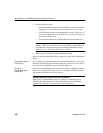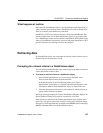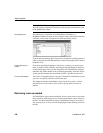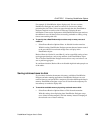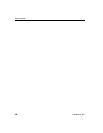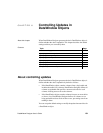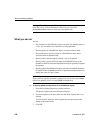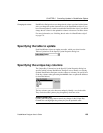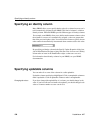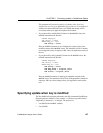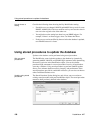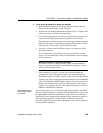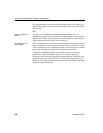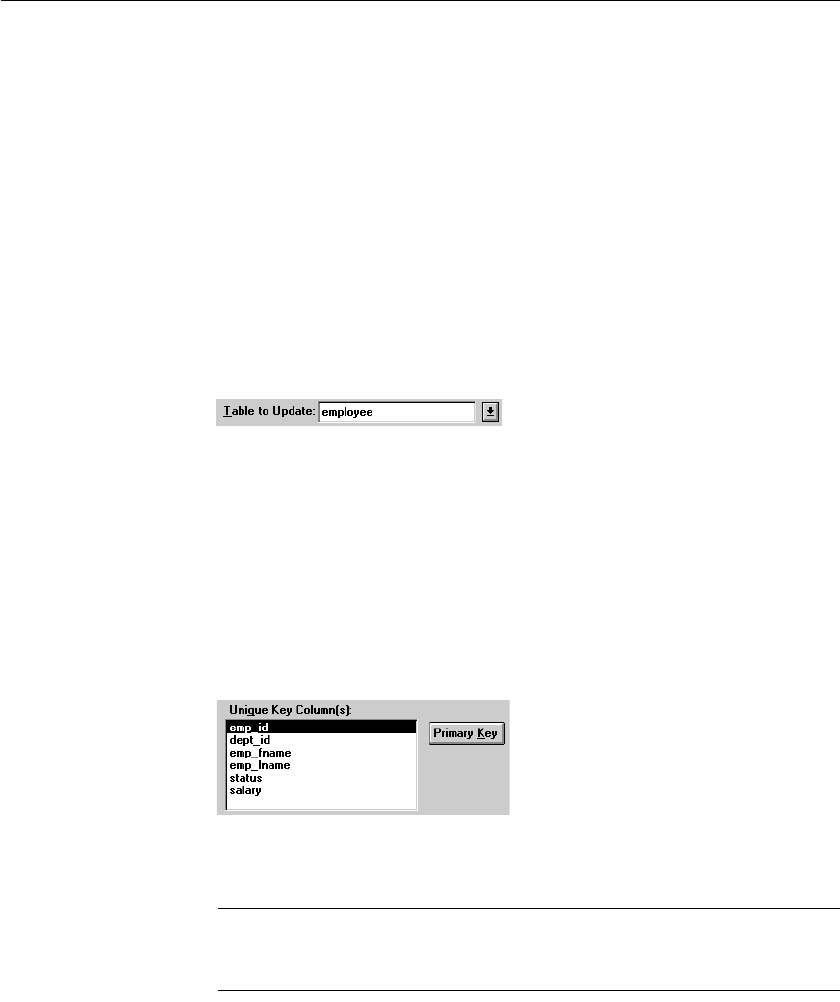
CHAPTER 6 Controlling Updates in DataWindow Objects
DataWindow Designer User’s Guide 193
Changing tab values
DataWindow Designer does not change the tab values associated with columns
after you change the update characteristics of the DataWindow object. If you
have allowed updates to a table in a multitable DataWindow object, you should
change the tab values for the updatable columns so that users can tab to them.
For more information, see “Defining the tab order in a DataWindow object”
on page 179.
Specifying the table to update
Each DataWindow object can update one table, which you select from the
Table to Update box in the Specify Update Properties dialog box.
Specifying the unique key columns
The Unique Key Columns box in the Specify Update Properties dialog box
specifies which columns DataWindow Designer uses to identify a row being
updated. DataWindow Designer uses the column or columns you specify here
as the key columns when generating the
WHERE clause to update the database
(as described below):
The key columns you select here must uniquely identify a row in the table.
They can be the table's primary key, though they don't have to be.
Using the primary key
Clicking the Primary Key button cancels any changes in the Unique Key
Columns box and highlights the primary key for the updatable table.