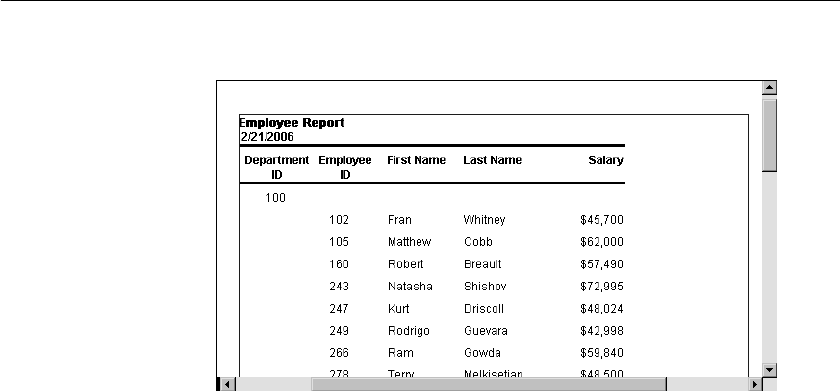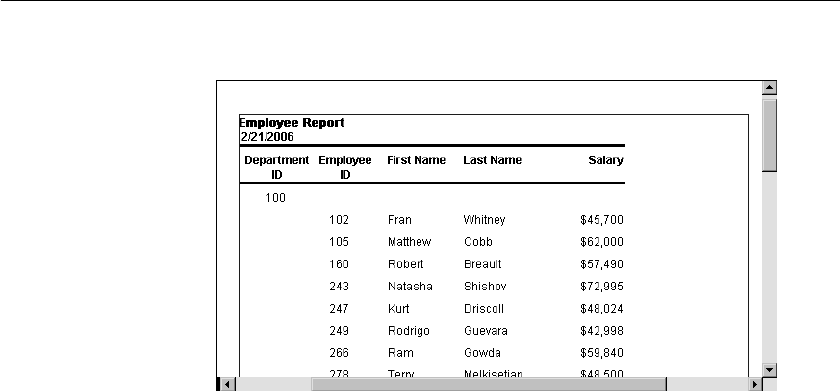
CHAPTER 9 Filtering, Sorting, and Grouping Rows
DataWindow Designer User’s Guide 275
Here is the preceding DataWindow object in the Preview view:
Using an expression
for a group
If you want to use an expression for one or more column names in a group, you
can enter an expression as the Group Definition on the General page in the
Properties view after you have finished using the Group wizard.
❖ To use an expression for a group:
1 Open the Properties view and select the group header band in the Design
view.
2 Double-click the ellipsis button next to the Group Definition box on the
General page in the Properties view to open the Specify Group Columns
dialog box.
3 In the Columns box, double-click the column that you want to use in an
expression.
The Modify Expression dialog box opens. You can specify more than one
grouping item expression for a group. A break occurs whenever the value
concatenated from each column/expression changes.
What you can do
You can use any of the techniques available in a tabular DataWindow object to
modify and enhance the grouped DataWindow object, such as moving controls,
specifying display formats, and so on. In particular, see "Defining groups in an
existing DataWindow object" next to learn more about the bands in a grouped
DataWindow object and how to add features especially suited for grouped
DataWindow objects (for example, add a second group level, define additional
summary statistics, and so on).