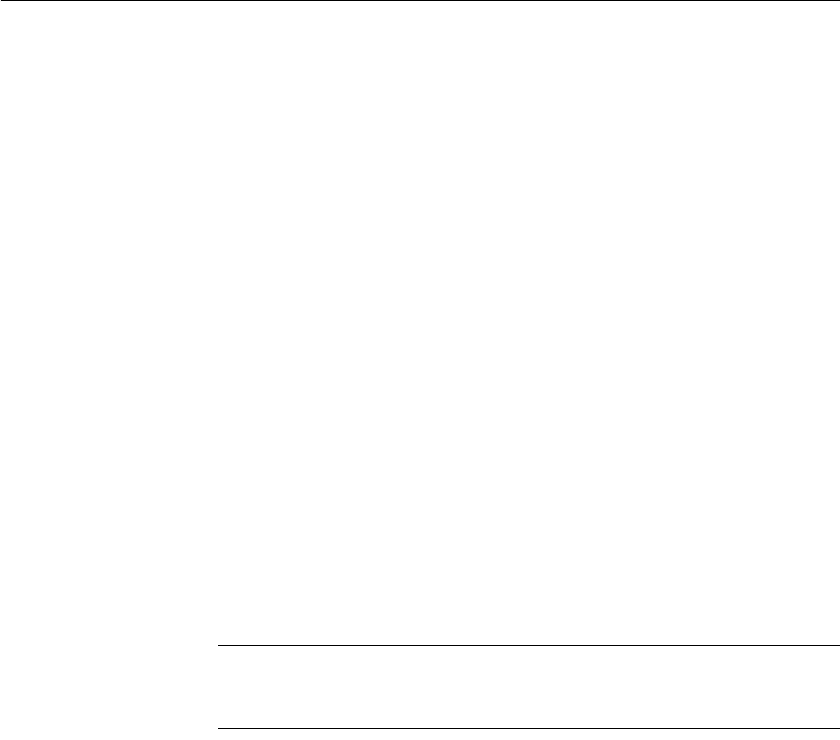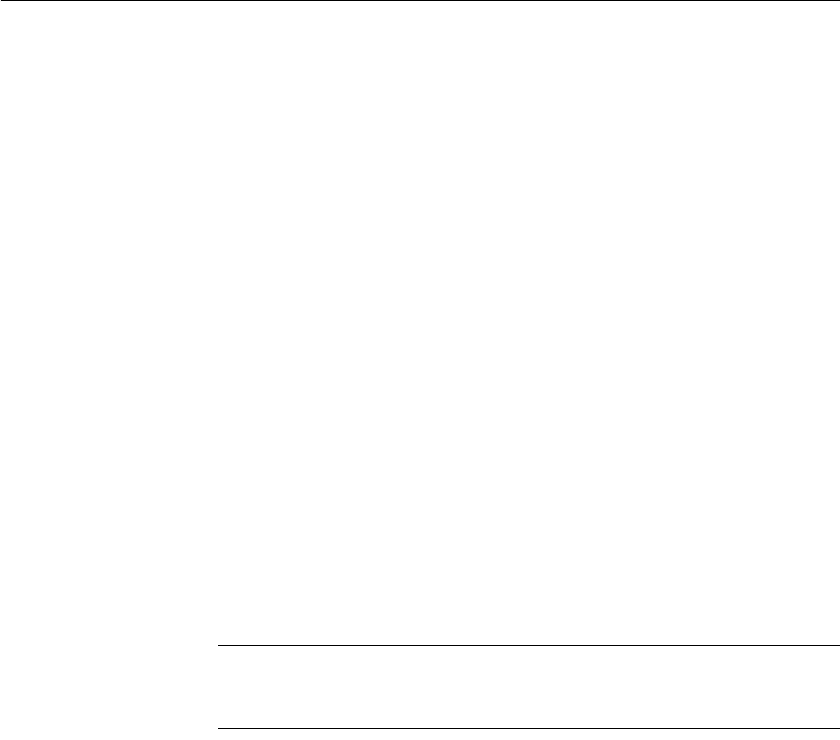
CHAPTER 7 Working with Controls in DataWindow Objects
DataWindow Designer User’s Guide 219
Equalizing the size of controls in a DataWindow object
Suppose you have several controls in a DataWindow object and want their
sizes to be the same. You can accomplish this manually or by using the Format
menu.
❖ To equalize the size of controls in a DataWindow object:
1 Select the control whose size is correct.
2 Press Ctrl and click to select the other controls whose size should match
that of the first control.
3 Select Format>Size from the menu bar.
4 From the cascading menu, select the dimension whose size you want to
equalize.
You can also use the Layout drop-down toolbar on PainterBar2.
Sliding controls to remove blank space in a DataWindow object
You can specify that you want to eliminate blank lines or spaces in a
DataWindow object by sliding columns and other controls to the left or up if
there is blank space. You can use this feature to remove blank lines in mailing
labels or to remove extra spaces between fields (such as first and last name).
Slide is used by default in nested reports
DataWindow Designer uses slide options automatically when you nest a report
to ensure that the reports are positioned properly.
❖ To use sliding columns or controls in a DataWindow object:
1 Select Properties from the control's pop-up menu and then select the
Position tab in the Properties view.