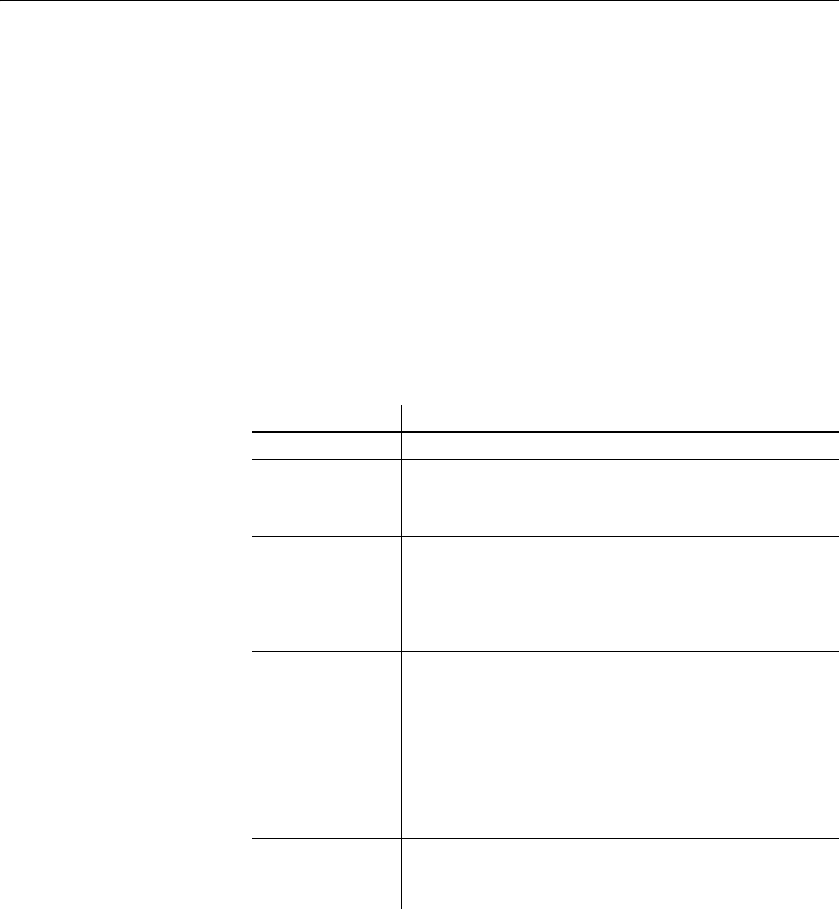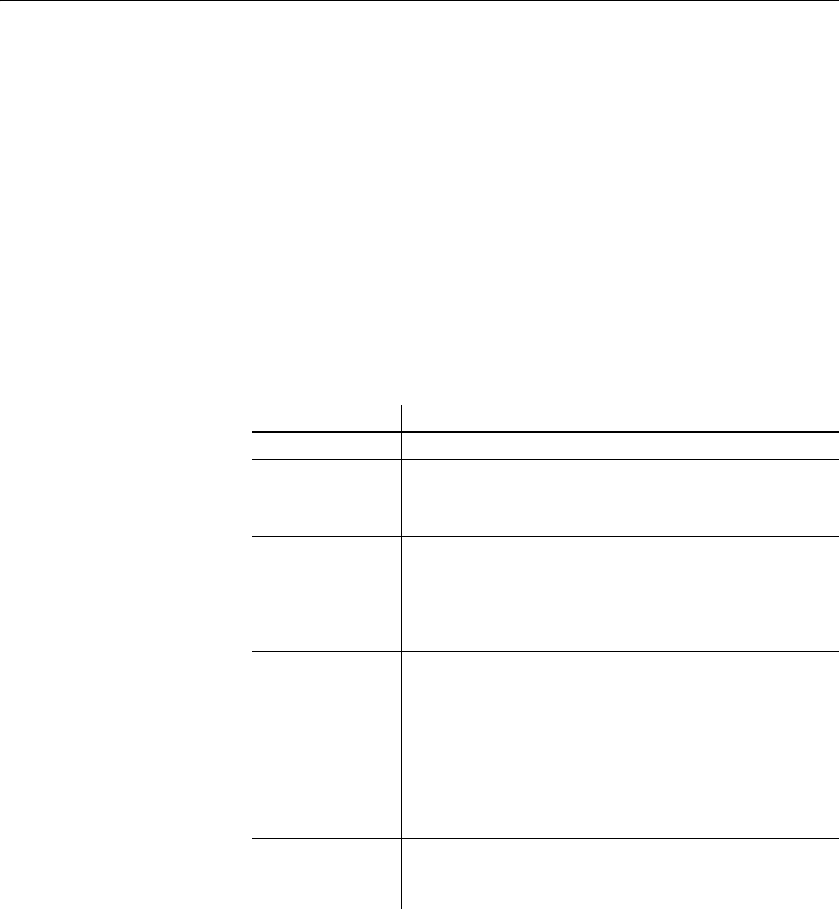
Working with tables
66 DataWindow .NET
Specifying column extended attributes
In addition to adding a comment to associate with a column, you can specify
extended attributes for each column. An extended attribute is information
specific to DataWindow Designer that enhances the definition of the column.
❖ To specify extended attributes:
1 Do one of the following:
• Highlight the column in either the Objects view or the Object Layout
view and select Properties from the Object or pop-up menu.
• Click the Properties button.
• Drag and drop the column to the Object Details view.
2 Select a tab and specify extended attribute values:
3 Right-click on the Column property sheet and select Save Changes from
the pop-up menu.
Any changes you made in the property sheet are immediately saved to the
table definition.
Select this tab To modify these extended attributes
General Column comments.
Headers Label text used in free-form DataWindow objects
Header text used in tabular, grid, or n-up DataWindow
objects
Display How the data is formatted in a DataWindow object as well
as display height, width, and position. For example, you
can associate a display format with a Revenue column so
that its data displays with a leading dollar sign and negative
numbers display in parentheses.
Validation Criteria that a value must pass to be accepted in a
DataWindow object. For example, you can associate a
validation rule with a Salary column so that you can enter
a value only within a particular range.
The initial value for the column. You can select a value
from the drop-down list. The initial value must be the same
datatype as the column, must pass validation, and can be
NULL only if NULL is allowed for the column.
Edit Style How the column is presented in a DataWindow object. For
example, you can display column values as radio buttons or
in a drop-down list.