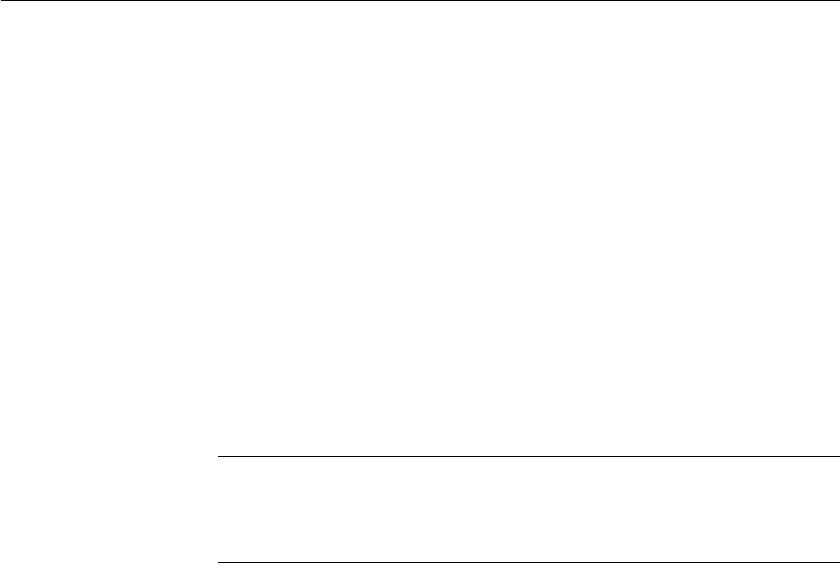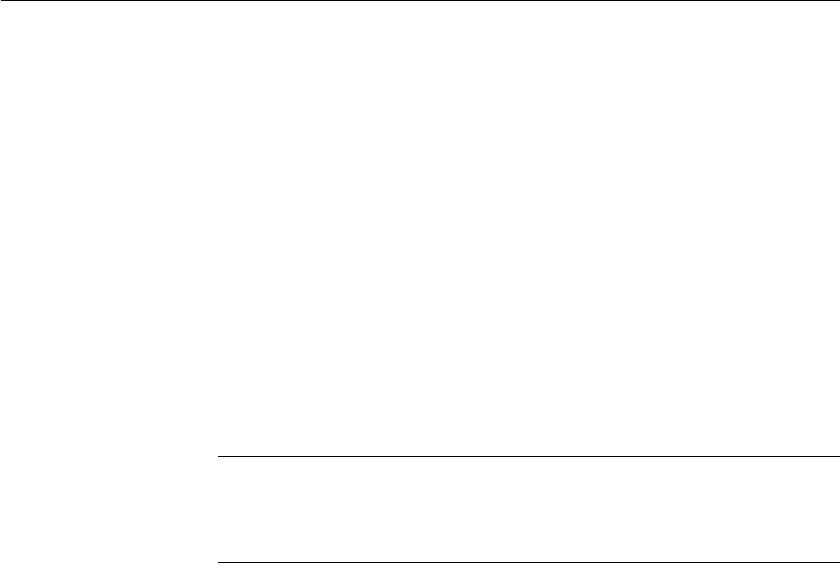
CHAPTER 1 Working with DataWindow Designer
DataWindow Designer User’s Guide 13
❖ To move a view in a stacked pane:
• Place the pointer anywhere on the view’s tab, hold down the left mouse
button, and start moving the view.
You can now move the view as in the previous procedure. If you want to
rearrange the views in a pane, you can drag the view to the left or right
within the same pane.
❖ To resize a pane:
• Drag the splitter bars between panes.
Floating and docking views
Panes are docked by default within a painter window, but some tasks may be
easier if you float a pane. A floating pane can be moved outside the painter’s
window or even outside the DataWindow Designer window.
When you open another painter
If you have a floating pane in a painter and then open another painter, the
floating pane temporarily disappears. It reappears when the original painter is
selected.
❖ To float a view in its own pane:
• Select Float from the title bar’s pop-up menu.
❖ To float a view in a stacked pane:
• Select Float from the tab’s pop-up menu.
❖ To dock a floating view:
• Select Dock from the title bar’s pop-up menu.
Adding and removing views
You may want to add additional views to the painter window. If there are some
views you rarely use, you can move them into a stacked pane or remove them.
When removing a view in a stacked pane, make sure you remove the view and
not the pane.